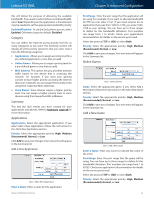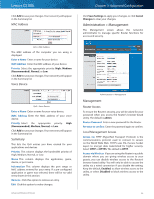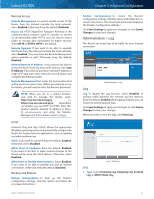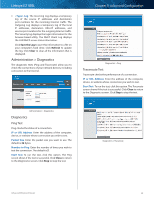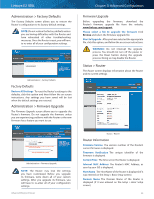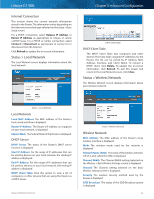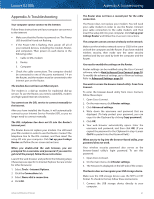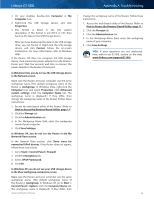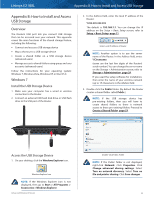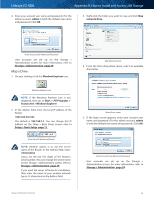Cisco E2100L User Guide - Page 43
Status > Local Network, Internet Connection, Local Network, DHCP Server, Wireless Network
 |
View all Cisco E2100L manuals
Add to My Manuals
Save this manual to your list of manuals |
Page 43 highlights
Linksys E2100L Internet Connection This section shows the current network information stored in the Router. The information varies depending on the Internet connection type selected on the Setup > Basic Setup screen. For a DHCP connection, select Release IP Address or Renew IP Address as appropriate to release or renew a DHCP lease. For a PPPoE or similar connection, select Connect or Disconnect as appropriate to connect to or disconnect from the Internet. Click Refresh to update the on-screen information. Status > Local Network The Local Network screen displays information about the local network. Chapter 3: Advanced Configuration DHCP Client Table DHCP Client Table The DHCP Client Table lists computers and other devices that have been assigned IP addresses by the Router. The list can be sorted by IP Address, MAC Address, Interface, and Client Name. To remove a DHCP client, click Delete. To update the on-screen information, click Refresh. To exit this screen and return to the Local Network screen, click Close. Status > Wireless Network The Wireless Network screen displays information about your wireless network. Status > Local Network Local Network Local MAC Address The MAC address of the Router's local, wired interface is displayed. Router IP Address The Router's IP address, as it appears on your local network, is displayed. Subnet Mask The Subnet Mask of the Router is displayed. DHCP Server DHCP Server The status of the Router's DHCP server function is displayed. Start IP Address For the range of IP addresses that can be used by devices on your local network, the starting IP address is displayed. End IP Address For the range of IP addresses that can be used by devices on your local network, the ending IP address is displayed. DHCP Client Table Click this option to view a list of computers or other devices that are using the Router as a DHCP server. Advanced Wireless-N Router Status > Wireless Network Wireless Network MAC Address The MAC address of the Router's local, wireless interface is displayed. Mode The wireless mode used by the network is displayed. Network Name (SSID) The name of the wireless network, which is also called the SSID, is displayed. Channel Width The Channel Width setting (selected on the Wireless > Basic Wireless Settings screen) is displayed. Channel The Channel setting selected on the Basic Wireless Settings screen is displayed. Security The wireless security method used by the Router is displayed. SSID Broadcast The status of the SSID Broadcast option is displayed. 40