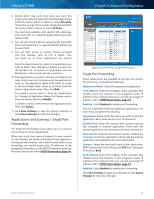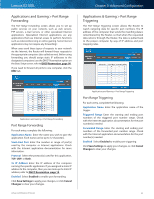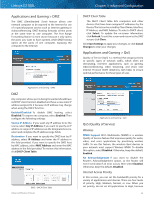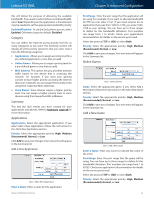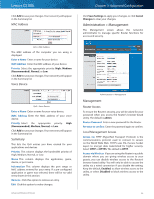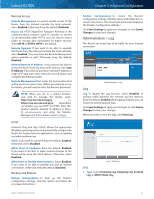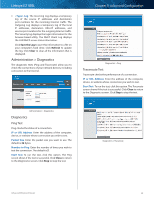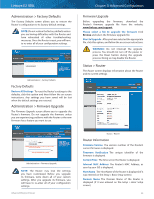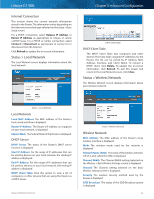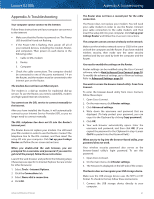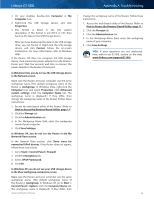Cisco E2100L User Guide - Page 40
Administration > Log, Enabled, Disabled, IP Address, Save Settings, Cancel, Changes, View Log - router manual
 |
View all Cisco E2100L manuals
Add to My Manuals
Save this manual to your list of manuals |
Page 40 highlights
Linksys E2100L Remote Access Remote Management To permit remote access of the Router from the Internet (outside the local network), select Enabled. Otherwise, keep the default, Disabled. Access via HTTP (HyperText Transport Protocol) is the communications protocol used to connect to servers on the World Wide Web. HTTPS uses SSL (Secure Socket Layer) to encrypt data transmitted for higher security. Select HTTP or HTTPS. HTTP is the default. Remote Upgrade If you want to be able to upgrade the Router from the Internet (outside the local network), select Enabled. (You must have the Remote Management option enabled as well.) Otherwise, keep the default, Disabled. Allowed Remote IP Address If you want to be able to access the Router from any external IP address, select Any IP Address. If you want to specify an external IP address or range of IP addresses, then select the second option and complete the fields provided. Remote Management Port Enter the port number that will be open to outside access. (When you remotely access the Router, you will need to enter the Router's password.) NOTE: When you are in a remote location and wish to manage the Router, enter http://xxx.xxx.xxx.xxx:yyyy or https://xxx.xxx.xxx.xxx:yyyy, depending on whether you use HTTP or HTTPS. Enter the Router's specific Internet IP address in place of xxx.xxx.xxx.xxx, and enter the Remote Management Port number in place of yyyy. UPnP Universal Plug and Play (UPnP) allows the appropriate Windows operating system to automatically configure the Router for various Internet applications, such as gaming and videoconferencing. UPnP If you want to use UPnP, keep the default, Enabled. Otherwise, select Disabled. Allow Users to Configure Keep the default, Enabled, if you want to be able to make manual changes to the Router while using the UPnP feature. Otherwise, select Disabled. Allow Users to Disable Internet Access Select Enabled, if you want to be able to prohibit any and all Internet connections. Otherwise, keep the default, Disabled. Backup and Restore Backup Configurations To back up the Router's configuration settings, click this option and follow the on‑screen instructions. Advanced Wireless-N Router Chapter 3: Advanced Configuration Restore Configurations To restore the Router's configuration settings, click this option and follow the onscreen instructions. (You must have previously backed up the Router's configuration settings.) Click Save Settings to apply your changes, or click Cancel Changes to clear your changes. Administration > Log The Router can keep logs of all traffic for your Internet connection. Administration > Log Log Log To disable the Log function, select Disabled. To monitor traffic between the network and the Internet, keep the default, Enabled. With logging enabled, you can choose to view temporary logs. Click Save Settings to apply your changes, or click Cancel Changes to clear your changes. When you wish to view the logs, click View Log. Log > View Log Log •• Type Select Incoming Log, Outgoing Log, Security Log, or DHCP Client Log. 37