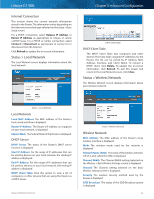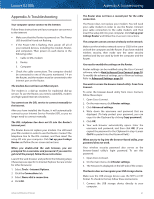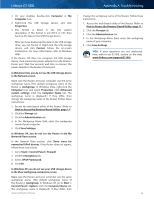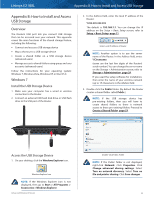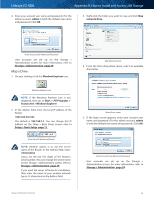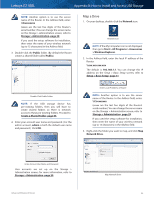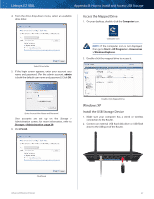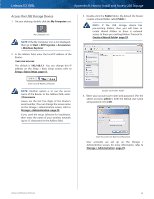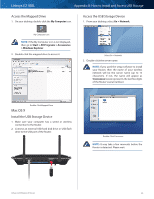Cisco E2100L User Guide - Page 48
Windows Vista, Access the Mapped Drive, Install the USB Storage Device
 |
View all Cisco E2100L manuals
Add to My Manuals
Save this manual to your list of manuals |
Page 48 highlights
Linksys E2100L 6. Click Finish. Appendix B: How to Install and Access USB Storage Windows Vista Install the USB Storage Device 1. Make sure your computer has a wired or wireless connection to the Router. 2. Connect an external USB hard disk drive or USB flash drive to the USB port of the Router. Click Finish Access the Mapped Drive 1. On your desktop, click the Windows Explorer icon. Internet 4 3 Ethernet 2 1 USB 12VDC Power Windows Explorer Icon NOTE: If the Computer icon is not displayed, then go to Start > All Programs > Accessories > Windows Explorer. 2. Double-click the mapped drive to access it. Double-Click Mapped Drive Access the USB Storage Device 1. On your desktop, double-click the Computer icon. Computer Icon NOTE: If the Computer icon is not displayed, then go to Start > All Programs > Accessories > Windows Explorer. 2. In the Address field, enter the local IP address of the Router: \\xxx.xxx.xxx.xxx The default is 192.168.1.1. You can change this IP address on the Setup > Basic Setup screen; refer to Setup > Basic Setup, page 11. Enter Local IP Address of Router Advanced Wireless-N Router 45