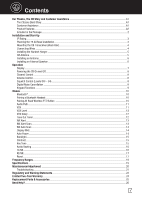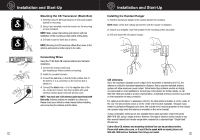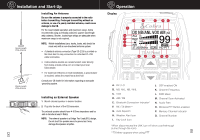Cobra 75 All Road 75 All Road Manual - Page 8
Menus
 |
View all Cobra 75 All Road manuals
Add to My Manuals
Save this manual to your list of manuals |
Page 8 highlights
Menus Bluetooth® Intro Operation Customer Assistance Warranty The Bluetooth® Menu option is selected when you need to pair an optional wireless headset or the All Road PTT Button, or to view or change the audio path. -MENU- BLUETOOTH VOX Secondary Icons VOX LEVEL VOX DELAY BLUETOOTH PAIR AUDIO PATH Installation Notice PaCuisrtoimnerg a Bluetooth® Headset: WhAsilseistaonpcetional, wearing a compatible headset when driving and using the 75 All Road will further enhance it's noise canceling feature. Instructions: 1. Disable Bluetooth® on your phone then put your Bluetooth® headset into pairing mode (refer to your headset instructions). 2. CSacutaionn for a nWearwningBluetooth® device in the 75 All Road Handset MENU>>BLUETOOTH>>PAIR>>HEADSET>>SCAN DEVICE. 3. A pop-up window appears displaying "SEEKING HEADSET". 4. The Bluetooth® headset will automatically pair to the 75 All Road CB. PAIR HEADSET WIRELESS PTT NOTE: Re-enable Bluetooth® on your phone for use with the headset for incoming/outgoing calls. Transmitting options while using youer Bluetooth® headset: 1. Through the 75 All Road Handset (use the PTT button and speak into the headset microphone), or 2. With the All Road Wireless Push-to-Talk Button (sold separately). The All Road Wireless Push-to-Talk Button can be purchased online at cobra.com. NOTE: The 75 All Road does not pair to a smartphone. If you want to use your Bluetooth® headset with both a smartphone and the 75 All Road CB, your headset must support "multi-point" (or pair with two devices at one time). NOTE: Your 75 All Road is connected via Bluetooth® with the handset and transceiver (black box) and paired out of the box. It will not need to be re-paired unless you need to reconnect the handset or reset the connection. Pairing All Road Wireless PTT Button: The 75 All Road is designed to work with the Cobra All Road Wireless Pushto-Talk Button (sold separately) to communicate while wearing a Bluetooth® headset. It can also be a hands-free option while using the CB. A velcro strap is included for convenient mounting. Pairing Instructions: 1. Push and release the PTT Button to initiate the pairing process. 2. Connect to the PTT button from the All Road Handset: MENU>>BLUETOOTH>>PAIR>>WIRELESS PTT>>PAIR. 3. A pop-up window displays "Pair to Wireless PTT" when in range. 4. The wireless PTT button will automatically pair to the 75 All Road CB. NOTE: Only the All Road Wireless PTT Button will work with the 75 All Road CB for a handsfree or remote PTT solution. 10 Questions or Need Help? Please call Cobra Customer Care at 800-543-1608. Menus Audio PatIhntro Operation Customer Assistance Warranty AUDIO PATH shows the Bluetooth® connection of the device the audio is being routed to. There are two audio paths in which sound can be routed from the All Road: 1. Handset 2. Headset Installation Customer Assistance The audio path which the radio is operating can easily be identified on the display: Secondary Icons Out of the box, the audio source will be coming from the connected All Road handset and you will see an "HD" icon on the display under the Channel number. Notice If yCaouutionconnectWtahrneingAll Road to a wireless headset, this changes the audio path and you will see an Headset icon appear under the Channel number. To view, change or verify which audio path you are operating: 1. Press and hold the ENT/MENU button on the All Road handset to active the MENU 2. Select BLUETOOTH>>AUDIO PATH from the Menu options by pressing ENT 3. You will see a "check mark" to the left of the audio path connected NOTE: There may be an instance you will need to change the audio path. To do so, use the UP or DOWN arrow buttons to change the audio path and press ENT to select. -MENUBLUETOOTH VOX VOX LEVEL VOX DELAY VOX (ON/OFF) VOX enables voice activated transmission and hands-free usage.* When VOX is enabled, the 75 All Road will automatically start transmitting when your voice is heard and will stop when you finish talking. VOX is useful while driving to communicate without needing to hold the All Road handset or in situations where you need to keep both hands on the wheel. To enable/disable VOX: 1. Press and hold the MENU button 2. Select VOX from the MENU options 3. Use the UP or DOWN arrow to enable VOX ON or to turn VOX OFF 4. Use the ESC button to get back to the home screen or go VOX LEVEL and VOX DELAY Menu options to adjust the VOX trigger and hang time levels. * Requires the All Road Wireless PTT Button (sold separately) to talk hands-free NOTE: VOX can be triggered from high background noise levels. In this case, use normal PTT (from the handset or All Road Wireless PTT Button) to control transmission. NOTE: VOX will not work with a wireless headset and can only be used with the All Road handset. 11