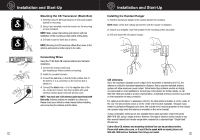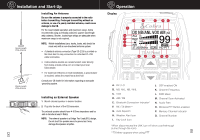Cobra 75 All Road 75 All Road Manual - Page 9
VOX Level Level 01 - 09, VOX Delay Level 01 - 09, Time Out Timer OFF - Level 10, WX Alert ON / OFF,
 |
View all Cobra 75 All Road manuals
Add to My Manuals
Save this manual to your list of manuals |
Page 9 highlights
Main Icons Menus -MENIUntroBLUETOOTH VOX VOX LEVEL VOX DELAY Secondary Icons Operation Installation Notice -MENUBLUETOOTH VOX VOX LEVEL VOX DELAY -MENUTIME OUT TIMER WX ALERT WX ALERT SCAN WX AUTO SCAN 12 VOX Customer LevWearlran(tyLevel 01 - 09) Assistance VOX Level sets the trigger point for VOX. The higher the level, the louder your voice needs to be to trigger VOX. To set the VOX level: 1. Enable VOX (see "VOX" instructions) Customer A2s.sistaPnrceess and hold the ENT/MENU button on the All Road handset to active the MENU 3. Use the DOWN arrow key to select VOX LEVEL from the Menu Options 4C.autiUonse the ESC button Warning to get back to the home screen VOX Delay (Level 01 - 09) VOX Delay sets the transmitter ON or "hang time" after the user stops speaking into the microphone. This setting is measured in seconds and can be tailored to adjust the amount of time the transmitter hangs in between speaking. The higher the setting, the longer the hang time. To adjust VOX DELAY: 1. Enable VOX (see "VOX" instructions) 2. Press and hold the ENT/MENU button on the All Road handset to active the MENU 3. Use the DOWN arrow key to select VOX DELAY from the Menu Options 4. Adjust VOX DELAY (01 - 09) using the UP or DOWN arrow keys and select ENT (Enter) to select 5. Use the ESC button to get back to the home screen Time Out Timer (OFF - Level 10) The transmitter Time Out Timer sets the amount of time in minutes that the transmitter is allowed to operate continuously. This feature helps to minimize interference to the CB channel in the event of an unintended transmission such as a 'stuck' PTT switch. Setting Time Out Timer: 1. Press and hold the ENT/MENU button on the All Road handset to active the MENU 2. Use the DOWN arrow to select TIME OUT TIMER from the Menu options 3. Adjust TIME OUT TIMER (OFF - 10) using the UP or DOWN arrows and select ENT (Enter) to select 4. Use the ESC button to get back to the home screen Main Icons Menus -MENInUtro - Operation TIME OUT TIMER WX ALERT WX ALERT SCAN WX AUTO SCAN Installation Secondary Icons Notice -MENUTIME OUT TIMER WX ALERT WX ALERT SCAN WX AUTO SCAN WX Customer AlerWtar(raOntyN / OFF) Assistance When WX (or Weather) Alert is enabled, it will make an alert sound when it picks up a 1050 Hz tone from the National Weather Service. The weather receiver must be set to an active weather station Customer Assistance for the 1050 Hz tone to sound. To enable/disable Weather Alerts: Instructions: 1. Press the WX button on the handset to go into Weather Mode and select an active (local) weather station 2Ca.utioPnress anWdarnhingold the ENT/MENU button on the All Road handset to active the MENU 3. Use the DOWN arrow to select WX ALERT from the Menu options 4. Use the UP or DOWN arrow to select ON or OFF, press ENT to enable 5. Go back to CB Mode by pressing ESC until you get to the home screen, then press the CB/WX button on the handset to change between CB and Weather (WX) modes WX Alert Scan (ON / OFF) WX AUTO SCAN when enabled will look for and lock on to the strongest weather station signal. This happens in the background and is useful for cross-country travel. How it works: WX AUTO SCAN locks onto a local NWS and can be accessed when you switch over to WX mode (by press the CB/WS button on the handset). To enable/disable Weather Alert Scanning: 1. Press and hold the ENT/MENU button on the All Road handset to active the MENU 2. Select WX ALERT SCAN from the Menu Options 3. Use the UP or DOWN arrow to select ON or OFF, press ENT to select 4. Press the ESC button to get back to the home scree 13