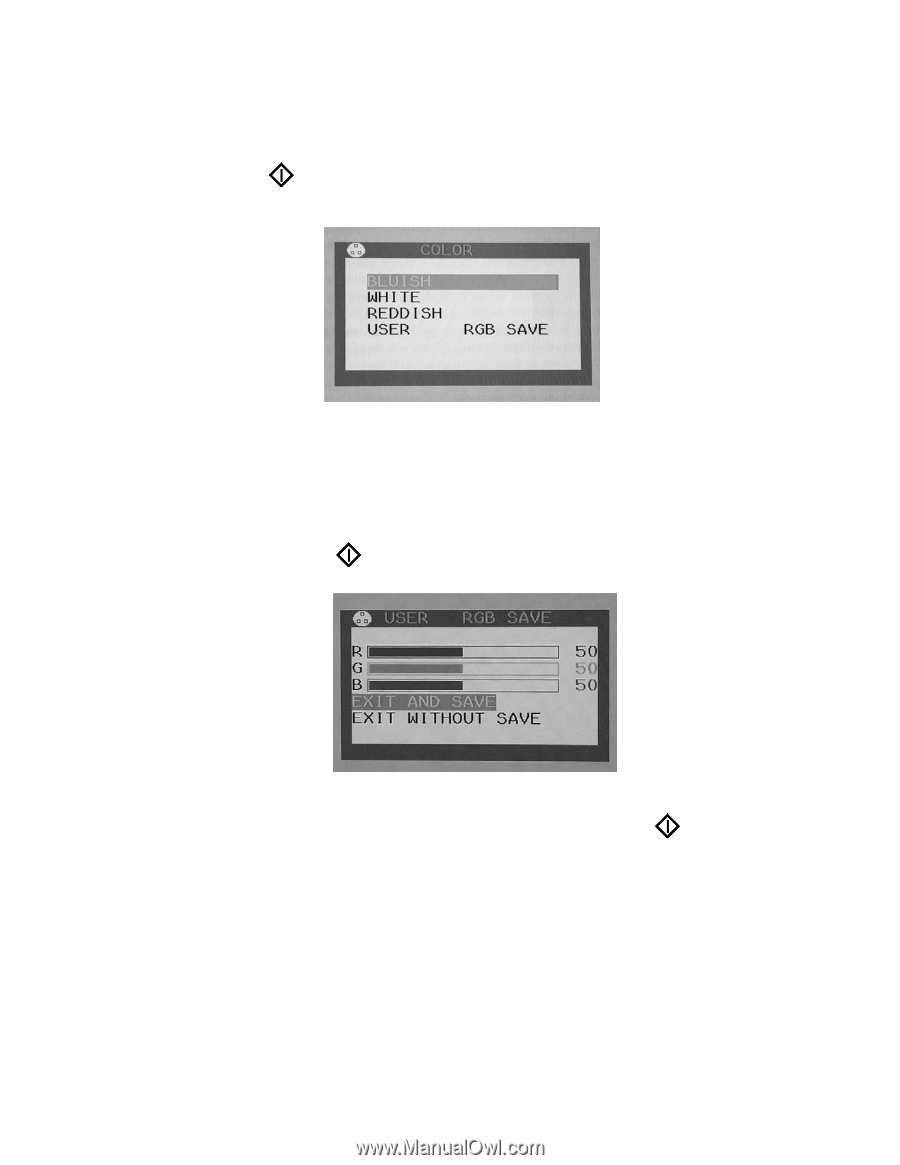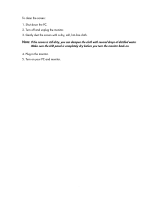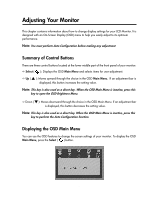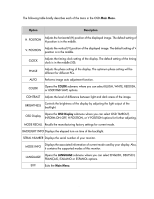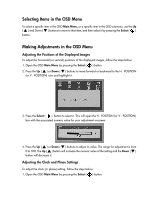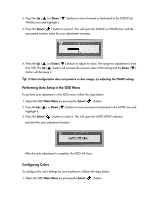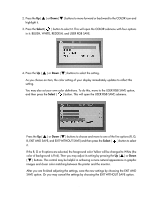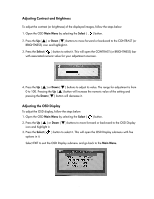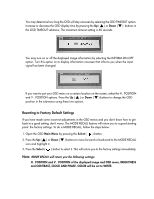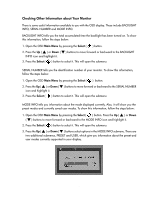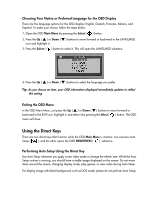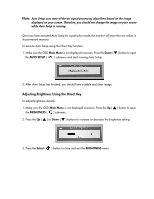Compaq 301042-003 Compaq TFT1501 15-Inch LCD Monitor User Guide - Page 20
B, EXIT AND SAVE, and EXIT WITHOUT SAVE and then press the, in it: BLUISH, WHITE, REDDISH
 |
UPC - 613326544143
View all Compaq 301042-003 manuals
Add to My Manuals
Save this manual to your list of manuals |
Page 20 highlights
2. Press the Up ( ▲ ) or Down ( ▼ ) buttons to move forward or backward to the COLOR icon and highlight it. 3. Press the Select ( ) button to select it. This will open the COLOR submenu with four options in it: BLUISH, WHITE, REDDISH, and USER RGB SAVE. 4. Press the Up ( ▲ ) or Down ( ▼ ) buttons to select the setting. As you choose an item, the color setting of your display immediately updates to reflect this setting. You may also set your own color definitions. To do this, move to the USER RGB SAVE option, and then press the Select ( ) button. This will open the USER RGB SAVE submenu. Press the Up ( ▲ ) or Down ( ▼ ) buttons to choose and move to one of the five options (R, G, B, EXIT AND SAVE, and EXIT WITHOUT SAVE) and then press the Select ( ) button to select it. If the R, G or B options are selected, the foreground color Yellow will be changed to White (the color of background is Pink). Then you may adjust its setting by pressing the Up ( ▲ ) or Down ( ▼ ) buttons. This control may be helpful in achieving a more natural appearance in graphic images and closer color matching between the printer and the monitor. After you are finished adjusting the settings, save the new settings by choosing the EXIT AND SAVE option. Or you may cancel the settings by choosing the EXIT WITHOUT SAVE option. 16