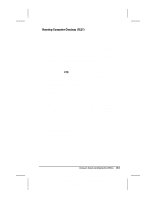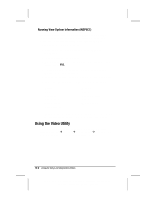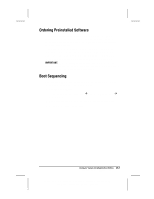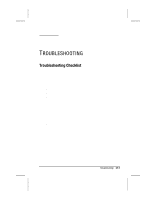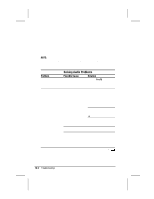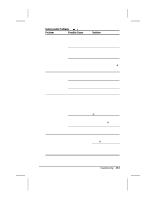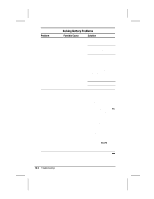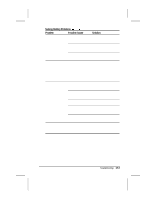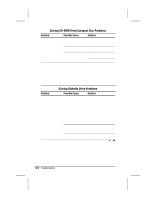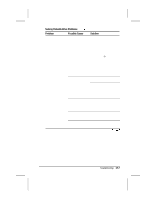Compaq 310300-006 Compaq Armada 3500 Series Reference Guide - Page 134
Solving Audio Problems, Problem, Possible Cause, Solution
 |
View all Compaq 310300-006 manuals
Add to My Manuals
Save this manual to your list of manuals |
Page 134 highlights
Solving Audio Problems Continued Problem Possible Cause Solution External microphone You are using the does not work wrong type of microphone or microphone plug for the computer. Check to see if you are using a monophonic electret condenser microphone with a 3.5-mm plug. The microphone may not be connected properly. Ensure that the microphone plug is properly connected to the microphone line-in jack. Sound source not selected. Ensure that microphone is selected as the recording source in Control PanelÆ Multi-media and that the recording level is adjusted. No sound is coming Audio settings are not Check the game from the game set correctly. program's audio settings. program Volume on the computer is turned down. Adjust the speaker volume control on the left side of the computer. Headphones are connected. Use or disconnect the headphones. No sound is coming Volume or mixing from the head- controls are set phones incorrectly. Adjust volume of speaker using the volume controls on the left side of the computer. Use the volume control and mixing features available in Control Panel Æ Multimedia. Sound source not selected. Verify that the sound source is selected in Control Panel Æ Multimedia. The headphones are Check the connection. connected to the wrong jack. Volume is too low or Volume and/or mixing Check the volume and too loud controls are set mixer controls in Control incorrectly. Panel Æ Multimedia. Adjust volume of speaker using the volume controls on the left side of the computer. Troubleshooting 16-3 Writer: Lorise Fazio Saved by: J Abercrombie Saved date: 12/08/98 4:55 PM Part Number: 310296-002 File name: Ch16.doc