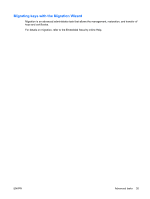Compaq 6910p ProtectTools - Windows Vista and Windows XP - Page 38
Changing the Basic User Key password, Start > All Programs > HP ProtectTools Security Manager
 |
View all Compaq 6910p manuals
Add to My Manuals
Save this manual to your list of manuals |
Page 38 highlights
Changing the Basic User Key password To change the Basic User Key password: 1. Select Start > All Programs > HP ProtectTools Security Manager. 2. In the left pane, click Embedded Security, and then click User Settings. 3. In the right pane, under Basic User Key password, click Change. 4. Type the old password, and then set and confirm the new password. 5. Click OK. 32 Chapter 3 Embedded Security for HP ProtectTools ENWW

Changing the Basic User Key password
To change the Basic User Key password:
1.
Select
Start > All Programs > HP ProtectTools Security Manager
.
2.
In the left pane, click
Embedded Security
, and then click
User Settings
.
3.
In the right pane, under
Basic User Key password
, click
Change
.
4.
Type the old password, and then set and confirm the new password.
5.
Click
OK
.
32
Chapter 3
Embedded Security for HP ProtectTools
ENWW