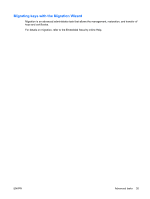Compaq 6910p ProtectTools - Windows Vista and Windows XP - Page 46
Assigning a name to a Java Card, Setting power-on authentication - smart card reader
 |
View all Compaq 6910p manuals
Add to My Manuals
Save this manual to your list of manuals |
Page 46 highlights
Assigning a name to a Java Card You must assign a name to a Java Card before it can be used for power-on authentication. To assign a name to a Java Card: 1. Select Start > All Programs > HP ProtectTools Security Manager. 2. In the left pane, click Java Card Security, and then click Advanced. 3. Insert the Java Card into the card reader. NOTE: If you have not assigned a PIN to this card, the New Card dialog box opens, allowing you to type a new name and PIN. 4. In the right pane, under Display name, click Change. 5. Type a name for the Java Card in the Name box. 6. Type the current Java Card PIN in the PIN box. 7. Click OK. Setting power-on authentication When enabled, power-on authentication requires you to use a Java Card to start the computer. The process of enabling Java Card power-on authentication involves the following steps: 1. Enable Java Card power-on authentication support in BIOS Configuration or Computer Setup. For more information, see "Enabling and disabling smart card power-on authentication support on page 47." 2. Enable Java Card power-on authentication in Java Card Security. 3. Create and enable the administrator Java Card. 40 Chapter 4 Java Card Security for HP ProtectTools ENWW