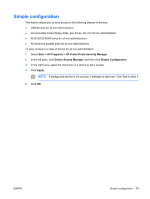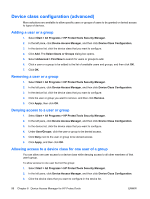Compaq 6910p ProtectTools - Windows Vista and Windows XP - Page 66
Encryption management, Drive Encryption - recovery disk
 |
View all Compaq 6910p manuals
Add to My Manuals
Save this manual to your list of manuals |
Page 66 highlights
Encryption management Encrypting a drive 1. Select Start > All Programs > HP ProtectTools Security Manager. 2. In the left pane, click Drive Encryption, and then click Encryption Management. 3. In the right pane, click Activate. The Drive Encryption for HP ProtectTools Wizard opens. 4. Follow the on-screen instructions to activate encryption. NOTE: You will need to specify a diskette, flash storage device, or some other USBconnected storage media on which the recovery information will be stored. Change encryption 1. Select Start > All Programs > HP ProtectTools Security Manager. 2. In the left pane, click Drive Encryption, and then click Encryption Management. 3. In the right pane, click Change encryption. Select the disks to encrypt in the Change Encryption dialog box, and then click OK. 4. Click OK again to begin encryption. Decrypting a drive 1. Select Start > All Programs > HP ProtectTools Security Manager. 2. In the left pane, click Drive Encryption, and then click Encryption Management. 3. In the right pane, click Deactivate. 60 Chapter 7 Drive Encryption for HP ProtectTools ENWW