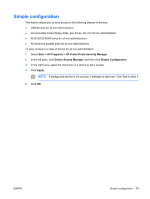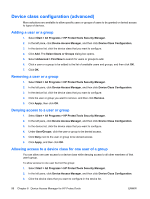Compaq 6910p ProtectTools - Windows Vista and Windows XP - Page 62
Device class configuration (advanced), Adding a user or a group, Denying access to a user or group
 |
View all Compaq 6910p manuals
Add to My Manuals
Save this manual to your list of manuals |
Page 62 highlights
Device class configuration (advanced) More selections are available to allow specific users or groups of users to be granted or denied access to types of devices. Adding a user or a group 1. Select Start > All Programs > HP ProtectTools Security Manager. 2. In the left pane, click Device Access Manager, and then click Device Class Configuration. 3. In the device list, click the device class that you want to configure. 4. Click Add. The Select Users or Groups dialog box opens. 5. Select Advanced > Find Now to search for users or groups to add. 6. Click a user or a group to be added to the list of available users and groups, and then click OK. 7. Click OK. Removing a user or a group 1. Select Start > All Programs > HP ProtectTools Security Manager. 2. In the left pane, click Device Access Manager, and then click Device Class Configuration. 3. In the device list, click the device class that you want to configure. 4. Click the user or group you want to remove, and then click Remove. 5. Click Apply, then click OK. Denying access to a user or group 1. Select Start > All Programs > HP ProtectTools Security Manager. 2. In the left pane, click Device Access Manager, and then click Device Class Configuration. 3. In the device list, click the device class that you want to configure. 4. Under User/Groups, click the user or group to be denied access. 5. Click Deny next to the user or group to be denied access. 6. Click Apply, and then click OK. Allowing access to a device class for one user of a group You can allow one user access to a device class while denying access to all other members of that user's group. To allow access to one user but not the group: 1. Select Start > All Programs > HP ProtectTools Security Manager. 2. In the left pane, click Device Access Manager, and then click Device Class Configuration. 3. Click the device class that you want to configure in the device list. 56 Chapter 6 Device Access Manager for HP ProtectTools ENWW