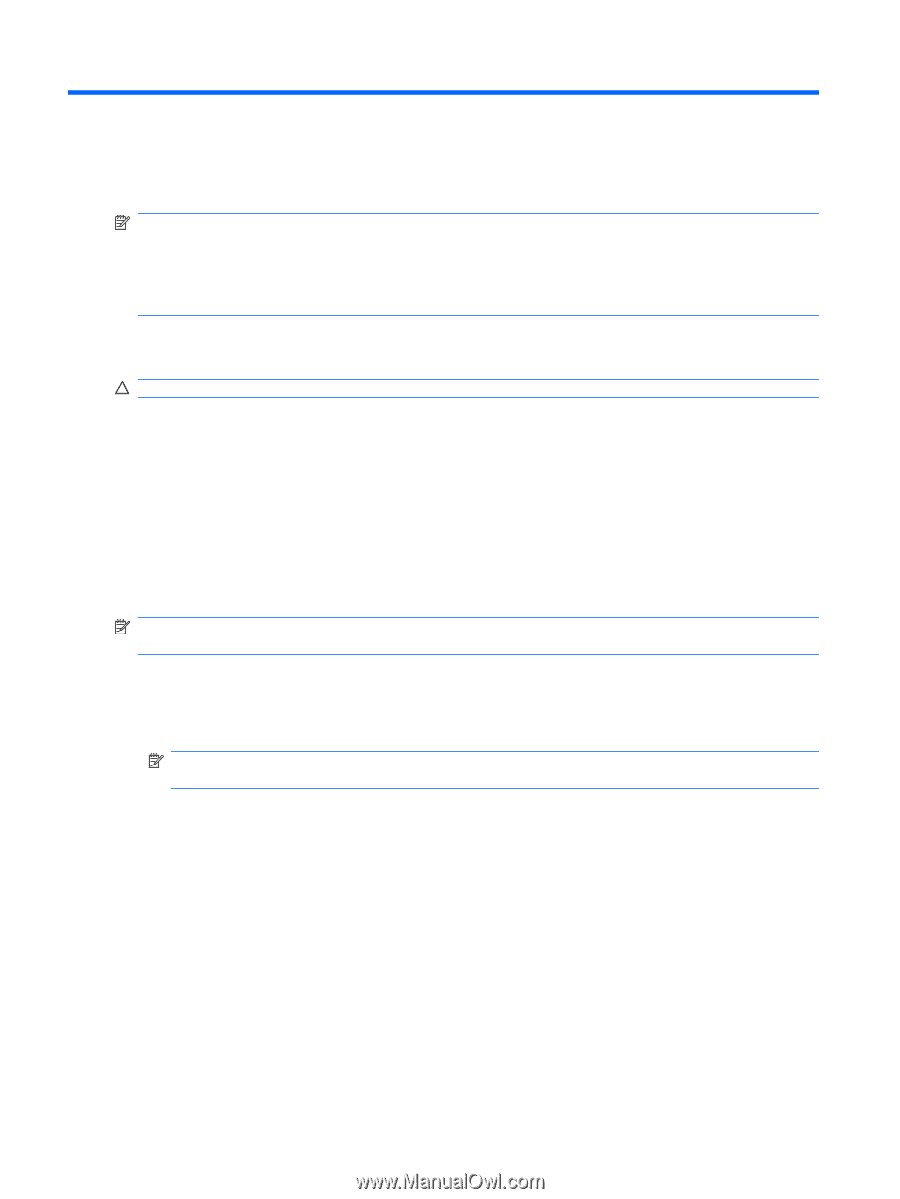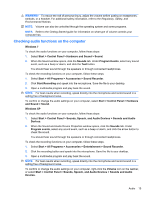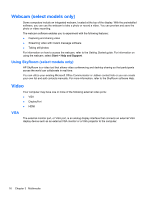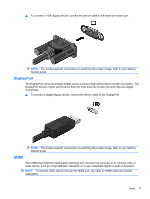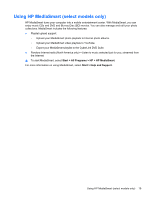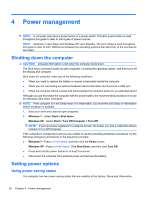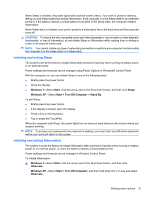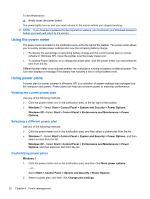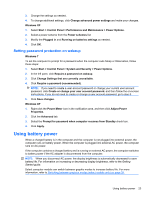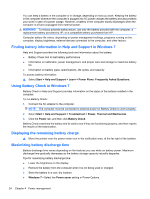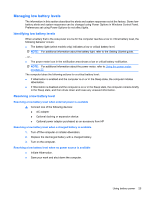Compaq Mini CQ10-500 HP Notebook Reference Guide - Windows 7 - Page 30
Power management, Shutting down the computer, Setting power options, Using power-saving states
 |
View all Compaq Mini CQ10-500 manuals
Add to My Manuals
Save this manual to your list of manuals |
Page 30 highlights
4 Power management NOTE: A computer may have a power button or a power switch. The term power button is used throughout this guide to refer to both types of power controls. NOTE: Windows 7 uses Sleep and Windows XP uses Standby. The term Sleep is used throughout this guide to refer to both. Differences between the operating systems that affect any of the procedures are noted. Shutting down the computer CAUTION: Unsaved information is lost when the computer shuts down. The Shut down command closes all open programs, including the operating system, and then turns off the display and computer. Shut down the computer under any of the following conditions: ● When you need to replace the battery or access components inside the computer ● When you are connecting an external hardware device that does not connect to a USB port ● When the computer will be unused and disconnected from external power for an extended period Although you can shut down the computer with the power button, the recommended procedure is to use the Windows Shut down command: NOTE: If the computer is in the Sleep state or in Hibernation, you must first exit Sleep or Hibernation before shutdown is possible. 1. Save your work and close all open programs. 2. Windows 7-Select Start > Shut down. Windows XP-Select Start > Turn Off Computer > Turn Off. NOTE: If you have been registered to a network domain, the button you click is called Shut Down instead of Turn Off Computer. If the computer is unresponsive and you are unable to use the preceding shutdown procedures, try the following emergency procedures in the sequence provided: ● Windows 7-Press ctrl+alt+delete, and then click the Power button. Windows XP-Press ctrl+alt+delete. Click Shut Down, and then click Turn Off. ● Press and hold the power button for at least 5 seconds. ● Disconnect the computer from external power and remove the battery. Setting power options Using power-saving states The computer has two power-saving states that are enabled at the factory: Sleep and Hibernation. 20 Chapter 4 Power management