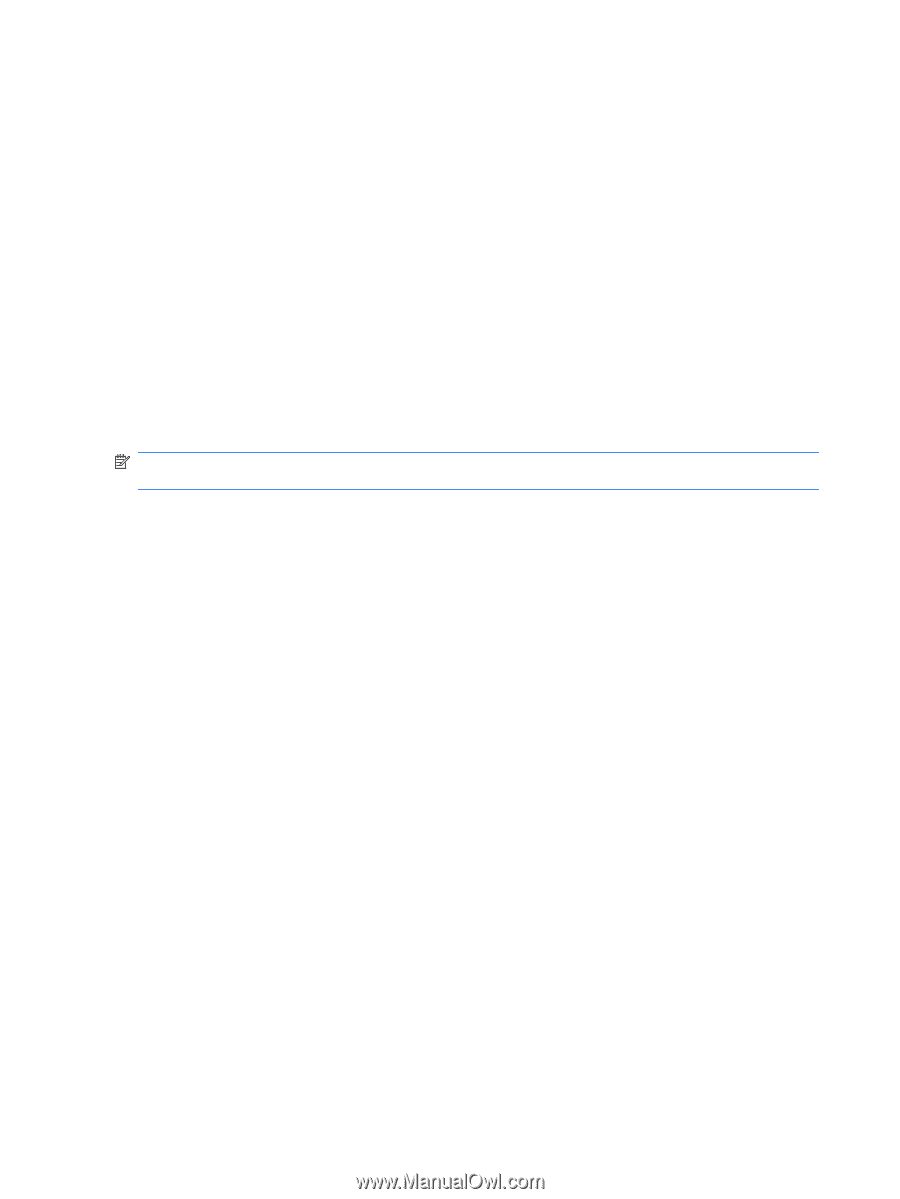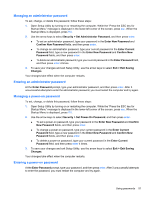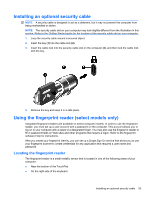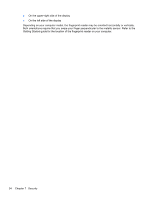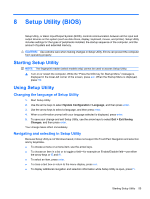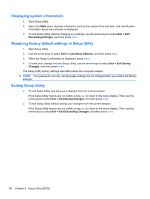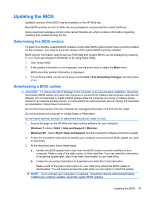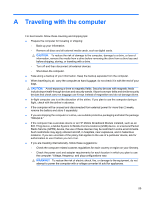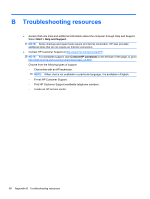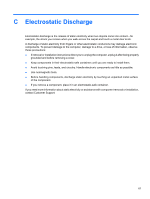Compaq Mini CQ10-500 HP Notebook Reference Guide - Windows 7 - Page 66
Displaying system information, Restoring factory default settings in Setup Utility
 |
View all Compaq Mini CQ10-500 manuals
Add to My Manuals
Save this manual to your list of manuals |
Page 66 highlights
Displaying system information 1. Start Setup Utility. 2. Select the Main menu. System information such as the system time and date, and identification information about the computer is displayed. 3. To exit Setup Utility without changing any settings, use the arrow keys to select Exit > Exit Discarding Changes, and then press enter. Restoring factory default settings in Setup Utility 1. Start Setup Utility. 2. Use the arrow keys to select Exit > Load Setup Defaults, and then press enter. 3. When the Setup Confirmation is displayed, press enter. 4. To save your change and exit Setup Utility, use the arrow keys to select Exit > Exit Saving Changes, and then press enter. The Setup Utility factory settings take effect when the computer restarts. NOTE: Your password, security, and language settings are not changed when you restore the factory settings. Exiting Setup Utility ● To exit Setup Utility and save your changes from the current session: If the Setup Utility menus are not visible, press esc to return to the menu display. Then use the arrow keys to select Exit > Exit Saving Changes, and then press enter. ● To exit Setup Utility without saving your changes from the current session: If the Setup Utility menus are not visible, press esc to return to the menu display. Then use the arrow keys to select Exit > Exit Discarding Changes, and then press enter. 56 Chapter 8 Setup Utility (BIOS)