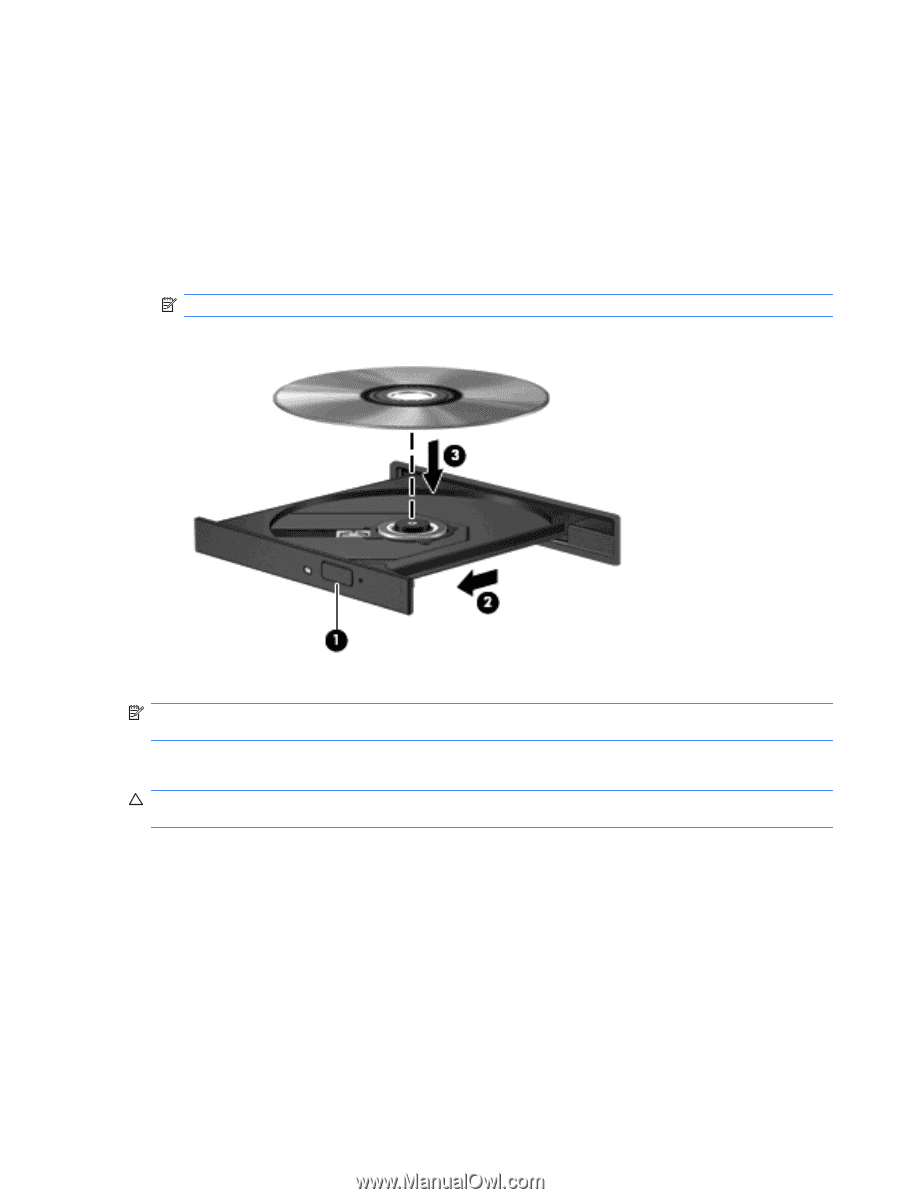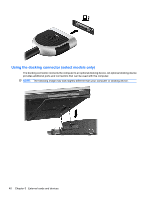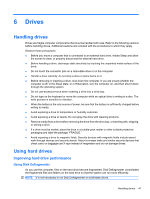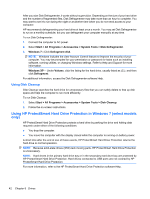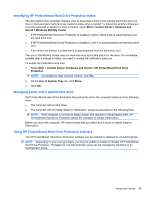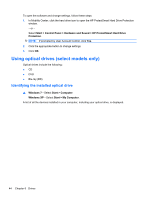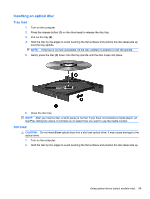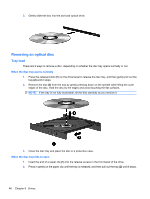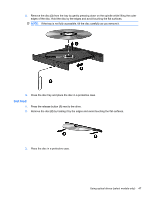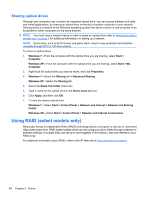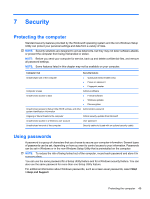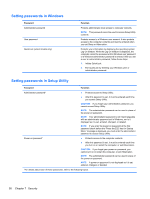Compaq Mini CQ10-500 HP Notebook Reference Guide - Windows 7 - Page 55
Inserting an optical disc, Tray load, Slot load
 |
View all Compaq Mini CQ10-500 manuals
Add to My Manuals
Save this manual to your list of manuals |
Page 55 highlights
Inserting an optical disc Tray load 1. Turn on the computer. 2. Press the release button (1) on the drive bezel to release the disc tray. 3. Pull out the tray (2). 4. Hold the disc by the edges to avoid touching the flat surfaces and position the disc label-side up over the tray spindle. NOTE: If the tray is not fully accessible, tilt the disc carefully to position it over the spindle. 5. Gently press the disc (3) down onto the tray spindle until the disc snaps into place. 6. Close the disc tray. NOTE: After you insert a disc, a short pause is normal. If you have not selected a media player, an AutoPlay dialog box opens. It prompts you to select how you want to use the media content. Slot load CAUTION: Do not insert 8-cm optical discs into a slot load optical drive. It may cause damage to the optical drive. 1. Turn on the computer. 2. Hold the disc by the edges to avoid touching the flat surfaces and position the disc label-side up. Using optical drives (select models only) 45