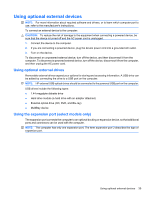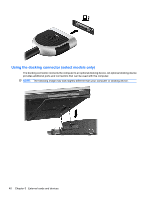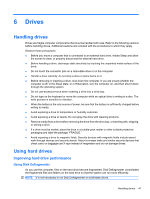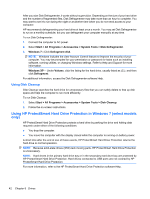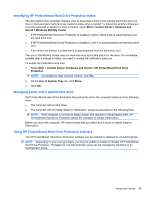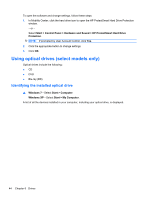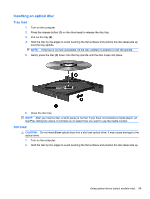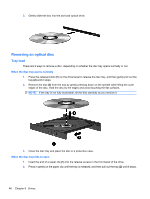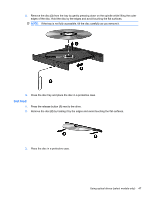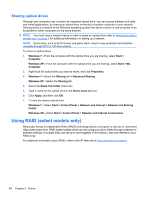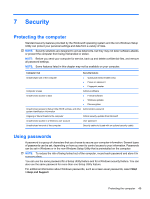Compaq Mini CQ10-500 HP Notebook Reference Guide - Windows 7 - Page 54
Using optical drives (select models only), Identifying the installed optical drive
 |
View all Compaq Mini CQ10-500 manuals
Add to My Manuals
Save this manual to your list of manuals |
Page 54 highlights
To open the software and change settings, follow these steps: 1. In Mobility Center, click the hard drive icon to open the HP ProtectSmart Hard Drive Protection window. - or - Select Start > Control Panel > Hardware and Sound > HP ProtectSmart Hard Drive Protection. NOTE: If prompted by User Account Control, click Yes. 2. Click the appropriate button to change settings. 3. Click OK. Using optical drives (select models only) Optical drives include the following: ● CD ● DVD ● Blu-ray (BD) Identifying the installed optical drive ▲ Windows 7-Select Start > Computer. Windows XP-Select Start > My Computer. A list of all the devices installed in your computer, including your optical drive, is displayed. 44 Chapter 6 Drives
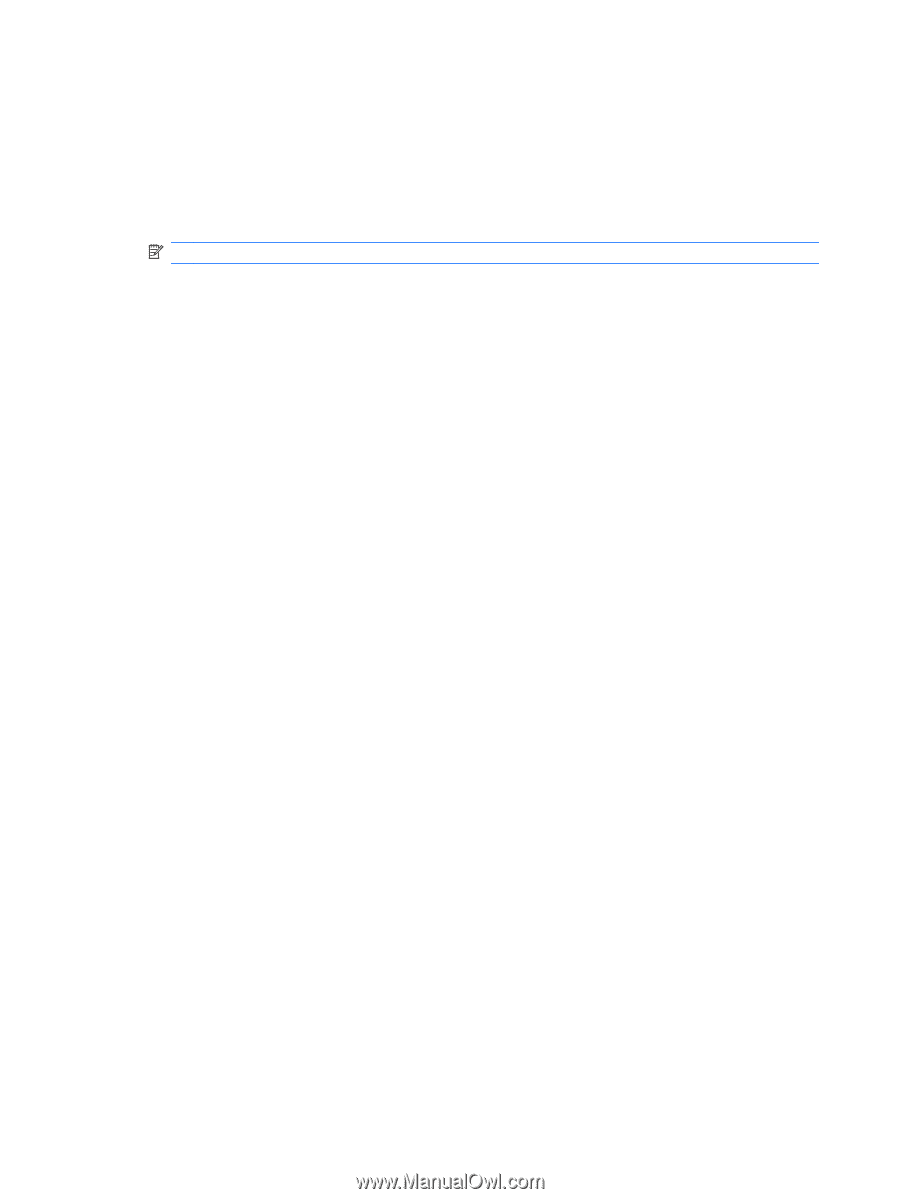
To open the software and change settings, follow these steps:
1.
In Mobility Center, click the hard drive icon to open the HP ProtectSmart Hard Drive Protection
window.
– or –
Select
Start
>
Control Panel
>
Hardware and Sound
>
HP ProtectSmart Hard Drive
Protection
.
NOTE:
If prompted by User Account Control, click
Yes
.
2.
Click the appropriate button to change settings.
3.
Click
OK
.
Using optical drives (select models only)
Optical drives include the following:
●
CD
●
DVD
●
Blu-ray (BD)
Identifying the installed optical drive
▲
Windows 7
—Select
Start
>
Computer
.
Windows XP
—Select
Start
>
My Computer
.
A list of all the devices installed in your computer, including your optical drive, is displayed.
44
Chapter 6
Drives