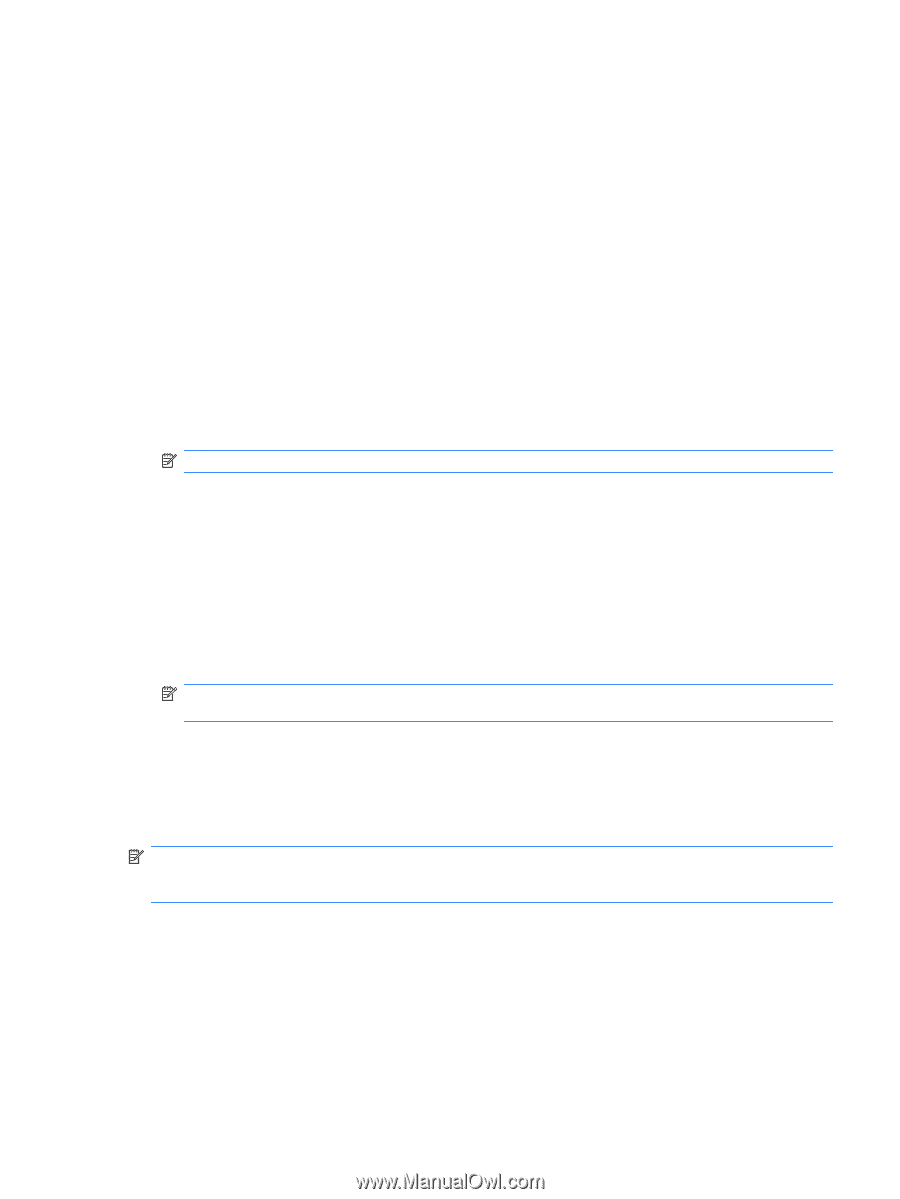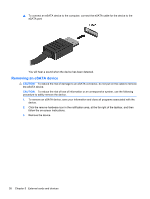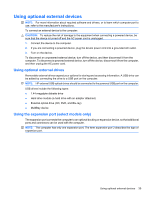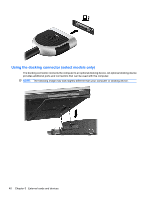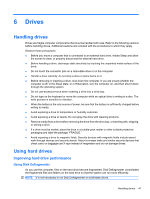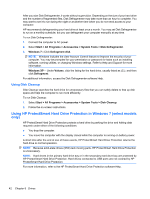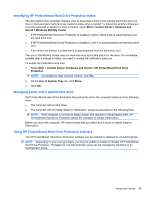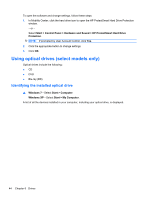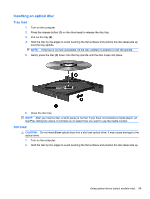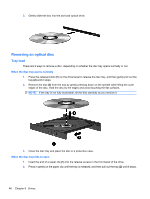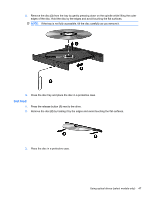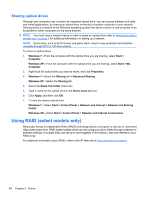Compaq Mini CQ10-500 HP Notebook Reference Guide - Windows 7 - Page 53
Identifying HP ProtectSmart Hard Drive Protection status, Managing power with a parked hard drive
 |
View all Compaq Mini CQ10-500 manuals
Add to My Manuals
Save this manual to your list of manuals |
Page 53 highlights
Identifying HP ProtectSmart Hard Drive Protection status The drive light on the computer changes color to show that a drive in the primary hard drive bay or a drive in the secondary hard drive bay (select models only) is parked. To determine whether drives are currently protected or whether a drive is parked, select Start > Control Panel > Hardware and Sound > Windows Mobility Center: ● If HP ProtectSmart Hard Drive Protection is enabled, a green check mark is superimposed over the hard drive icon. ● If HP ProtectSmart Hard Drive Protection is disabled, a red X is superimposed over the hard drive icon. ● If the drives are parked, a yellow moon is superimposed over the hard drive icon. The icon in the Mobility Center may not show the most up-to-date status for the drive. For immediate updates after a change in status, you need to enable the notification area icon. To enable the notification area icon: 1. Select Start > Control Panel > Hardware and Sound > HP ProtectSmart Hard Drive Protection. NOTE: If prompted by User Account Control, click Yes. 2. On the Icon in System Tray row, click Show. 3. Click OK. Managing power with a parked hard drive If HP ProtectSmart Hard Drive Protection has parked the drive, the computer behaves in the following ways: ● The computer will not shut down. ● The computer will not initiate Sleep or Hibernation, except as described in the following Note. NOTE: If the computer is running on battery power and reaches a critical battery level, HP ProtectSmart Hard Drive Protection allows the computer to initiate Hibernation. Before you move the computer, HP recommends that you either shut it down or initiate Sleep or Hibernation. Using HP ProtectSmart Hard Drive Protection software The HP ProtectSmart Hard Drive Protection software can be enabled or disabled by an Administrator. NOTE: Depending on your user privileges, you may be unable to enable or disable HP ProtectSmart Hard Drive Protection. Privileges for non-Administrator users can be changed by members of an Administrator group. Using hard drives 43