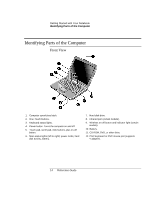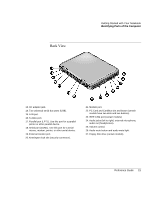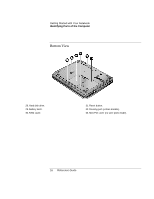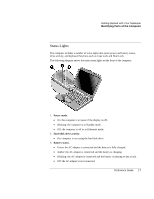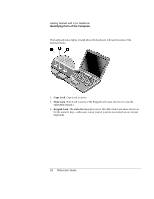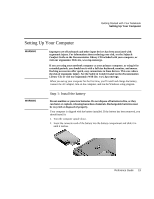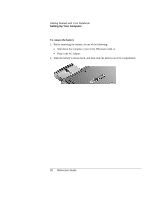Compaq Presario 1100 Compaq Evo Notebook N1010v Series and Compaq Presario 110 - Page 18
Setting Up Your Computer, Step 1: Install the battery
 |
View all Compaq Presario 1100 manuals
Add to My Manuals
Save this manual to your list of manuals |
Page 18 highlights
Getting Started with Your Notebook Setting Up Your Computer Setting Up Your Computer WARNING Improper use of keyboards and other input devices has been associated with ergonomic injury. For information about reducing your risk, see the Safety & Comfort Guide on the Documentation Library CD included with your computer, or visit our ergonomics Web site, www.hp.com/ergo. If you are using your notebook computer as your primary computer, or using it for extended periods, you should use it with a full-size keyboard, monitor, and mouse. Docking accessories offer quick, easy connections to these devices. This can reduce the risk of ergonomic injury. See the Safety & Comfort Guide on the Documentation Library CD, or visit our ergonomics Web site, www.hp.com/ergo. When you set up your computer for the first time, you'll install and charge the battery, connect the AC adapter, turn on the computer, and run the Windows setup program. WARNING Step 1: Install the battery Do not mutilate or puncture batteries. Do not dispose of batteries in fire, or they can burst or explode, releasing hazardous chemicals. Rechargeable batteries must be recycled or disposed of properly. Your computer is shipped with the battery installed. If the battery has been removed, you should install it: 1. Turn the computer upside down. 2. Insert the connector end of the battery into the battery compartment and slide it in until it latches. Reference Guide 19