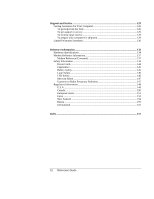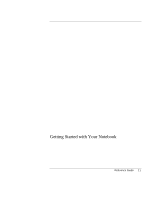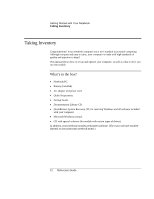Contents
Getting Started with Your Notebook
............................................................................
11
Taking Inventory
.........................................................................................................
12
What’s in the box?
................................................................................................
12
To buy accessories
................................................................................................
13
To find more information
......................................................................................
13
Identifying Parts of the Computer
...............................................................................
14
Front View
............................................................................................................
14
Back View
.............................................................................................................
15
Bottom View
.........................................................................................................
16
Status Lights
..........................................................................................................
17
Setting Up Your Computer
.........................................................................................
19
Step 1: Install the battery
.......................................................................................
19
Step 2: Connect AC power
....................................................................................
21
Step 3: Connect a phone line
.................................................................................
22
Step 4: Turn on the computer
................................................................................
23
Step 5: Set up Windows
........................................................................................
23
To connect to the Internet
......................................................................................
24
What to do next
.....................................................................................................
24
Basic Operation
..............................................................................................................
25
Operating Your Computer
..........................................................................................
26
To turn the computer on and off
............................................................................
26
To reset the computer
............................................................................................
27
To change the boot device
.....................................................................................
28
To use the touch pad
.............................................................................................
28
To use the Fn hot keys
..........................................................................................
30
To use the One-Touch buttons
..............................................................................
31
To use the Windows and Applications keys
..........................................................
32
To use the embedded keypad
................................................................................
32
To use the ALT GR key
........................................................................................
33
To adjust the display
.............................................................................................
33
To adjust the volume
.............................................................................................
34
Using CDs or DVDs
...................................................................................................
35
To insert or remove a CD or DVD
........................................................................
35
To play DVD movies
............................................................................................
36
To create or copy CDs
...........................................................................................
36
Securing Your Computer
............................................................................................
37
To set up password protection
...............................................................................
37
To lock your computer
..........................................................................................
38
To attach a security cable
......................................................................................
38
To protect against viruses
......................................................................................
39
To lock the hard disk drive
....................................................................................
40
Reference Guide
7