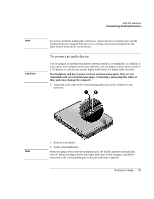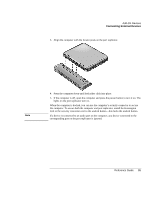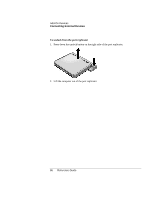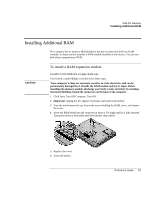Compaq Presario 1100 Compaq Evo Notebook N1010v Series and Compaq Presario 110 - Page 78
To connect an IEEE 1394 device, To activate the TV display, To play DVD movies on the TV
 |
View all Compaq Presario 1100 manuals
Add to My Manuals
Save this manual to your list of manuals |
Page 78 highlights
Add-On Devices Connecting External Devices To activate the TV display • Click Start, All Programs, Utilities, Display Settings, then select the TV option. If the image on the TV is bad, the format used for TV output may be incorrect for your TV. In North America, the normal setting is NTSC. In Europe, Asia, and Africa, the normal setting is PAL. To change the TV format, open Control Panel Display, then on the Settings tab click Advanced. On the Displays tab, click the TV button, then set the format on the Format tab. To play DVD movies on the TV The movie shows only on the main display. If the movie doesn't appear on the TV, open Display in Control Panel, click the Settings tab, then click Advanced and make the TV a "primary" display. For more information, see "To play DVD movies" on page 36. To connect an IEEE 1394 device Note If your computer has an IEEE 1394 port (located on the computer's left side), you can use it to connect devices such as audio and video equipment, disk drives, printers, and other computers. • Attach the device's cable to the IEEE 1394 port on the computer's left side. Windows automatically recognizes the device. The IEEE 1394 port is a 4-wire port. If you want to connect a device that has a 6-wire plug, you should buy a simple adapter if the device is unpowered, or a hub if the device requires power. If you have problems making this connection, contact the device manufacturer and the Compaq Consumer Support Web site (www.compaq.com/consumersupport) for the latest version of the driver for the device. To connect a serial device The computer includes a standard 9-pin serial port that you can use to connect devices such as external modems and fax modems. • Connect the device's serial cable to the computer's serial port. 82 Reference Guide