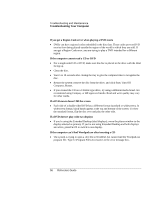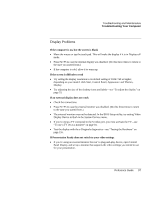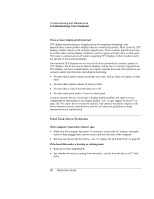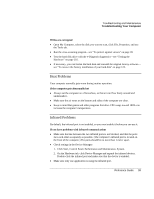Compaq Presario 1100 Compaq Evo Notebook N1010v Series and Compaq Presario 110 - Page 96
LAN Problems, If you can't browse the Network Neighborhood or My Network Places
 |
View all Compaq Presario 1100 manuals
Add to My Manuals
Save this manual to your list of manuals |
Page 96 highlights
Troubleshooting and Maintenance Troubleshooting Your Computer If the embedded numeric keypad doesn't work • To type numbers, make sure Num Lock is on. • Make sure the embedded Keypad Lock (Fn+F8) is on-or that you press and hold the Fn key to temporarily access the embedded keypad. If you can't type the euro symbol • Hold ALT GR when you press the marked key. • The euro symbol is not on the U.S. English keyboard. Make sure the embedded keypad is active (Fn+F8) and Num Lock is on, and then hold ALT while typing 0128 on the numeric keypad. If you can't update or reinstall One-Touch software • Log in as administrator to perform the update or installation. LAN Problems If the built-in network adapter doesn't connect to the LAN • Check all cables and connections. Try connecting at a different network station, if available. • If the yellow light next to the LAN port does not light, the LAN cable may not be connected to the network or the network may be down. Try connecting a different computer to the cable. • Make sure the LAN cable is Category 3, 4, or 5 for 10Base-T operation, or Category 5 for 100Base-TX operation. Maximum cable length is 100 meters (330 feet). • Click Start, Help and Support, and use the Networking troubleshooter. • Open the hardware Device Manager: click Start, Control Panel, Performance and Maintenance, System. If the network interface is disabled, try to enable it. If it has a conflict, try disabling another device. If you can't browse the Network Neighborhood or My Network Places • Click Start, Search, Computers or People to look for a computer. Reference Guide 101