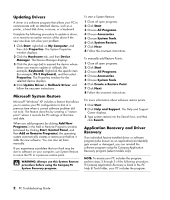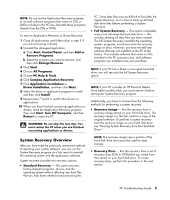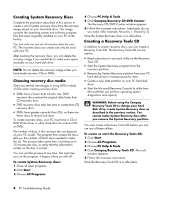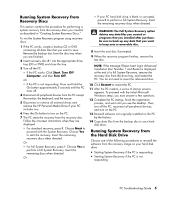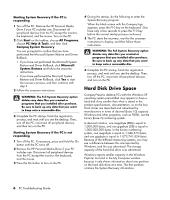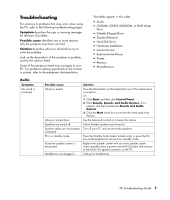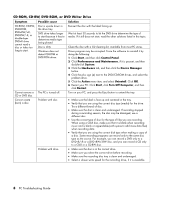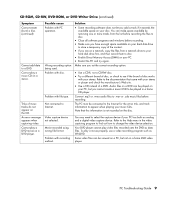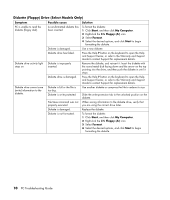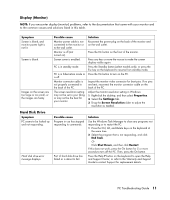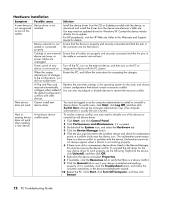Compaq Presario SR1000 PC Troubleshooting Guide - Page 11
Troubleshooting - power problem
 |
View all Compaq Presario SR1000 manuals
Add to My Manuals
Save this manual to your list of manuals |
Page 11 highlights
Troubleshooting For solutions to problems that may occur when using the PC, refer to the following troubleshooting pages. Symptom describes the sign or warning message for the type of problem. Possible cause identifies one or more reasons why the symptom may have occurred. Solution describes what you should do to try to solve the problem. Look up the description of the symptom or problem, and try the solution listed. Some of the symptoms listed may not apply to your PC. For problems relating specifically to the monitor or printer, refer to the equipment documentation. The tables appear in this order: • Audio • CD-ROM, CD-RW, DVD-ROM, or DVD Writer Drive • Diskette (Floppy) Drive • Display (Monitor) • Hard Disk Drive • Hardware Installation • Internet Access • Keyboard and Mouse • Power • Memory • Miscellaneous Audio Symptom No sound is produced. Possible cause Volume is muted. Volume is turned down. Speakers are turned off. Speaker cables are not properly connected. PC is in standby mode. A passive speaker system is being used. Headphones are plugged in. Solution Press the Mute button on the keyboard to see if the mute feature is turned on. Or 1 Click Start, and then click Control Panel. 2 Click Sounds, Speech, and Audio Devices, if it is present, and then double-click Sounds and Audio Devices. 3 Click the Mute check box to remove the check mark from the box. Use the keyboard controls to increase the volume. Check whether speakers are turned on. Turn off your PC, and reconnect the speakers. Press the Standby button (select models only), or press the Esc key on the keyboard to resume from standby mode. Replace the speaker system with an active speaker system. Active speakers have a power cord and On button and connect to the Audio Out (green) connector on the PC. Unplug the headphones. PC Troubleshooting Guide 7