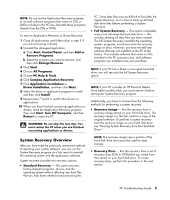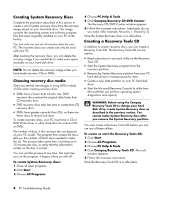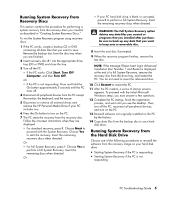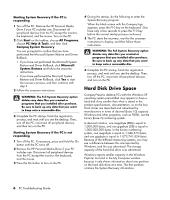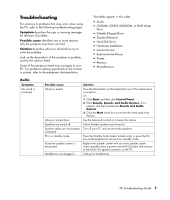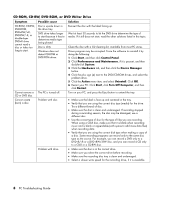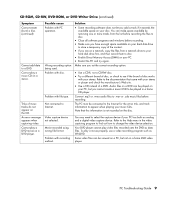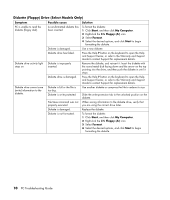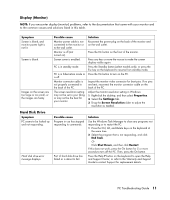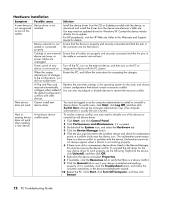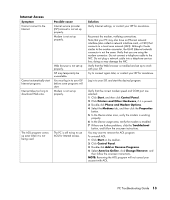Compaq Presario SR1000 PC Troubleshooting Guide - Page 12
CD-ROM, CD-RW, DVD-ROM, or DVD Writer Drive - drivers windows 7
 |
View all Compaq Presario SR1000 manuals
Add to My Manuals
Save this manual to your list of manuals |
Page 12 highlights
CD-ROM, CD-RW, DVD-ROM, or DVD Writer Drive Symptom Possible cause Solution CD-ROM, CD-RW, DVD-ROM, DVD+RW/+R, DVD-RW/-R, or double-layer DVD+R drive cannot read a disc or takes too long to start. Disc is upside down in the drive tray. DVD drive takes longer to start because it has to determine media type being played. Disc is dirty. Windows does not detect CD-ROM or DVD-ROM driver. Reinsert the disc with the label facing up. Wait at least 30 seconds to let the DVD drive determine the type of media. If it still does not start, read the other solutions listed in this topic. Clean the disc with a CD cleaning kit, available from most PC stores. Driver program may be corrupted. Force the software to reinstall it by doing the following: 1 Click Start, and then click Control Panel. 2 Click Performance and Maintenance, if it is present, and then double-click System. 3 Click the Hardware tab, and then click the Device Manager button. 4 Click the plus sign (+) next to the DVD/CD-ROM drives, and select the problem drive. 5 Click the Action menu item, and select Uninstall. Click OK. 6 Restart your PC: Click Start, click Turn Off Computer, and then click Restart. Cannot remove a CD or DVD disc. Cannot create (burn) a disc. The PC is turned off. Problem with disc. Problem with drive. Turn on your PC, and press the Eject button to extend the tray. • Make sure the label is face up and centered in the tray. • Verify that you are using the correct disc type (media) for the drive. Try a different brand of disc. • Make sure the disc is clean and undamaged. If recording stopped during a recording session, the disc may be damaged; use a different disc. • Use the correct type of disc for the type of files you are recording. When using a CD-R disc, make sure that it is blank when recording music and is blank or appendable (with space to add more data files) when recording data. • Verify that you are using the correct disk type when making a copy of a disc. Some recording programs can record only to the same disc type as the source. For example, you can record a DVD only to a DVD+R/-R or a DVD+RW/-RW disc, and you can record a CD only to a CD-R or a CD-RW disc. • Make sure the disc is in the correct drive. • Make sure you select the correct drive before recording. • Make sure the recording disc tray is clean and undamaged. • Select a slower write speed for the recording drive, if it is available. 8 PC Troubleshooting Guide