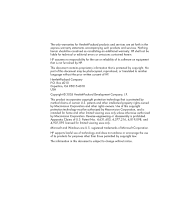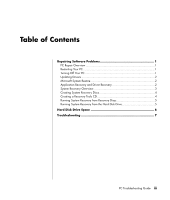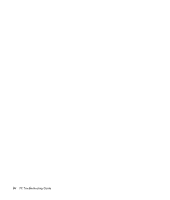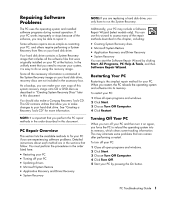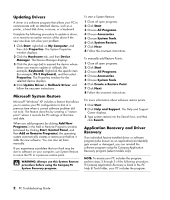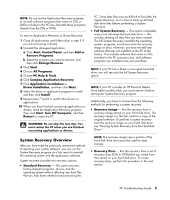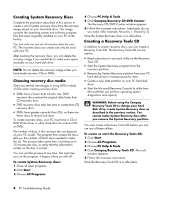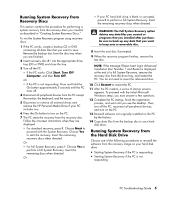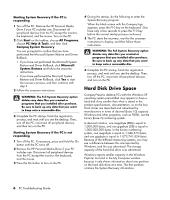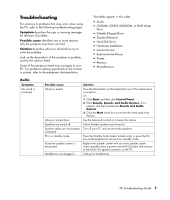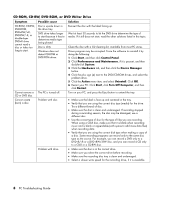Compaq Presario SR1000 PC Troubleshooting Guide - Page 7
System Recovery Overview
 |
View all Compaq Presario SR1000 manuals
Add to My Manuals
Save this manual to your list of manuals |
Page 7 highlights
NOTE: Do not use the Application Recovery program to reinstall software programs that came on CDs or DVDs included in the PC box. Reinstall these programs directly from the CDs or DVDs. To start an Application Recovery or Driver Recovery: 1 Close all applications and folders (skip to step 3 if you are recovering a driver). 2 Uninstall the damaged application: a Click Start, Control Panel, and then Add or Remove Programs. b Select the program you want to remove, and then click Change/Remove. 3 Click Start. 4 Choose All Programs. 5 Choose PC Help & Tools. 6 Click Compaq Application Recovery. 7 Click Application Installation or Driver Installation, and then click Next. 8 Select the driver or application program to install, and then click Install. 9 Repeat steps 7 and 8 to install other drivers or applications. 10 When you have finished recovering applications or drivers, close the Application Recovery program. Then click Start, Turn Off Computer, and then Restart to restart the PC. WARNING: Do not skip this last step. You must restart the PC when you are finished recovering applications or drivers. System Recovery Overview After you have tried the previously mentioned methods of repairing your system software, you can run the System Recovery program as a last resort to reinstall the operating system and the application software. System recovery provides two recovery options: • Standard Recovery - This option recovers factory-shipped programs, drivers, and the operating system without affecting any data files that you may have created since purchasing this PC. Some data files may be difficult to find after the System Recovery, so it is best to back up all hard disk drive files before performing a System Recovery. • Full System Recovery - This option completely erases and reformats the hard disk drive - this includes deleting all data files you have created. The full System Recovery reinstalls the operating system, programs, and drivers from the recovery image or discs. However, you must reinstall any software that was not installed on the PC at the factory. This includes software that came on CDs included in the PC accessory box, and software programs you installed since your purchase. NOTE: If your PC has a blank or corrupted hard disk drive, you will see only the full System Recovery option. NOTE: If your PC includes an HP Personal Media Drive (select models only), you must remove it before starting the System Recovery program. Additionally, you have to choose from the following methods for performing a system recovery: • Recovery Image - Run the recovery from a recovery image stored on your hard disk drive. The recovery image is a file that contains a copy of the original software. To perform a system recovery from the recovery image on your hard disk drive, see "Running System Recovery from the Hard Disk Drive." NOTE: The recovery image uses a portion of the hard disk drive that cannot be used for data storage. • Recovery Discs - Run the recovery from a set of recovery discs (CDs or DVDs) that you create from files stored on your hard disk drive. To create recovery discs, perform the procedure in the next section. PC Troubleshooting Guide 3