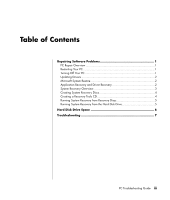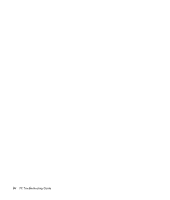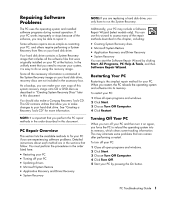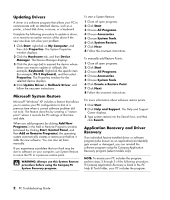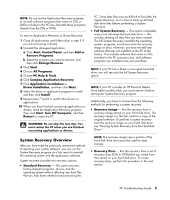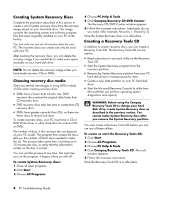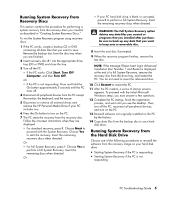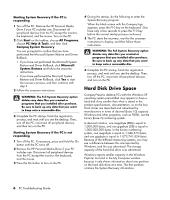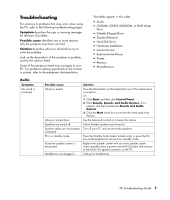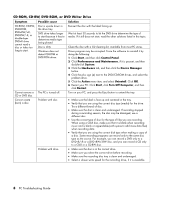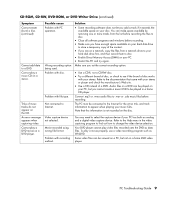Compaq Presario SR1000 PC Troubleshooting Guide - Page 8
Creating System Recovery Discs, Creating a Recovery Tools CD - restore disc
 |
View all Compaq Presario SR1000 manuals
Add to My Manuals
Save this manual to your list of manuals |
Page 8 highlights
Creating System Recovery Discs Complete the procedure described in this section to create a set of system recovery discs from the recovery image stored on your hard disk drive. This image contains the operating system and software program files that were originally installed on your PC at the factory. You can only use one set of recovery discs for your PC. The recovery discs you create can only be used with your PC. After creating the recovery discs, you can delete the recovery image if you would like to make extra space available on your hard disk drive. NOTE: Do not delete the recovery image unless you have made recovery CDs or DVDs. Choosing recovery disc media There are several advantages to using DVDs instead of CDs when creating recovery discs: • DVDs have a faster data transfer rate. DVD recovery discs restore the original data faster than CD recovery discs. • DVD recovery discs take less time to create than CD recovery discs. • DVDs have greater capacity than CDs, so there are fewer discs to record and store. To create recovery discs, your PC must have a CD or DVD Write drive, or other drive that can write to CDs or DVDs. The number of discs in the recovery disc set depends on your PC model. The program that creates the discs tells you the number of blank discs needed to make the set. The process takes some time, including up to 15 minutes per disc, to verify that the information written on the disc is correct. You can quit the process at any time. The next time you run the program, it begins where you left off. To create System Recovery discs: 1 Close all open programs. 2 Click Start. 3 Choose All Programs. 4 Choose PC Help & Tools. 5 Click Compaq Recovery CD-DVD Creator. The Recovery CD/DVD Creator window appears. 6 Follow the onscreen instructions. Label each disc as you make it (for example, Recovery 1, Recovery 2). Store the System Recovery discs in a safe place. Creating a Recovery Tools CD In addition to system recovery discs, you can create a Recovery Tools CD. The Recovery Tools CD can be used to: • Read instructions to use each utility on the Recovery Tools CD. • Start the System Recovery program from the recovery partition. • Remove the System Recovery partition from your PC hard disk drive to increase space for data. • Create a new data partition on your PC hard disk drive. • Start the Microsoft Recovery Console (a utility from Microsoft that can perform operating system diagnostics and repairs). WARNING: Before using the Compaq Recovery Tools CD to change your hard disk drive, create System Recovery discs as described in the previous section. You cannot make System Recovery discs after you remove the System Recovery partition. You must create a Recovery Tools CD before you can use any of these utilities. To create or start the Recovery Tools CD: 1 Click Start. 2 Choose All Programs. 3 Choose PC Help & Tools. 4 Click Compaq Recovery Tools CD. The tools window appears. 5 Follow the onscreen instructions. Store the Recovery Tools CD in a safe place. 4 PC Troubleshooting Guide