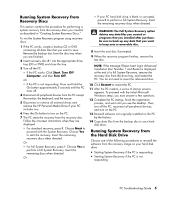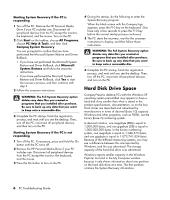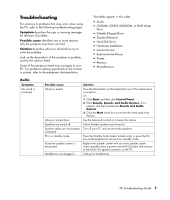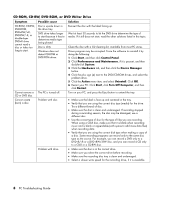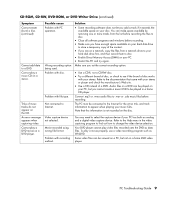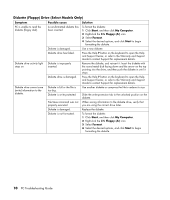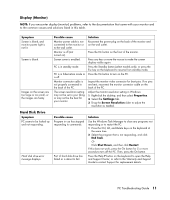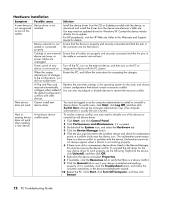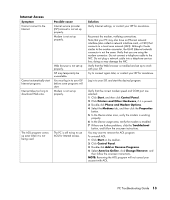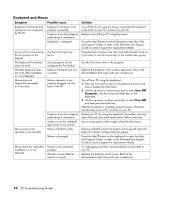Compaq Presario SR1000 PC Troubleshooting Guide - Page 14
Diskette, Floppy Drive Select Models Only
 |
View all Compaq Presario SR1000 manuals
Add to My Manuals
Save this manual to your list of manuals |
Page 14 highlights
Diskette (Floppy) Drive (Select Models Only) Symptom Possible cause Solution PC is unable to read the diskette (floppy disk). A non-formatted diskette has been inserted. To format the diskette: 1 Click Start, and then click My Computer. 2 Right-click the 3½ Floppy (A:) icon. 3 Select Format. 4 Select the desired options, and click Start to begin formatting the diskette. Diskette is damaged. Use a new diskette. Diskette drive has failed. Press the Help ? button on the keyboard to open the Help and Support Center, or refer to the Warranty and Support Guide to contact Support for replacement details. Diskette drive activity light stays on. Diskette is improperly inserted. Remove the diskette, and reinsert it: Insert the diskette with the round metal disk facing down and the arrow on the top pointing into the drive, and then push the diskette in until it stops. Diskette drive is damaged. Press the Help ? button on the keyboard to open the Help and Support Center, or refer to the Warranty and Support Guide to contact Support for replacement details. Diskette drive cannot save (write) information to the diskette. Diskette is full or the file is too big. Diskette is write protected. Use another diskette or compress the file to reduce its size. Slide the write-protection tab to the unlocked position on the diskette. File Save command was not When saving information to the diskette drive, verify that properly executed. you are using the correct drive letter. Diskette is damaged. Replace the diskette. Diskette is not formatted. To format the diskette: 1 Click Start, and then click My Computer. 2 Right-click the 3½ Floppy (A:) icon. 3 Select Format. 4 Select the desired options, and click Start to begin formatting the diskette. 10 PC Troubleshooting Guide