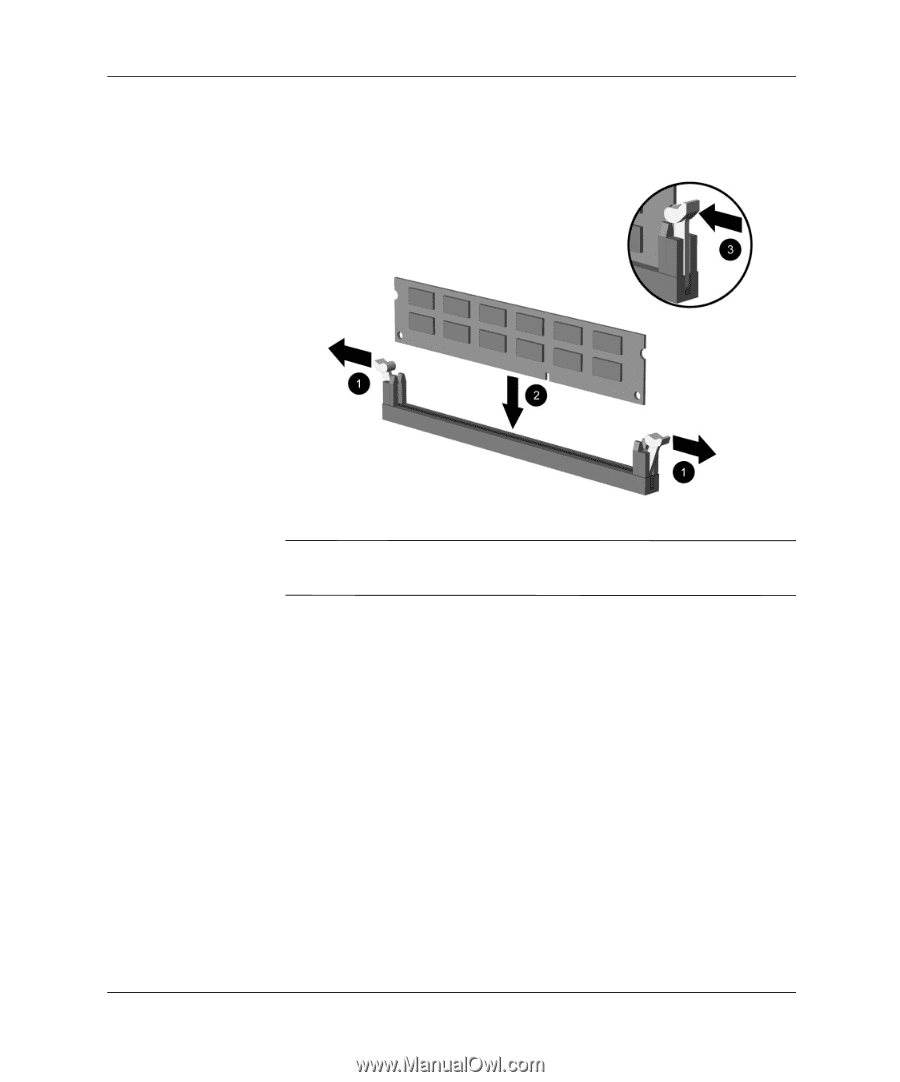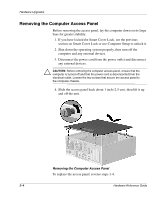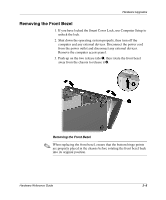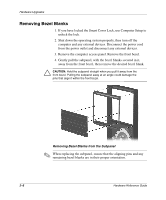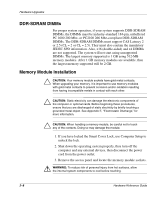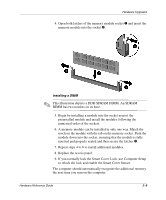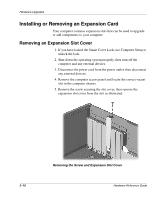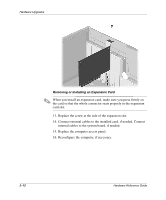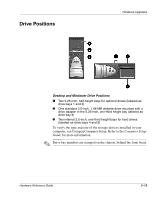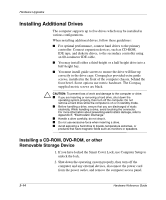Compaq W4000 Compaq Evo Workstation W4000 CMT Hardware Reference Guide - Page 27
If you normally lock the Smart Cover Lock, use Computer Setup
 |
View all Compaq W4000 manuals
Add to My Manuals
Save this manual to your list of manuals |
Page 27 highlights
Hardware Upgrades 4. Open both latches of the memory module socket 1 and insert the memory module into the socket 2. Installing a DIMM ✎ This illustration depicts a DDR-SDRAM DIMM. An SDRAM DIMM has two notches on its base. 5. Begin by installing a module into the socket nearest the preinstalled module and install the modules following the numerical order of the sockets. 6. A memory module can be installed in only one way. Match the notch on the module with the tab on the memory socket. Push the module down into the socket, ensuring that the module is fully inserted and properly seated and then secure the latches 3. 7. Repeat steps 4 to 6 to install additional modules. 8. Replace the access panel. 9. If you normally lock the Smart Cover Lock, use Computer Setup to relock the lock and enable the Smart Cover Sensor. The computer should automatically recognize the additional memory the next time you turn on the computer. Hardware Reference Guide 2-9