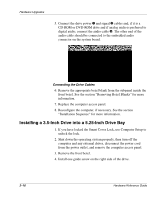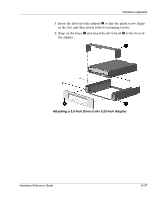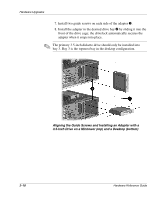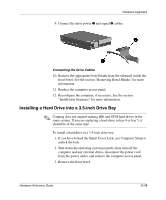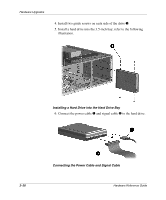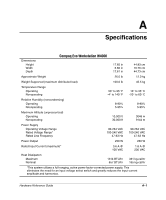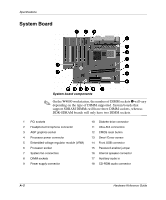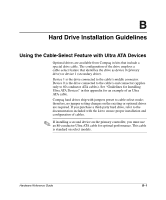Compaq W4000 Compaq Evo Workstation W4000 CMT Hardware Reference Guide - Page 39
Removing a Drive from the Drive Bay, Installation Sequence
 |
View all Compaq W4000 manuals
Add to My Manuals
Save this manual to your list of manuals |
Page 39 highlights
Hardware Upgrades 7. Connect the opposite end of the cables to the appropriate system board connector. 8. Replace the computer access panel. 9. Reconfigure the computer, if necessary. See the section "Installation Sequence" for more information. Removing a Drive from the Drive Bay 1. If you have locked the Smart Cover Lock, use Computer Setup to unlock the lock. 2. Shut down the operating system properly, then turn off the computer, disconnect the power cord from the power outlet, and remove the computer access panel. 3. Remove the front bezel. 4. Disconnect the drive power and signal cables and, if it is a CD-ROM or DVD-ROM drive, disconnect the audio connector. Hardware Reference Guide 2-21
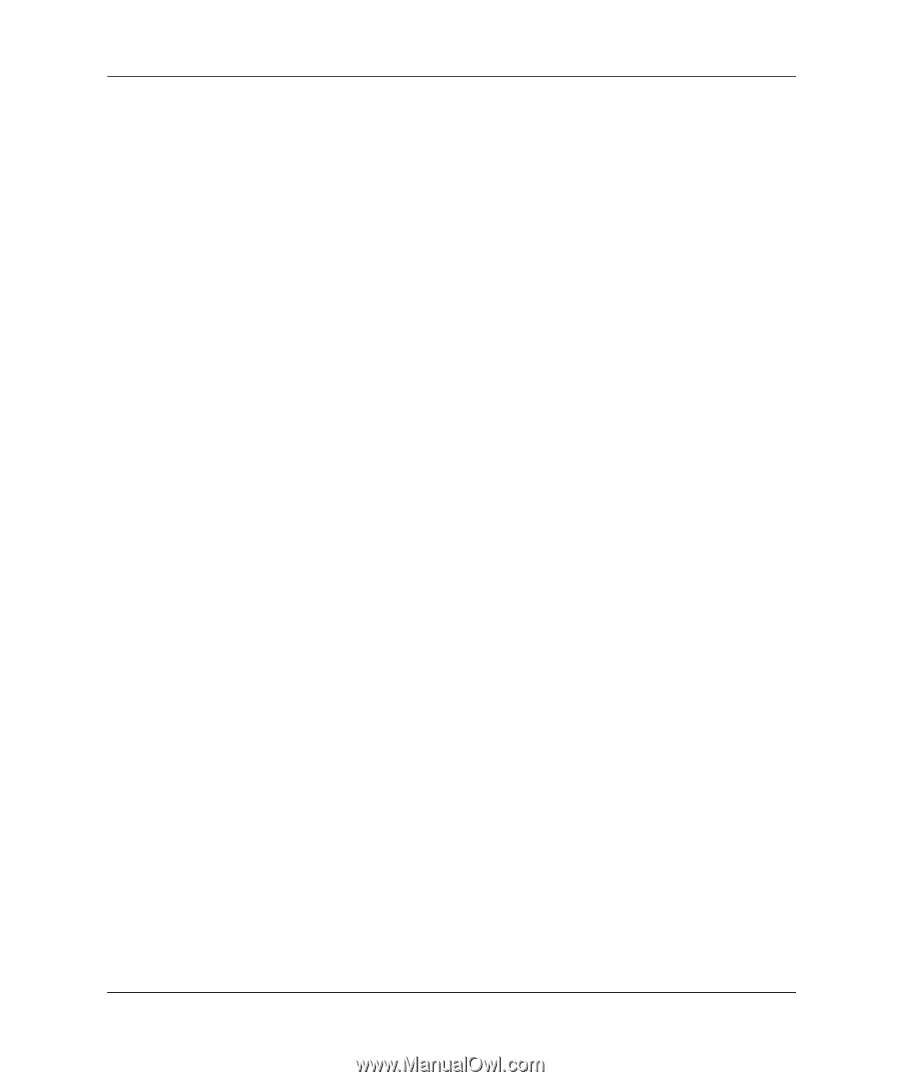
Hardware Reference Guide
2
–
21
Hardware Upgrades
7. Connect the opposite end of the cables to the appropriate system
board connector.
8. Replace the computer access panel.
9. Reconfigure the computer, if necessary. See the section
“
Installation Sequence
”
for more information.
Removing a Drive from the Drive Bay
1.
If you have locked the Smart Cover Lock, use Computer Setup to
unlock the lock.
2. Shut down the operating system properly, then turn off the
computer, disconnect the power cord from the power outlet, and
remove the computer access panel.
3. Remove the front bezel.
4. Disconnect the drive power and signal cables and, if it is a
CD-ROM or DVD-ROM drive, disconnect the audio connector.