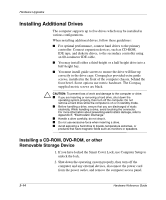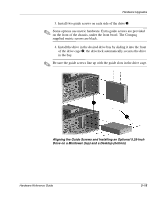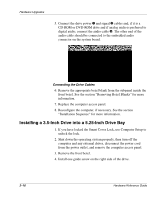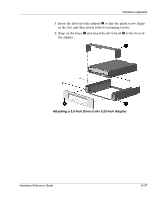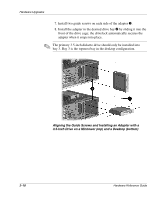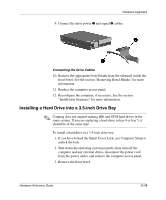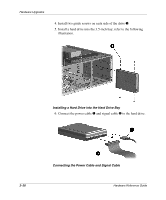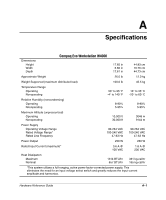Compaq W4000 Compaq Evo Workstation W4000 CMT Hardware Reference Guide - Page 37
Installing a Hard Drive into a 3.5-inch Drive Bay
 |
View all Compaq W4000 manuals
Add to My Manuals
Save this manual to your list of manuals |
Page 37 highlights
Hardware Upgrades 9. Connect the drive power 1 and signal 2 cables. Connecting the Drive Cables 10. Remove the appropriate bezel blank from the subpanel inside the front bezel. See the section "Removing Bezel Blanks" for more information. 11. Replace the computer access panel. 12. Reconfigure the computer, if necessary. See the section "Installation Sequence" for more information. Installing a Hard Drive into a 3.5-inch Drive Bay ✎ Compaq does not support mixing IDE and SCSI hard drives in the same system. If you are replacing a hard drive in bay 4 or bay 5, it should be of the same type. To install a hard drive in a 3.5-inch drive bay: 1. If you have locked the Smart Cover Lock, use Computer Setup to unlock the lock. 2. Shut down the operating system properly, then turn off the computer and any external drives, disconnect the power cord from the power outlet, and remove the computer access panel. 3. Remove the front bezel. Hardware Reference Guide 2-19