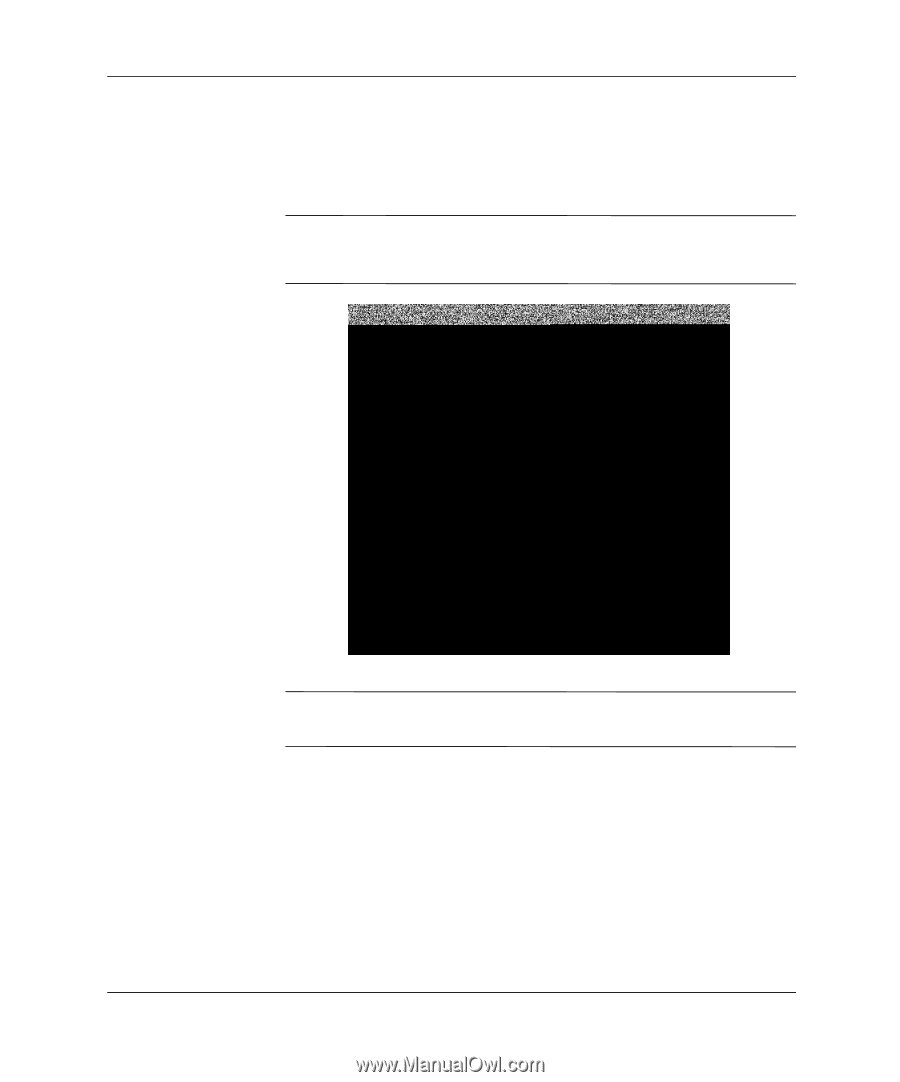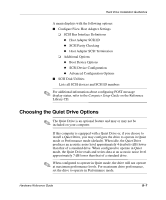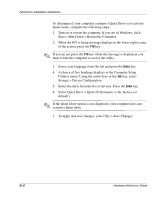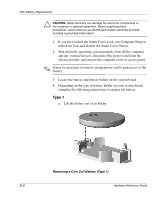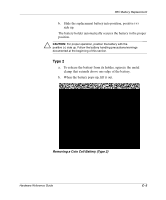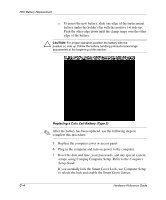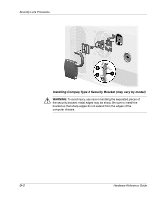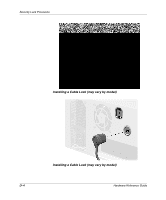Compaq W4000 Compaq Evo Workstation W4000 CMT Hardware Reference Guide - Page 55
Replacing a Coin Cell Battery Type 2, Computer, Setup Guide.
 |
View all Compaq W4000 manuals
Add to My Manuals
Save this manual to your list of manuals |
Page 55 highlights
RTC Battery Replacement c. To insert the new battery, slide one edge of the replacement battery under the holder's lip with the positive (+) side up. Push the other edge down until the clamp snaps over the other edge of the battery. Ä CAUTION: For proper operation, position the battery with the positive (+) side up. Follow the battery handling precautions/warnings documented at the beginning of this section. Replacing a Coin Cell Battery (Type 2) ✎ After the battery has been replaced, use the following steps to complete this procedure. 5. Replace the computer cover or access panel. 6. Plug in the computer and turn on power to the computer. 7. Reset the date and time, your passwords, and any special system setups, using Compaq Computer Setup. Refer to the Computer Setup Guide. If you normally lock the Smart Cover Lock, use Computer Setup to relock the lock and enable the Smart Cover Sensor. C-4 Hardware Reference Guide