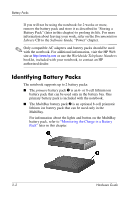Compaq nc6000 Hardware Guide - Page 36
Using an External Keypad, Enabling or Disabling Num Lock Mode As You Work - base system device
 |
View all Compaq nc6000 manuals
Add to My Manuals
Save this manual to your list of manuals |
Page 36 highlights
Pointing Devices and Keyboard Using an External Keypad Most keys on most external keypads function differently, according to whether num lock mode is on or off. For example: ■ When num lock is on, most keypad keys type numbers. ■ When num lock is off, most keypad keys function like the arrow, page up, or page down keys. When num lock on an external keypad is turned on, the num lock light on the notebook turns on. When num lock on an external keypad is turned off, the num lock light on the notebook turns off. If the external keypad is connected, the embedded numeric keypad cannot be turned on. Enabling or Disabling Num Lock Mode As You Work To turn num lock on or off on an external keypad as you work, press the num lk key on the external keypad, not on the notebook. Enabling or Disabling Num Lock Mode at Startup To configure the notebook to start up with a connected external keypad in num lock mode, you must set this preference in Computer Setup. For more information about using Computer Setup, refer on the Documentation Library CD to the Software Guide, "Computer Setup" chapter. To set the notebook to start up with the external keypad enabled: 1. Turn on or restart the notebook. 2. Press f10 while the F10 = ROM Based Setup message is displayed in the lower left corner of the screen. ❏ To change the language, press f2. ❏ For navigation instructions, press f1. 3. Select Advanced > Device Options, then press enter. 2-12 Hardware Guide