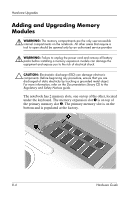Compaq nc6000 Hardware Guide - Page 94
Removing a PC Card, the Safely Remove Hardware icon, select Show Hidden
 |
View all Compaq nc6000 manuals
Add to My Manuals
Save this manual to your list of manuals |
Page 94 highlights
Hardware Upgrades Removing a PC Card Ä CAUTION: To prevent loss of work or an unresponsive system, stop the PC Card before removing it. 1. Stop the PC Card. ❏ In Windows 2000-Select the Unplug or Eject icon on the taskbar, then stop the card you plan to remove. When the card can be safely removed, a message is displayed. ❏ In Windows XP-Select the Safely Remove Hardware icon on the taskbar, then select the PC Card. (To display the Safely Remove Hardware icon, select Show Hidden Icons on the taskbar.) 2. Press the PC Card eject button 1 adjacent to the PC Card that is to be removed. This action extends the button into position for releasing the PC Card. 3. To release the PC Card, press the extended PC Card eject button. 4. Gently pull out the card 2. ✎ An inserted PC Card uses power even when not in use. To conserve power, stop or remove a PC Card when you are not using it. Hardware Guide 8-3