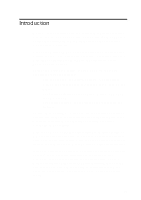Creative AWE64 User Manual - Page 11
Knowing Your Audio Card - soundfont
 |
View all Creative AWE64 manuals
Add to My Manuals
Save this manual to your list of manuals |
Page 11 highlights
Knowing Your Audio Card Your audio card has the following jacks and connectors which allow you to attach other devices to your card: PC Speaker connector Connects your motherboard's speaker connector (refer to "Redirecting PC Sounds to External Speakers" in the online User's Guide for details). DRAM Upgrade Connectors Connect an optional memory daughterboard to increase the memory available to your audio card so that you can experience and enjoy high quality sound reproduction with SoundFont banks. 4 MB DRAM CD Audio connectors Connect a CD-ROM drive using a CD audio cable. Modem connector Connects any modem card that is specifically designed for this interface. Line in jack Connects external devices (such as cassette, DAT, or Minidisc player) for playback or recording. SPDIF connector Sony/Philips Digital Interface format connector. See Figure 1-2 for more details. Joystick/MIDI connector Connects a joystick or a MIDI device. You can buy an optional MIDI kit that allows you to plug in the joystick and MIDI device simultaneously. Microphone In jack Connects an external microphone for voice input. Line Out Left jack Together with the Line Out Right jack, connects powered speakers or an external amplifier via RCA connectors for audio output. Line Out Right jack Figure 1-1: The connectors and jacks on your audio card. Jacks are one-hole connecting interfaces whereas connectors consist of many pairs of pins. Refer to the online User's Guide, "Hardware Information", for details on connector pin assignments. 1-2 Setting Up Your Audio Card