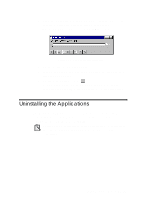Creative AWE64 User Manual - Page 23
Testing the Installation - configuration manager
 |
View all Creative AWE64 manuals
Add to My Manuals
Save this manual to your list of manuals |
Page 23 highlights
In order to use your AWE64 Plug and Play using DOS/Windows 3.x, you must install the Creative Configuration Manager first. This is located on the Creative CD in the directory \\ctcm\install, e.g. d:\français\ctcm\install Testing the Installation Once you have installed the software, you can run the DIAGNOSE test program to test if the installation works. This program checks the base I/O addresses, IRQ line, and DMA channels used by the audio interface of your audio card. It then displays a menu to let you test the card's sound and music output. To run the test program: 1. At the DOS prompt, change to the directory containing your audio card's software. For example, if your directory path is C:\SB16, type C:\SB16 and press . 2. Type DIAGNOSE and press . 3. Follow the instructions on the screen to complete the test. If the test program stops or displays an error message, it may be due to a conflict between the audio interface and another peripheral device. To resolve the conflict, you have to change the settings of your audio interface. For more information, see Appendix B, "Understanding the Installation" or Appendix D, "Troubleshooting". 3-2 Installing Software in DOS/ Windows 3.1x