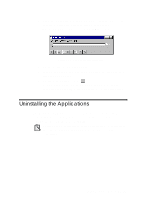Creative AWE64 User Manual - Page 19
checkbox, then Volume Control, Audio Compression
 |
View all Creative AWE64 manuals
Add to My Manuals
Save this manual to your list of manuals |
Page 19 highlights
3. Click the Windows Setup tab. The Windows Setup tabbed page similar to Figure 2-3 appears. Figure 2-3: The Windows Setup tabbed page. 4. Select the Multimedia check box and click the Details button. 5. In the Multimedia dialog box, select the Media Player checkbox, then Volume Control, Audio Compression and Sound Recorder, and click the OK button. 6. Follow the instructions on the screen to complete the installation. To test the audio card: 2-4 Installing Software in Windows 95

2-4
Installing Software in Windows 95
3.
Click the Windows Setup tab.
The Windows Setup tabbed page similar to Figure 2-3 appears.
4.
Select the Multimedia check box and click the Details button.
5.
In the Multimedia dialog box, select the Media Player
checkbox, then Volume Control, Audio Compression and
Sound Recorder, and click the OK button.
6.
Follow the instructions on the screen to complete the
installation.
To test the audio card:
Figure 2-3:
The Windows Setup tabbed page.