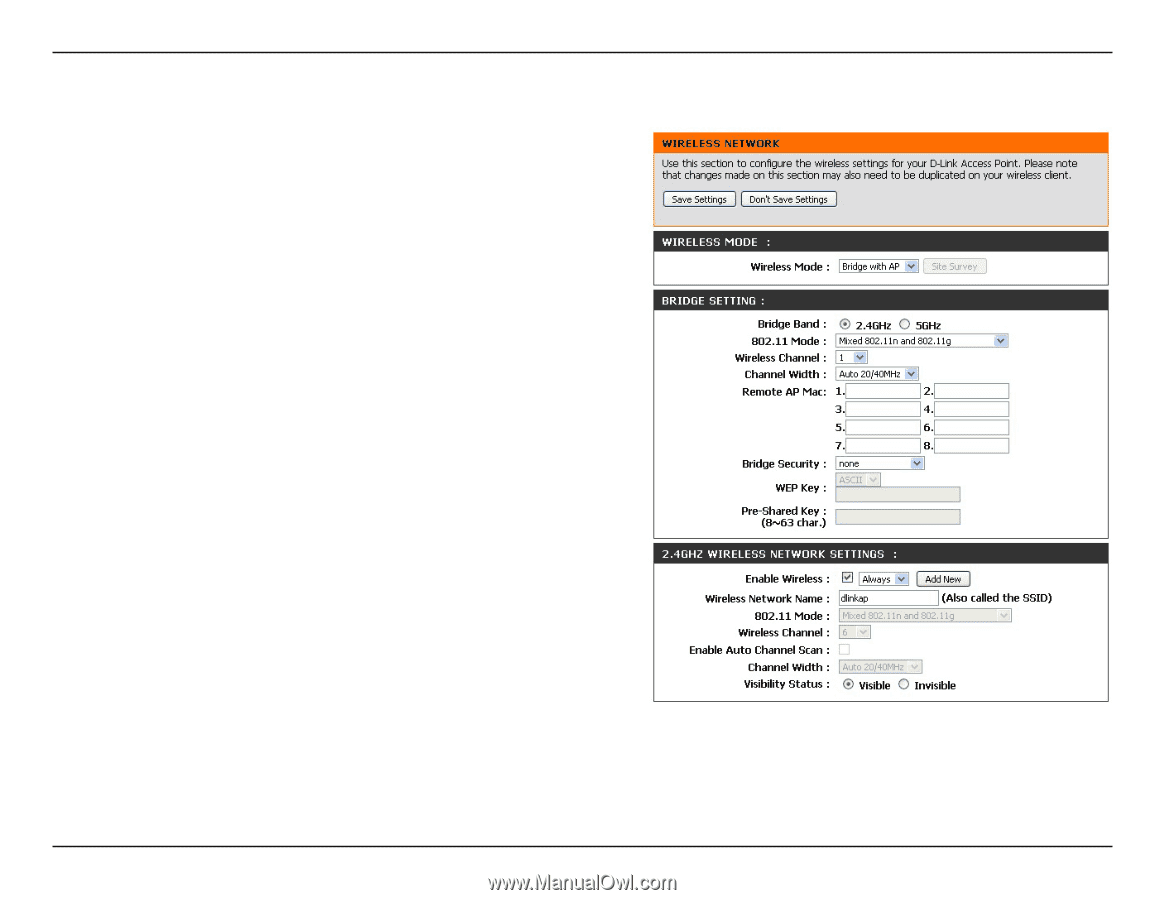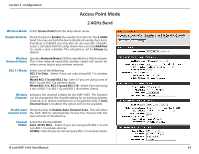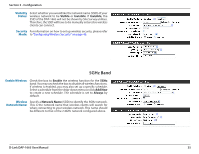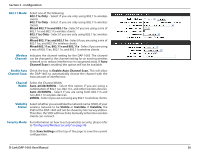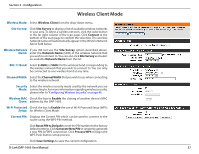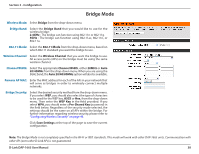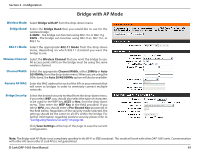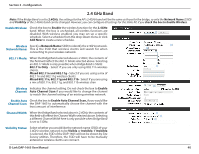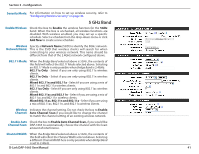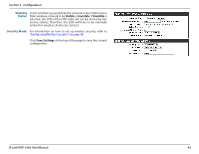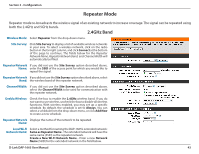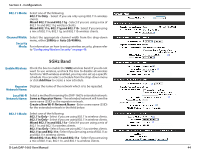D-Link DAP-1665 User Manual - Page 40
Bridge with AP, Bridge Band, 11 Mode, Wireless Channel, Channel Width, 20MHz, Auto 20/40/80MHz, ASCII
 |
View all D-Link DAP-1665 manuals
Add to My Manuals
Save this manual to your list of manuals |
Page 40 highlights
Section 3 - Configuration Bridge with AP Mode Wireless Mode: Select Bridge with AP from the drop-down menu. Bridge Band: Select the Bridge Band that you would like to use for the wireless bridge: 2.4GHz - The bridge can function using 802.11n or 802.11g. 5GHz - The bridge can function using 802.11ac, 802.11n, or 802.11a. 802.11 Mode: Select the appropriate 802.11 Mode from the drop-down menu, depending on which 802.11 standard you want the bridge to use. Wireless Channel: Select the Wireless Channel that you want the bridge to use. All access points (APs) on the bridge must be using the same wireless channel. Channel Width: Select the appropriate Channel Width, either 20MHz or Auto 20/40MHz, from the drop-down menu. When you are using the 5GHz band, the Auto 20/40/80MHz option will also be available. Remote AP MAC: Enter the MAC address for each of the APs in your network that will serve as bridges in order to wirelessly connect multiple networks. Bridge Security: Select the desired security method from the drop-down menu. If you select WEP, you should also select the type of characters to be used for the WEP key, ASCII or Hex, from the drop-down menu. Then enter the WEP Key in the field provided. If you select WPA, you should enter a Pre-Shared Key (password) in the field below. Regardless of the security mode selected, the settings should be the same on all APs within the bridge. For further information regarding wireless security, please refer to "Configuring Wireless Security" on page 46. Click Save Settings at the top of the page to save the current configuration. Note: The Bridge with AP Mode is not completely specified in the Wi-Fi or IEEE standards. This mode will work with other DAP-1665 units. Communication with other APs (even other D-Link APs) is not guaranteed. D-Link DAP-1665 User Manual 39