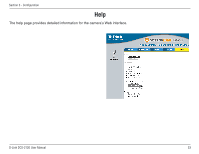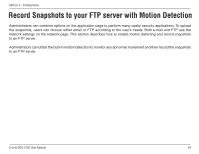D-Link DCS-2120 Product Manual - Page 49
Applications
 |
UPC - 790069289781
View all D-Link DCS-2120 manuals
Add to My Manuals
Save this manual to your list of manuals |
Page 49 highlights
Section 3 - Configuration Applications Click on the Applications button to access the Applications settings from the Tools menu. Enable snapshot: Check this option to enable the snapshot for motion detection and sequential snapshot. Weekly schedule: Select the day(s) according to when you want the camera to take snapshot. Always: This enables the camera to take snapshot continuously. From [00:00] to [00:00]: The time range specified for the snapshot. For example: the snapshot will start at eight o'clock in the morning, and stop at five o'clock in the afternoon when input the following time period - [From 08:00 to 17:00]. Snapshot file name prefix: This option add the prefix to the snapshot file name. Motion detection: This option enables the motion detection triggering for snapshot uploading. Detect Motion in: Check the motion detection window(s) to enable the motion triggering. The window(s) can be created in Advanced > Motion Detection page. Sequential: This option enables the snapshot uploading continuously. Snapshot interval: The time interval for continuously snapshot uploading. D-Link DCS-2120 User Manual 49