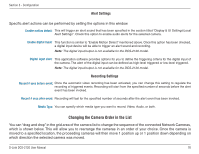D-Link DCS-2120 Product Manual - Page 77
Once you click the Save button see in the left-bottom corner of this window,
 |
UPC - 790069289781
View all D-Link DCS-2120 manuals
Add to My Manuals
Save this manual to your list of manuals |
Page 77 highlights
Section 3 - Configuration Press and hold the left mouse button at the gray index field of the camera you would like to move. Drag the mouse to your new selected location and release the mouse button. Then Video 1 will be moved (to the 12th row in this example). Once you click the Save button (see page 73) in the left-bottom corner of this window, the changes for all camera configurations will be saved and will be applied immediately to the IP surveillance. D-Link DCS-2120 User Manual 77

¶¶
D-Link DCS-±1±0 User Manual
Section ² - Configuration
Press and hold the left mouse button at the gray index field of the camera you would like
to move.
Drag the mouse to your new selected location and release the mouse button. Then Video 1 will be moved (to the 12th
row in this example).
Once you click the Save button (see page 73) in the left-bottom corner of this window, the
changes for all camera configurations will be saved and will be applied immediately to the
IP surveillance.