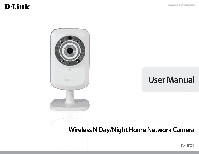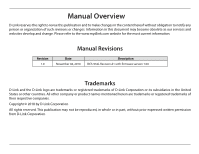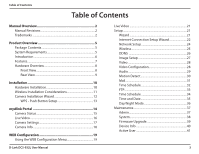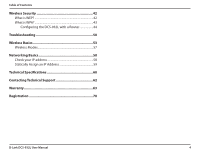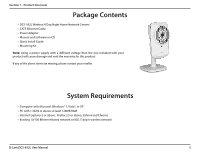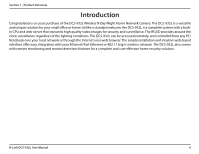D-Link DCS-932L Product Manual
D-Link DCS-932L Manual
 |
UPC - 790069351129
View all D-Link DCS-932L manuals
Add to My Manuals
Save this manual to your list of manuals |
D-Link DCS-932L manual content summary:
- D-Link DCS-932L | Product Manual - Page 1
Version 1.0 | 11/04/2010 - D-Link DCS-932L | Product Manual - Page 2
obsolete as our services and websites develop and change. Please refer to the www.mydlink.com website for the most current information. Revision 1.0 Manual Revisions Date November 04, 2010 Description DCS-932L Revision A1 with firmware version 1.00 Trademarks D-Link and the D-Link logo are - D-Link DCS-932L | Product Manual - Page 3
14 Camera Status 15 Live Video 16 Camera Settings 17 Camera Info 18 WEB Configuration 19 Using the WEB Configuration Menu 19 D-Link DCS-932L User Manual Live Video 21 Setup 21 Wizard 21 Internet Connection Setup Wizard 22 Network Setup 24 Wireless 25 DDNS 26 Image Setup 27 Video 28 - D-Link DCS-932L | Product Manual - Page 4
the DCS-932L with a Router 44 Troubleshooting 50 Wireless Basics 53 Wireless Modes 57 Networking Basics 58 Check your IP address 58 Statically Assign an IP Address 59 Technical Specifications 60 Contacting Technical Support 62 Warranty 63 Registration 70 D-Link DCS-932L User Manual 4 - D-Link DCS-932L | Product Manual - Page 5
Section 1 - Product Overview PPraocdkuacgteOCvoenrtvenietws • DCS-932L Wireless N Day/Night Home Network Camera • CAT5 Ethernet Cable • Power Adapter • Manual and Software on CD • Quick Install Guide • Mounting Kit Note: Using a power supply with a different voltage than the one included with your - D-Link DCS-932L | Product Manual - Page 6
installation and intuitive web-based interface offer easy integration with your Ethernet/Fast Ethernet or 802.11 b/g/n wireless network. The DCS-932L also comes with remote monitoring and motion detection features for a complete and cost-effective home security solution. D-Link DCS-932L User Manual - D-Link DCS-932L | Product Manual - Page 7
or Internet. Other features include image monitoring, recording images to a hard drive, viewing up to 32 cameras on one screen, and taking snapshots. IR LED for Day and Night functionality The built-in infrared LEDs enables night time viewing of up to 16 feet (5 meters). D-Link DCS-932L User Manual - D-Link DCS-932L | Product Manual - Page 8
Section 1 - Product Overview Hardware Overview Front View Light Sensor Camera Lens Power and Link LED IR LED Microphone D-Link DCS-932L User Manual 8 - D-Link DCS-932L | Product Manual - Page 9
Section 1 - Product Overview Rear View Power Receptor Reset WPS LED WPS Button Ethernet Port Camera Stand D-Link DCS-932L User Manual 9 - D-Link DCS-932L | Product Manual - Page 10
Attach the external power supply to the DC Power receptor located on the rear back panel of the DCS-932L and connect it to your wall outlet or power strip. Power is confirmed when the green LED Power Indicator located below the lens on the DCS-932L is illuminated. D-Link DCS-932L User Manual 10 - D-Link DCS-932L | Product Manual - Page 11
frequency sources (such as microwave ovens), your wireless connection may degrade dramatically or drop completely. Make sure your 2.4GHz phone base is as far away from your wireless devices as possible. The base transmits a signal even if the phone in not in use. D-Link DCS-932L User Manual 11 - D-Link DCS-932L | Product Manual - Page 12
optical drive to start the autorun program. The CD-ROM will open the Camera Installation Wizard. Simply click Start to go through the Installation Wizard, which will guide you through the installation process from connecting your hardware to configuring your camera. D-Link DCS-932L User Manual 12 - D-Link DCS-932L | Product Manual - Page 13
you are not sure where the WPS button is on your router, please refer to your router's User Manual. The DCS-932L will automatically create a secure wireless connection to your router. While connecting, the green LED will flash and your camera will reboot. WPS Button D-Link DCS-932L User Manual 13 - D-Link DCS-932L | Product Manual - Page 14
registering your DCS-932L camera with a mydlink account in the Camera Installation Wizard. You will be able to remotely access your camera from the www.mydlink.com website. After signing in to your mydlink account, you will see a screen similar to the following: D-Link DCS-932L User Manual 14 - D-Link DCS-932L | Product Manual - Page 15
camera's cable connections and make sure they are secure. • Check to make sure that the LED on your camera is lit solid green. If you still cannot access your camera, reset your camera and run the Camera Installation Wizard again from the CD-ROM included in your package. D-Link DCS-932L User Manual - D-Link DCS-932L | Product Manual - Page 16
by default. If the camera is available, a Live Video feed will be displayed. Video will be shown at VGA resolution (640x480) if viewing your camera from a PC on the same local network, or at QVGA resolution (320x240) if viewing your camera from a PC on a remote network. D-Link DCS-932L User Manual - D-Link DCS-932L | Product Manual - Page 17
Section 3 - mydlink Portal Camera Settings The Camera Settings tab allows you to access your camera's configuration interface. To open your camera's configuration interface, click Camera web page and enter the password exactly as listed on the Camera Settings page. D-Link DCS-932L User Manual 17 - D-Link DCS-932L | Product Manual - Page 18
your device. MAC Address: Displays the MAC address of your device. Device activated On: Displays the time and date that your device was added to mydlink. Support: This section provides you with links to various support websites and downloads related to your product. D-Link DCS-932L User Manual 18 - D-Link DCS-932L | Product Manual - Page 19
Installation Wizard. If you did not create a password, the default password is blank. After entering your password, click OK. Note: If you are directly connecting your PC to the camera, or if you are using the camera on a closed network, the default IP is 192.168.0.20. D-Link DCS-932L User Manual - D-Link DCS-932L | Product Manual - Page 20
). When you connect to the home page of your camera, you will be prompted to download ActiveX. If you want to use ActiveX to view your video images instead of Java, then you must download ActiveX. Function: Click the ActiveX or Java radio button to view live video. D-Link DCS-932L User Manual 20 - D-Link DCS-932L | Product Manual - Page 21
to configure your network by using the Internet Connection Setup Wizard that includes step-by-step instructions. Otherwise, you may manually configure your connection using the Manual Internet Connection Setup. Note: This will not register to the my dlink service. D-Link DCS-932L User Manual 21 - D-Link DCS-932L | Product Manual - Page 22
Setup Wizard This wizard will guide you through a step-by-step process to configure your new D-Link Camera and connect the camera to the Internet. Click Next to continue. • DHCP Connection (by default), where your DHCP server will automatically assign dynamic IP to your device. • Static IP Address - D-Link DCS-932L | Product Manual - Page 23
account and would like the camera to update your IP address automatically, enable DDNS and enter your host information. Click Next to continue. Enter a name for your camera. Click Next to continue. Configure activate the setting, or Back to change your settings. D-Link DCS-932L User Manual 23 - D-Link DCS-932L | Product Manual - Page 24
translates names to IP addresses. Secondary DNS: Secondary domain name server to backup the Primary DNS. PPPoE Settings: If you are using a PPPoE connection, enable it and enter the User Name and Password for your PPPoE account. You can get this information from your Internet service provider (ISP - D-Link DCS-932L | Product Manual - Page 25
length. 128-bit encryption requires a longer key than 64-bit encryption. WPA-PSK / WPA2PSK An appropriate Pre-shared Key, which is needed in order to connect to the wireless network. Settings: D-Link DCS-932L User Manual 25 - D-Link DCS-932L | Product Manual - Page 26
. Server Address: Select your Dynamic DNS Server from the pull down menu. Host Name: Enter the host name of the DDNS server. User Name: Enter your username or e-mail used to connect to the DDNS. Password: Enter your password used to connect to the DDNS server. D-Link DCS-932L User Manual 26 - D-Link DCS-932L | Product Manual - Page 27
Flip Image and Mirror should both be checked. Mirror: Horizontally flip the video. Brightness Control: Allows you to adjust the brightness level. Contrast Control: Allows you to adjust the contrast level. Saturation Control: Allows you to adjust the saturation level. D-Link DCS-932L User Manual 27 - D-Link DCS-932L | Product Manual - Page 28
viewing your camera. Resolution: Select the desired video resolution from camera image. Select Image for a still images, ActiveX for Internet Explorer, or Java for other web browsers. Light Frequency: Select the proper frequency (50Hz or 60Hz) to reduce image flicker. D-Link DCS-932L User Manual - D-Link DCS-932L | Product Manual - Page 29
camera through your PC's audio output. Note: Please wait a few seconds for the camera to adjust the audio after the setting has been selected. Audio Settings: You may Enable or Disable the camera audio feed. Volume Settings: Select the desired volume percentage level. D-Link DCS-932L User Manual - D-Link DCS-932L | Product Manual - Page 30
Detection: camera. Sensitivity: Specifies the measurable difference between two sequential images that would indicate motion. Please enter a value between 0 and 100. Detection Areas: Use your mouse to click on the blocks that you would like to monitor for motion. D-Link DCS-932L User Manual 30 - D-Link DCS-932L | Product Manual - Page 31
can also use STARTTLS which will use SMTP server port number 587. Note: If you want to use the Yahoo SMTP server, the SMTP server address will be different between each registered region. And it only supports the SMTP server port number 465 for the SSL-TLS. D-Link DCS-932L User Manual 31 - D-Link DCS-932L | Product Manual - Page 32
sending of snapshots to the recipient's e-mail account. Select Motion Detection if you would like the camera to send images to the recipient's e-mail account when the motions are detected. Interval: The to send a test file to the e-mail account of the recipient. D-Link DCS-932L User Manual 32 - D-Link DCS-932L | Product Manual - Page 33
the password to access the external FTP server. Directory Path: Specifies the destination folder in the external FTP server. Passive Mode: Enabling passive mode will allow access to an external FTP server if your camera is behind a router protected by a firewall. D-Link DCS-932L User Manual 33 - D-Link DCS-932L | Product Manual - Page 34
amount of pictures can be configured up to 1024 pictures. Test FTP Server: This will send a snapshot to the FTP server that you have configured in the Upload section. If you have configured the FTP correctly, you will be able to see a test file on your FTP server. D-Link DCS-932L User Manual 34 - D-Link DCS-932L | Product Manual - Page 35
will synchronize your camera with an Internet time server. Choose the one that is closest to your camera. Copy your Computer's Click to synchronize the time information from Time Settings: your PC. Set the Date and Time Select this to set the time manually. Manually: D-Link DCS-932L User Manual 35 - D-Link DCS-932L | Product Manual - Page 36
The camera always works in the Day mode. Always Night Mode: The camera always works in the Night mode. Day Mode Schedule: The camera works on Day mode for the times that you have configured in the schedule. The camera changes to Night mode during other time periods. D-Link DCS-932L User Manual 36 - D-Link DCS-932L | Product Manual - Page 37
web address indicated. Add User Account: Create new user for accessing the video image. Enter the user name, password, and password confirmation, and click Add. A maximum of 8 user accounts can be added into the user list. User List: Displays the account names of authorized users. D-Link DCS-932L - D-Link DCS-932L | Product Manual - Page 38
Section 4 - Web Configuration System This section allows you to save and restore your configuration, restore the factory settings, and/or restart the camera. D-Link DCS-932L User Manual 38 - D-Link DCS-932L | Product Manual - Page 39
the firmware on your DCS-932L, please download and save the latest firmware version from the D-Link Support Page to your local hard drive. Locate the file on your local hard drive by using the Browse button. Then, click the"Upload"button to start the firmware upgrade. D-Link DCS-932L User Manual - D-Link DCS-932L | Product Manual - Page 40
Section 4 - Web Configuration Device Info This section displays all the detailed information about your device and network settings. D-Link DCS-932L User Manual 40 - D-Link DCS-932L | Product Manual - Page 41
Section 4 - Web Configuration Active User This page lists all the active user's information including the User Name, IP address, and the time that camera access began. D-Link DCS-932L User Manual 41 - D-Link DCS-932L | Product Manual - Page 42
the RC4 encryption algorithm. WEP provides security by encrypting data over your wireless network so that it is protected as it is transmitted from one wireless device to another. To gain access to a WEP network, you be defined so that you can change keys easily. D-Link DCS-932L User Manual 42 - D-Link DCS-932L | Product Manual - Page 43
or key to authenticate your wireless connection. The key is an alpha-numeric password between 8 and 63 characters long. The password can include symbols (!?*&_) and spaces. This key must be the exact same key entered on your wireless router or access point. D-Link DCS-932L User Manual 43 - D-Link DCS-932L | Product Manual - Page 44
in the Quick Installation Guide. After you have completed the setup of the DCS-932L outlined in the Quick Installation Guide you will have an operating camera that has an assigned IP Address. Because you are using a router to share the Internet with one or more PCs, the IP Address assigned to the - D-Link DCS-932L | Product Manual - Page 45
bar, type in the IP Address that was assigned to the Network Camera by the DCC program. The DCS-932L Live Video Page appears with a window displaying live video from the camera. You are able to view this screen from any PC running Internet Explorer on your LAN. Click on the Setup button on the left - D-Link DCS-932L | Product Manual - Page 46
The Setup > Network Setup page displays the port settings for your camera. If necessary, these ports can be changed if they are already in use by other devices (e.g. in a multiple camera environment). Note: The HTTP port is required to be opened for the DCS-932L. D-Link DCS-932L User Manual 46 - D-Link DCS-932L | Product Manual - Page 47
your router (as shown on the next page). The WAN IP Address will be listed. This will be the address that you will need to type in your Web browser to view your camera over the Internet. Your WAN IP Address will be listed on the router's Status > Device Info page. D-Link DCS-932L User Manual 47 - D-Link DCS-932L | Product Manual - Page 48
. The Static IP Address will also allow you to access your camera attached to your router over the Internet. 4. Open Virtual Server Ports to Enable Remote Image Viewing The firewall security features built into the DIR-655 router prevent users from accessing the video from the DCS-932L over the - D-Link DCS-932L | Product Manual - Page 49
are the same, so refer to your user manual for specific instructions on how to open ports. Enter valid ports in the Virtual Server section of your router. Please make sure to check the box next to the camera name on the Virtual Server List to enable your settings. D-Link DCS-932L User Manual 49 - D-Link DCS-932L | Product Manual - Page 50
factory defaults. To reset your camera, please use an unfolded paperclip to press and hold the RESET button for at least 3 seconds while your camera is plugged in. 3. In addition to using mydlink.com, is there another way to access my camera remotely over the Internet? D-Link DCS-932L User Manual - D-Link DCS-932L | Product Manual - Page 51
the Network Camera isn't conflicting with any Web server you may have running on your network. The default router setting might be a possible reason. Check that the configuration of the router settings allow the Network Camera to be accessed outside your local LAN. D-Link DCS-932L User Manual 51 - D-Link DCS-932L | Product Manual - Page 52
on your browser to allow the ActiveX plug-in to be installed. If you are using Internet Explorer with a version number lower than 6, then you will need to upgrade your Web browser software in order to view the streaming video transmitted by the Network Camera. D-Link DCS-932L User Manual 52 - D-Link DCS-932L | Product Manual - Page 53
users. Under many circumstances, it may be desirable for mobile network devices to link to a conventional Ethernet LAN in order to use servers, printers or an Internet connection supplied through the wired LAN. A Wireless Router is a device used to provide this link. D-Link DCS-932L User Manual 53 - D-Link DCS-932L | Product Manual - Page 54
picture, the signal can travel up to 300 feet. With an outdoor access point the signal can reach out up to 30 miles to serve places like manufacturing plants, industrial locations, college and high school campuses, airports, golf courses, and many other outdoor venues. D-Link DCS-932L User Manual - D-Link DCS-932L | Product Manual - Page 55
for home, office, business, D-Link has a wireless solution for it. Home • Gives everyone at home broadband access • Surf the Web, check email, instant message, and etc • Share Internet connection and printer with multiple computers • No need to dedicate office space D-Link DCS-932L User Manual 55 - D-Link DCS-932L | Product Manual - Page 56
on same frequency. Security Don't let you next-door neighbors or intruders connect to your wireless network. Secure your wireless network by turning on the WPA or WEP security feature on the router. Refer to product manual for detail information on how to set it up. D-Link DCS-932L User Manual 56 - D-Link DCS-932L | Product Manual - Page 57
Point or wireless router. All the wireless devices, or clients, will connect to the wireless router or access point. An Ad-Hoc network contains only clients, such as laptops with wireless cardbus adapters. All the adapters must be in Ad-Hoc mode to communicate. D-Link DCS-932L User Manual 57 - D-Link DCS-932L | Product Manual - Page 58
. Some firewall software programs may block a DHCP request on newly installed adapters. If you are connecting to a wireless network at a hotspot (e.g. hotel, coffee shop, airport), please contact an employee or administrator to verify their wireless network settings. D-Link DCS-932L User Manual 58 - D-Link DCS-932L | Product Manual - Page 59
. Windows XP - Click on Start > Control Panel > Network Connections. Step 2 Right-click on the Local Area Connection which represents your D-Link network adapter and select Properties. Step 3 Highlight Internet Protocol (TCP/IP) and click Properties. Step 4 Click Use the following IP address and - D-Link DCS-932L | Product Manual - Page 60
• Focal length: 5.01 mm, F2.8 Wireless Connectivity • 802.11b/g/n Wireless with WEP/WPA/WPA2 security • WPS Wireless Transmit Output Power • 16 dbm for 11b, 12 dbm for 11g, 12 dbm for 11n (typical) SDRAM • 32 MB Flash Memory • 4 MB D-Link DCS-932L User Manual Sensor • VGA 1/5 inch CMOS Sensor IR - D-Link DCS-932L | Product Manual - Page 61
mm • Camera only: 27.2 x 60 x 96 mm Weight • 76.9 g (without bracket and stand) Max Power Consumption • 2W Operation Temperature • 0 ˚C to 40 ˚C (32 ˚F to 104 ˚F) Storage Temperature • -20 ˚C to 70 ˚C (-4 ˚F to 158 ˚F) Humidity • 20-80% RH non-condensing D-Link DCS-932L User Manual Emission (EMI - D-Link DCS-932L | Product Manual - Page 62
support, please have the following ready: • Model number of the product (e.g. DCS-932L) • Hardware Revision (located on the label on the bottom of the Network Camera (e.g. rev A1)) • Serial Number (s/n number located on the label on the bottom of the Network Camera). You can find software updates - D-Link DCS-932L | Product Manual - Page 63
the defective Hardware will be refunded by D-Link upon return to D-Link of the defective Hardware. All Hardware or part thereof that is replaced by D-Link, or for which the purchase price is refunded, shall become the property of D-Link upon replacement or refund. D-Link DCS-932L User Manual 63 - D-Link DCS-932L | Product Manual - Page 64
Software is properly installed on approved hardware and operated as contemplated in its documentation. D-Link further warrants that, during the Software Warranty Period, the magnetic media on which D-Link delivers the Software Case ID Number at https://rma.dlink.com/. D-Link DCS-932L User Manual 64 - D-Link DCS-932L | Product Manual - Page 65
no warranty service will be Software nonconformance in sufficient detail to allow D-Link from D-Link Technical Support at manuals or accessories in the shipping package. D-Link will only replace the defective portion of the product and will not ship back any accessories. D-Link DCS-932L User Manual - D-Link DCS-932L | Product Manual - Page 66
manual for the product, and normal maintenance; Damage that occurs in shipment, due to act of God, failures due to power surge, and cosmetic damage; Any hardware, software, firmware or other products or services provided by anyone other than D-Link NONINFRINGEMENT. D-Link DCS-932L User Manual 66 - D-Link DCS-932L | Product Manual - Page 67
from D-Link Corporation/D-Link Systems, Inc., as stipulated by the United States Copyright Act of 1976 and any amendments thereto. Contents are subject to change without prior notice. Copyright ©2010 by D-Link Corporation/D-Link Systems, Inc. All rights reserved. D-Link DCS-932L User Manual 67 - D-Link DCS-932L | Product Manual - Page 68
any other antenna or transmitter. The availability of some specific channels and/or operational frequency bands are country dependent and are firmware programmed at the factory to match the intended destination. The firmware setting is not accessible by the end user. D-Link DCS-932L User Manual 68 - D-Link DCS-932L | Product Manual - Page 69
radiation exposure limits set forth for an uncontrolled environment. This equipment should be installed and operated with minimum distance 20cm between the radiator and your body. This per regulations of Industry Canada. The required antenna impedance is 50 ohms. D-Link DCS-932L User Manual 69 - D-Link DCS-932L | Product Manual - Page 70
Registration Registration Product registration is entirely voluntary and failure to complete or return this form will not diminish your warranty rights. Version 1.0 December 16, 2010 D-Link DCS-932L User Manual 70
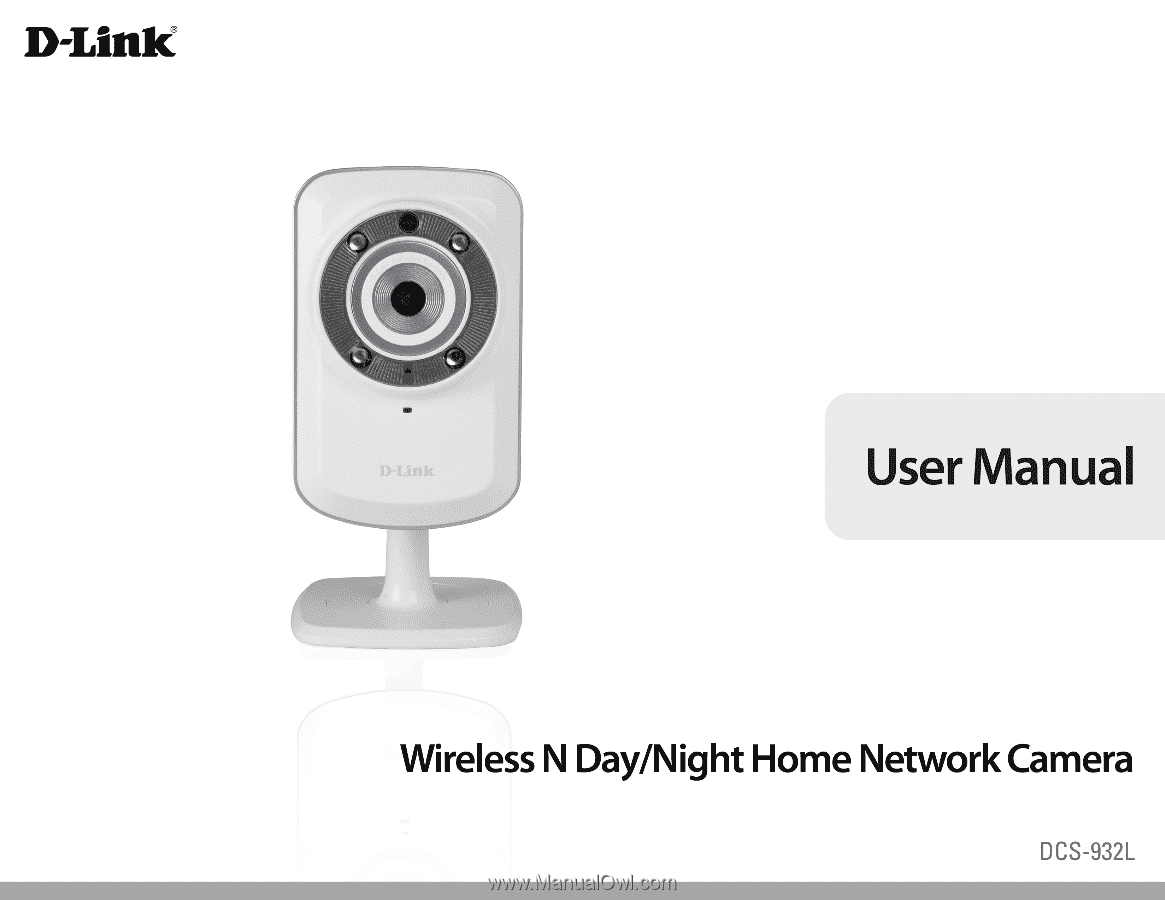
Version 1.0 | 11/04/2010