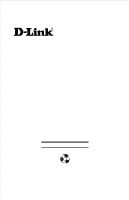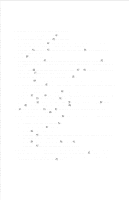D-Link DFE-2616IX User Guide
D-Link DFE-2616IX - Hub - Stackable Manual
 |
UPC - 790069213885
View all D-Link DFE-2616IX manuals
Add to My Manuals
Save this manual to your list of manuals |
D-Link DFE-2616IX manual content summary:
- D-Link DFE-2616IX | User Guide - Page 1
DFE-2600 Series Ethernet/Fast Ethernet Dual-Speed Managed/Unmanaged Stackable Hubs User Guide Rev. 03 (December, 1998) 6DFE2600M.03 Printed In Taiwan RECYCLABLE - D-Link DFE-2616IX | User Guide - Page 2
may be reproduced in any form or by any means or used to make any derivative such as translation, transformation, or adaptation without permission from D-Link Corporation/D-Link Systems Inc., as stipulated by the United States Copyright Act of 1976. ii - D-Link DFE-2616IX | User Guide - Page 3
Orginalteilen entsprechende Teile verwendet werden. Der Einsatz von ungeeigneten Ersatzteilen kann eine weitere Besch igung hervorrufen. 17. Wenden Sie sich mit allen Fragen die Service und Repartur betreffen an Ihren Servicepartner. Somit stellen Sie die Betriebssicherheit des Ger es sicher. iii - D-Link DFE-2616IX | User Guide - Page 4
specifications, relative to the defective product, but need not be identical. Any product or part repaired by D-Link service for software products may be obtained by contacting a D-Link office within the applicable warranty period. A list of D-Link offices is provided at the back of this manual - D-Link DFE-2616IX | User Guide - Page 5
product, within or without the scope of D-Link's applicable product documentation, will be corrected. D-Link Offices for Registration and Warranty Service The product's Registration Card, included at the back of this manual, must be completed and sent to a D-Link office. To obtain an RMA number for - D-Link DFE-2616IX | User Guide - Page 6
THIS LIMITATION WILL APPLY EVEN IF D-LINK HAS BEEN ADVISED OF THE POSSIBILITY OF SUCH DAMAGE. IF YOU PURCHASED A D-LINK PRODUCT IN THE UNITED STATES, energy and, if not installed and used in accordance with this user guide, may cause harmful interference to radio communications. Operation of this - D-Link DFE-2616IX | User Guide - Page 7
XI Models Covered xi Conventions xi Overview of the User Guide xii 1 INTRODUCTION 1 Product Description 1 Product Features 2 Dual-Speed Ethernet Hub Technology Overview 4 2 UNPACKING AND SETUP 6 Unpacking 6 Identifying External Components 7 Front Panel...7 Rear Panel ...9 Installing the - D-Link DFE-2616IX | User Guide - Page 8
Dual-Speed Stackable Hubs User's Guide Module Indicators 17 Port State Indicators 18 SNMP Indicator 19 Switch Module (DFE-260S 31 Fiber Optic Module (DFE-260FX 31 Fast Ethernet Module (DFE-260TX 32 5 MASTER HUB SETUP AND MANAGEMENT 35 Navigation and Conventions 36 In-Band Setup Instructions - D-Link DFE-2616IX | User Guide - Page 9
Traps ...51 SNMP Security (Community Names 52 Adding and Deleting Users 53 Primary/Backup Master 55 Hub Stack Management 56 Controlling Hubs Getting Started 72 Management 72 Configuration ...73 Performance ...79 Fault ...82 User ...89 RMON ...92 7 CABLES AND CONNECTORS 111 100BASE-TX Ethernet - D-Link DFE-2616IX | User Guide - Page 10
Dual-Speed Stackable Hubs User's Guide 8 SPECIFICATIONS 119 General 119 Hub-to-Hub Cascading 120 LED Indicators 120 Environmental and Physical 120 9 GLOSSARY 123 x - D-Link DFE-2616IX | User Guide - Page 11
guide discusses how to install and use the DFE-2600 series dual-speed, managed/unmanaged, stackable Ethernet/Fast Ethernet Hubs. Models Covered Unmanaged Models: DFE-2616, DFE-2616x, DFE-2624, DFE-2624x. Managed Models: DFE-2616i, DFE-2616ix, DFE-2624i, DFE-2624ix. All " models include a switch - D-Link DFE-2616IX | User Guide - Page 12
User's Guide Unless differentiated by model number or other specific reference, all information applies to all models. Overview of the User Guide ♦ Chapter 1, Introduction. Provides information on Fast Ethernet networks, and introduces the features of the DFE hubs, and linking with other 100BASE - D-Link DFE-2616IX | User Guide - Page 13
about the technology the hubs use. Product Description The D-Link DFE-2600 series dual-speed stackable Ethernet/Fast Ethernet hubs are operating at 100 megabits per second). All of the twisted-pair ports support NWay autonegotiation, allowing the hub to automatically detect the speed of a - D-Link DFE-2616IX | User Guide - Page 14
Dual-Speed Stackable Hubs User's Guide In the basic configuration, the 10Mbps and 100Mbps segments are separate and do not intercommunicate. An optional DFE-260S switch module (included with the DFE-2616x, DFE-2624x, DFE-2616ix, and DFE-2624ix) can be installed in any hub in the stack, making it - D-Link DFE-2616IX | User Guide - Page 15
, DFE-2616ix, DFE-2624i, DFE-2624ix). ♦ An optional slide-in switch module allows bridging between 10Mbps and 100Mbps segments. Only one switch module is needed per stack, but managed hub stacks can make use of additional switch modules for redundancy. ♦ LED indicators for power, collisions, link - D-Link DFE-2616IX | User Guide - Page 16
Dual-Speed Stackable Hubs User's Guide Dual-Speed Ethernet Hub Technology Overview Dual each other to form a much larger collision domain consisting of two linked stars. And collision domains can be easily interconnected through switching hubs and bridges to form a network large enough to encompass - D-Link DFE-2616IX | User Guide - Page 17
Ethernet collision domain; it only allows them to communicate. The two repeaters are two separate collision domains regardless of whether a switching circuit is present. If a DFE-2600 series hub or hub stack is uplinked through a twisted-pair or Uplink port to another dual-speed or Fast Ethernet - D-Link DFE-2616IX | User Guide - Page 18
Dual-Speed Stackable Hubs User's Guide 2 2 UNPACKING AND SETUP This chapter provides information on the unpacking and initial installation of your hub for shock cushioning ♦ Six screws and two mounting brackets ♦ D-View module diskette (master models only) ♦ This User Guide 6 Unpacking and Setup - D-Link DFE-2616IX | User Guide - Page 19
If any item is damaged or missing, report the problem to your D-Link dealer. Identifying External Components This section identifies all the chapter. Front Panel DFE-2624i / DFE-2624ix Front Panel DFE-2624 / DFE-2624x Front Panel DFE-2616i / DFE-2616ix Front Panel DFE-2616 / DFE-2616x Front Panel - D-Link DFE-2616IX | User Guide - Page 20
Dual-Speed Stackable Hubs User's Guide ♦ LED Indicator Panel Refer to the next chapter, Understanding Indicators, need to connect to another device with MDI-X ports such as another hub or an Ethernet switch, you should use a crossover cable, or connect using the Uplink port (described below). For - D-Link DFE-2616IX | User Guide - Page 21
connections, as well as the DFE-260S 10Mbps/100Mbps bridge module. (In the DFE-2616x, DFE-2616ix, DFE-2624x and DFE-2624ix, module slot 1 is already occupied by the switch module which is standard on these models.) ♦ Daisy-Chain IN Port When cascading a set of D-Link stackable dual-speed hubs, this - D-Link DFE-2616IX | User Guide - Page 22
Hubs User's Guide This a fairly cool and dry place. See Appendix D, Specifications, for the acceptable temperature and humidity operating ranges. ♦ for ventilation. ♦ Install the hub on a sturdy, level surface that can support its weight, or in an EIA standard-size equipment rack. For information on - D-Link DFE-2616IX | User Guide - Page 23
When installing the hub stack on a level surface, attach the rubber feet to the bottom of each device. The rubber feet cushion the hub and protect the hub case from scratching. Rack Mounting The hub can be mounted in an EIA standard-size, 19-inch rack, which can be placed in a wiring closet with - D-Link DFE-2616IX | User Guide - Page 24
Dual-Speed Stackable Hubs User's Guide Replacing the Power Supply The hub comes with a removable power supply for easy replacement. In the unlikely event that the power supply fails or is - D-Link DFE-2616IX | User Guide - Page 25
5. Slide the replacement power supply into the chassis, engaging the connector carefully. 6. Attach the power cord to the connector of the power supply and con- nect the other end of the power cord to the AC supply source. Unpacking and Setup 13 - D-Link DFE-2616IX | User Guide - Page 26
- D-Link DFE-2616IX | User Guide - Page 27
hub, take a few minutes to look over this section and familiarize yourself with the front panel LED indicators of your dual-speed hub, depicted below. DFE-2624i / DFE-2624ix Indicator Panel DFE-2616i / DFE-2616ix Indicator Panel Understanding Indicators 15 - D-Link DFE-2616IX | User Guide - Page 28
Dual-Speed Stackable Hubs User's Guide DFE-2624 / DFE-2624x Indicator Panel DFE-2616 / DFE-2616x Indicator Panel Hub State Indicators ♦ Power Fast Ethernet segments of the hub. (If several hubs are stacked or linked together, all of them should detect and indicate the same collision, since - D-Link DFE-2616IX | User Guide - Page 29
The two module indicators, SLOT1 and SLOT2, indicate a good link to a module installed in the respective slot. For the DFE-260S switch module the indicator will come on when the module is installed. For the DFE-260FX and DFE-260TX modules, the slot link indicator should light whenever the module is - D-Link DFE-2616IX | User Guide - Page 30
User's Guide Port State Indicators There is one port state indicator for each of the twisted-pair ports on the hub. Each port LED status indicator reports the port link powered off, or if there is a problem with the link, the LED will remain off. ♦ manually disabled. No packet transmission or - D-Link DFE-2616IX | User Guide - Page 31
If there is a DFE-2616i, DFE-2616ix, DFE-2624i, or DFE-2624ix master hub in the stack, then ports can be manually disabled and enabled via the on-board console interface or via an SNMP-based network management program such as D-Link D-View Network Management Program. You can choose to partition a - D-Link DFE-2616IX | User Guide - Page 32
Dual-Speed Stackable Hubs User's Guide 1. A good connection has been established with a console (for example, a PC or other computer). The diagnostic port of a DFE-2600 series master hub must be connected to the console's RS-232 serial port using a normal serial cable. OR 2. The console computer is - D-Link DFE-2616IX | User Guide - Page 33
4 4 MAKING CONNECTIONS This chapter discusses how to cascade hubs to create a stack, make connections to the hub twisted-pair and console ports, and link this hub with other hubs (or hub stacks). Hub Cascading/Building a Stack You can stack up to five hubs using the daisy-chain ports located - D-Link DFE-2616IX | User Guide - Page 34
Dual-Speed Stackable Hubs User's Guide Hubs should not be added to the stack or removed from the stack while the power is on to any hub in the stack. Note: Always turn off power to the entire stack before adding or removing hubs. 22 Making Connections - D-Link DFE-2616IX | User Guide - Page 35
at least two of the cable segments must be point-to-point link segments (e.g., 10BASE-T or 10BASE-FL), while the remaining segments may hub to a single-address network device such as a PC, server, or Ethernet switch) is 100 meters. Cabling and other wiring should be certified as Category 5 UTP - D-Link DFE-2616IX | User Guide - Page 36
Dual-Speed Stackable Hubs User's Guide The Diagnostic Port The diagnostic port on the rear panel of the master hub is used to establish a connection with a device to allow in-band or out-of-band management of the DFE-2600 series hubs stacked with it. The console device connected to the diagnostic - D-Link DFE-2616IX | User Guide - Page 37
program to manage the stack. Hub to End-Station Connection After installing the hub properly, it can support up to sixteen (DFE-2616, DFE-2616x, DFE-2616i, DFE-2616ix) or twenty-four (DFE-2624, DFE2624x, DFE-2624i, DFE-2624ix) end-station connections. Fast Ethernet Making Connections 25 - D-Link DFE-2616IX | User Guide - Page 38
Dual-Speed Stackable Hubs User's Guide connections require either a Category 5 UTP cable or an STP cable. These cables can be up to 100 meters long. Each Ethernet connection requires a Category 3 or - D-Link DFE-2616IX | User Guide - Page 39
to each other using any of the normal twisted-pair (1x - 24x) ports or the Uplink port. Linking hubs using normal twisted-pair ports requires crossover twisted-pair cables; linking using one normal twisted-pair port and the Uplink port requires an ordinary straightthrough twisted-pair cable. The - D-Link DFE-2616IX | User Guide - Page 40
Dual-Speed Stackable Hubs User's Guide DEVICE PORT DEVICE BEING PORT USED CONNECTED TYPE CABL E TO USE Normal Hub Hub or Switch Normal Crossover (X) Uplink Straight-Through (||) Server (or PC) Straight-Through (||) Uplink Hub or Switch Normal Straight-Through (||) Uplink Crossover (X) - D-Link DFE-2616IX | User Guide - Page 41
total network diameter does not exceed 205 meters. The DFE-2600 are dual-speed hubs capable of operating at both to 205 meters. If a DFE2600 series hub or hub stack is linked through a twisted-pair or Uplink port to a 10Mbps (only) instructions on any settings and indicators. Making Connections 29 - D-Link DFE-2616IX | User Guide - Page 42
Dual-Speed Stackable Hubs User's Guide Module Installation The installation procedure for each module is the same. Additional information about each module is provided below. To install any of the modules: 1. Locate one of the module slots in the hub rear panel. (Note that the DFE-260S module can - D-Link DFE-2616IX | User Guide - Page 43
(such as the one included in the DFE2616x, DFE-2616ix, DFE-2624x or DFE-2624ix) to allow 10Mbps and 100Mbps stations to intercommunicate. Note that the DFE-260S module can only be installed in Slot 1 - the center slot. Also, the presence of switch modules and their operational status can be viewed - D-Link DFE-2616IX | User Guide - Page 44
Stackable Hubs User's Guide • Power/Tx his LED is lit when the hub is on and blinks when packets are being transmitted by the module. • Link/Rx his link between two DFE-2600 series hub stacks, placing them in separate collision domains. A link of this sort eliminates the need for an external switch - D-Link DFE-2616IX | User Guide - Page 45
hub is on and blinks when packets are being transmitted by the module. • Link/Rx his LED is lit when the port is properly connected to a powered-on to it. The DIP switch may then be set to force the duplex mode into a particular state. After the DIP switch is set, the DFE-260TX will only op- - D-Link DFE-2616IX | User Guide - Page 46
Dual-Speed Stackable Hubs User's Guide erate at 100Mbps in the duplex mode selected. The duplex mode DIP switch allows you to set the port to Full Duplex mode operation. Only the right-hand switch (number 2) is active. Use the DIP switch to set the duplex mode. 34 Making Connections - D-Link DFE-2616IX | User Guide - Page 47
DFE-2616i, DFE-2616ix, DFE-2624i, and DFE-2624ix master hubs (hereafter and elsewhere referred to as, FE-2600 series master hubs") provide an on-board console program that allows you to set up and control all DFE hub in-band you need to follow the instructions in the first section of this chapter to - D-Link DFE-2616IX | User Guide - Page 48
Dual-Speed Stackable Hubs User's Guide Navigation and Conventions This section describes how to navigate Up and Down arrow keys allow cursor movement between some fields. The Spacebar is a toggle switch for all variables that can be changed but wherein possible values are preset. The Delete and - D-Link DFE-2616IX | User Guide - Page 49
Instructions This section describes how to setup the hub for in-band management. Getting Started Physically install and cascade the hubs and power on the hub stack according to the directions in other parts of this manual should contain the filename of a DFE-2600 series master hub boot configuration - D-Link DFE-2616IX | User Guide - Page 50
a different IP Address than the primary master). You are now ready to use your DFE-2600 series hub stack, and to manage it from a network management station on your network. See the Stack Management User Guide for more information about how to manage the stack using the D-View Network Management - D-Link DFE-2616IX | User Guide - Page 51
0 temporarily. If the currently managing hub fails or is poweredoff, the standby master will take over management of the hub stack. Segmenting Hubs Switching hub technology has made it more common to segment local area networks into smaller pieces to reduce congestion. Segmenting makes it easier to - D-Link DFE-2616IX | User Guide - Page 52
Dual-Speed Stackable Hubs User's Guide The figure above shows an unsegmented hub stack. All segmentation capability, putting them into their own isolated collision domains two and three respectively. A switch, bridge or router can be used to connect the three collision domains so that traffic can - D-Link DFE-2616IX | User Guide - Page 53
of the hubs. Therefore, if you are using a switch or bridge to join different segments, be sure to enable the IEEE 803.1d Spanning Tree Protocol to prevent temporary network loops Logging in to the Hub Console The DFE-2600 series master hubs support user-based security that allows you to prevent - D-Link DFE-2616IX | User Guide - Page 54
-Speed Stackable Hubs User's Guide DFE-2600 Dual speed Stackable Hub Telnet Remote Management Ver0 Copyright(C) 1995-96 D-Link Corp. User Name [ ] Password [ ] OK CLOSE CONNECTION To log in, complete these steps: 1. Type in your user name and press . 2. Type in your password and press - D-Link DFE-2616IX | User Guide - Page 55
DFE-2600 Stackable Hub - Main Menu System Configuration TCP/IP Parameters Configuration Network Monitoring Out-of-Band/Console Configuration User Changing Your Password To change your user password, follow these steps: 1. Choose User Account Change from the main menu. 2. Select Change Password. The - D-Link DFE-2616IX | User Guide - Page 56
Dual-Speed Stackable Hubs User's Guide DFE-2600 Stackable Hub - User Account Change : Change Password User Name [ ] Old Password [ ] New password [ ] Confirm Password [ ] HELP SAVE EXIT 3. Type in your user name and press . 4. Type in your old password and press . 5. - D-Link DFE-2616IX | User Guide - Page 57
Setting Up the Master Hub This section describes how to set the hub console parameters for the various management options it supports. Note that the hub can be managed inband or out-of-band, and either through the built-in console program, or using an SNMP-management - D-Link DFE-2616IX | User Guide - Page 58
Dual-Speed Stackable Hubs User's Guide be 255.0.0.0 for a Class A network, 255.255.0.0 for a Class B look for a BOOTP server to provide it with this information before using local settings. DFE-2600 Stackable Hub - TCP/IP Parameters Configuration Menu Interface # Current - D-Link DFE-2616IX | User Guide - Page 59
Out-of-Band Management and Console Settings You can use the Out-of-Band/Console Setting menu to choose whether to use the hub RS-232 serial port for console management or for out-of-band TCP/IP communication using SLIP, and to set the baud rate used for SLIP communications. The following fields can - D-Link DFE-2616IX | User Guide - Page 60
Dual-Speed Stackable Hubs User's Guide DFE-2600 Stackable Hub - Out-of-Band/Console Setting Menu Out-of-Band Setting Console Setting: Protocol: Baud Rate: Character Size: Stop Bit: SLIP 9600 8 1 Baud - D-Link DFE-2616IX | User Guide - Page 61
up is enabled, the pathname will be obtained from the BOOTP server. For more information about the DFE-2600 series master hub configuration file, see Appendix C, Boot Configuration File. DFE-2600 Stackable Hub - Software Update Menu Software Update Software Update Mode Boot - D-Link DFE-2616IX | User Guide - Page 62
Dual-Speed Stackable Hubs User's Guide requests, allowing them to be used for network management purposes. : Ver. 2.22 Software Version: Ver. 2.04 MAC Address: 0080C80D308C System Description: D-Link Corp. DFE-2600 Dual Speed Stackable Hub SNMP/ System Name [ ] System Location [ ] System - D-Link DFE-2616IX | User Guide - Page 63
only to selected network management hosts. The hub allows up to four different hosts to receive traps from the system. DFE-2600 Stackable Hub - SNMP Trap Manager Setting Menu IP Address [ [ [ [ SNMP Community String ][ ][ ][ ][ Status ] ] ] ] HELP SAVE - D-Link DFE-2616IX | User Guide - Page 64
Dual-Speed Stackable Hubs User's Guide ♦ Status. This determines whether this trap entry is valid or not recognize, it will trigger an authentication trap, provided this feature has not been disabled. The DFE-2600 series master hubs allow up to four different community names to be defined, and the - D-Link DFE-2616IX | User Guide - Page 65
Access to the console program, whether using the diagnostic port or TELNET, is controlled by user names and passwords. Up to three user names can be defined. One user, named D-Link, is defined by default; this user name can be removed if desired. However, the console program will not let you delete - D-Link DFE-2616IX | User Guide - Page 66
User's Guide 3. Enter the new user name, and assign an initial password. Determine whether the new user should have Super User or General User privileges. DFE-2600 Stackable Hub - User Account Change : Create New User User Name [ ] Password [ ] Confirm Password [ ] Access Level - D-Link DFE-2616IX | User Guide - Page 67
to the hub console, you can toggle that user Status to Inactive.) DFE-2600 Stackable Hub - User Account Change : Delete Users User Name Access Level Status Delete admin D-Link HELP SAVE EXIT 4. Choose SAVE - D-Link DFE-2616IX | User Guide - Page 68
Dual-Speed Stackable Hubs User's Guide DFE-2600 Stackable Hub - Network Monitoring : Primary/Backup Master Menu Group ID Status IP Address 1 Primary Master 210.68.85.51 MAC Address 0080C8112202 EXIT Hub - D-Link DFE-2616IX | User Guide - Page 69
Group Port Capacity. This field shows the total number of network ports on the hub. Note: When modules with additional ports are installed in DFE-2600 series hubs, the Port Capacity number will automatically adjust to reflect the added ports. The management software does not discriminate, any type - D-Link DFE-2616IX | User Guide - Page 70
User's Guide slot 2, this field will display: MII, TP, FX, or Switch as determined by the type of module installed. If there is no status and allows the system manager to manually isolate a particular hub as needed and in this chapter for more information. DFE-2600 Stackable Hub - Network Monitoring - D-Link DFE-2616IX | User Guide - Page 71
Link Test State. This field displays Enable if the port link status is to be auto-detected and displayed, otherwise it displays Disable. This variable is user determines whether the port should be enabled or disabled (manually partitioned). Setting the Admin State to Disabled will isolate the port - D-Link DFE-2616IX | User Guide - Page 72
, or 10M for 10Mbps connections only. This variable is user configurable. DFE-2600 Stackable Hub - Network Monitoring : Port State Menu switch to another port. You can also enter the port Group ID and Port ID numbers to go directly to a different port. Monitoring the Hub Stack The hub supports - D-Link DFE-2616IX | User Guide - Page 73
the Statistics menu, accessible under the Network Monitoring menu. DFE-2600 Stackable Hub - Network Monitoring : Statistics Menu Segment longer than the 1518byte (octet) limit set by the Ethernet standard. This problem is likely caused by software errors. ♦ Very Long Events. This statistic counts - D-Link DFE-2616IX | User Guide - Page 74
Dual-Speed Stackable Hubs User's Guide frame delimiter is valid but less than 2 bytes are received. This port was partitioned off from the rest of the network due to excessive collisions or cabling problems. ♦ DRM (Data Rate Mismatch). This statistic counts events where there is a frequency - D-Link DFE-2616IX | User Guide - Page 75
counts the total number of bytes (octets) included in valid (readable) frames. DFE-2600 Stackable Hub - Network Monitoring : Port Statistics Current Group ID: 1 Pkts PREV PORT, and NEXT PORT to switch hubs or ports. CLEAR COUNTER resets all counters back to zero. Master Hub Setup and - D-Link DFE-2616IX | User Guide - Page 76
Dual-Speed Stackable Hubs User's Guide NOTE: The CLEAR COUNTER action only resets the counters for the statistics display; the underlying counters (i.e., MIB variables) are not cleared. Displaying Segment Statistics The - D-Link DFE-2616IX | User Guide - Page 77
DFE-2600 Stackable Hub - Network Monitoring : Segment Statistics Current Segment ID: 1 Pkts StatsPkts: 474996 BroadcastPkts: 284057 MulticastPkts: 6884 CRCAlignErrors: 47 UndersizePkts: 0 OversizePkts: 0 Fragments: 677 Jabbers: 1 Collisions: - D-Link DFE-2616IX | User Guide - Page 78
Dual-Speed Stackable Hubs User's Guide ♦ 1024-1518 Octs. This statistic displays the number of packets ( addresses of packets received by each node connected to the hub for the last 12 receives. DFE-2600 Stackable Hub - Network Monitoring : Node Tracking Information Group ID: 1 Source MAC Port - D-Link DFE-2616IX | User Guide - Page 79
security enabled. Intrusion security prevents unauthorized individuals from accessing the network. Through the network management software, Ethernet addresses that represent authorized users can be assigned to each hub port. If a packet using a source address other than those used by authorized - D-Link DFE-2616IX | User Guide - Page 80
Dual-Speed Stackable Hubs User's Guide DFE-2600 Stackable Hub - Network Monitoring : Bridge Information Hub ID 1 2 3 5 Bridge Present Bridge N/A N/A N/A Bridge Status Enable Disable Disable Disable EXIT Resetting the Hub You can use - D-Link DFE-2616IX | User Guide - Page 81
two minutes. System Reset To perform a system reset, follow these steps: 1. Choose System Reset from the main menu. The following confirma- tion message will appear: DFE-2600 Stackable Hub - System Reset Are you sure you want to reset? No Yes 2. Move the cursor to Yes to confirm the reset and press - D-Link DFE-2616IX | User Guide - Page 82
Dual-Speed Stackable Hubs User's Guide (including TCP/IP parameters, SNMP parameters, the enabled/disabled settings of ports, etc.) will be erased and restored to their factory default settings. 1. Choose Factory - D-Link DFE-2616IX | User Guide - Page 83
numbers and include the DFE-2616i, DFE-2616ix, DFE-2624i and the DFE-2624ix. An embedded web-based (hypertext) interface allows users to manage the hub browser screen may vary with the screen-shots (pictures) in this guide. NOTE: This Web-based Management Module does not accept Chinese language - D-Link DFE-2616IX | User Guide - Page 84
Web-based Management User's Guide Getting Started The of the Hub. This can be done manually through a console (see the In-Band Setup Instructions on page 39) or defined in the hub. In the page that opens, click on the Login to DFE-2600 series Web-based Management button. This opens the main page - D-Link DFE-2616IX | User Guide - Page 85
in the Fault - Group/Port Control section below. The main page contains a list of buttons along the top of it labeled: Configuration, Performance, Fault, User, RMON and Help. These are the major categories for hub management. Clicking on one of the categories causes a list of options to appear on - D-Link DFE-2616IX | User Guide - Page 86
Dual-Speed Stackable Hub Web-based Management User's Guide Items in the Hub Information window are described to contact should there be any problems / questions with the system. ♦ System Name A user-assigned name for the hub. ♦ System Location A user-assigned description for the physical location - D-Link DFE-2616IX | User Guide - Page 87
♦ Hardware Revision Revision number for the hub hardware. IP Interface The IP Interface screen displays information about each interface to the device. The information is described as follows: ♦ IP Address The Internet address for the device. ♦ Subnet Mask The subnet mask determines the level of - D-Link DFE-2616IX | User Guide - Page 88
Dual-Speed Stackable Hub Web-based Management User's Guide Trap Receivers Defining Trap Receivers allows network management stations to be notified when exceptional events happen. ♦ IP Address This is the address of the network - D-Link DFE-2616IX | User Guide - Page 89
♦ Community String A user-defined SNMP community name. ♦ Access Right The permitted access using the SNMP community name. ♦ Delete Click this to delete the community name. Software Download The - D-Link DFE-2616IX | User Guide - Page 90
Dual-Speed Stackable Hub Web-based Management User's Guide The fields are described as follows: ♦ Software Update Mode Set to either network or out-of-band. Determines whether the configuration file should be obtained - D-Link DFE-2616IX | User Guide - Page 91
Performance Hub performance is measured with packet statistics and it utilization in the network. Clicking on the Performance button and then choosing either the Statistics or Utilization options on the left causes a representation of your hub to be shown (see example below). Click on any feature of - D-Link DFE-2616IX | User Guide - Page 92
Dual-Speed Stackable Hub Web-based Management User's Guide Statistics collected by the Hub are described as follows: ♦ StatsPkts (Pkts) Counts valid frames. ♦ BroadcastPkts (Pkts) Counts valid frames that are broadcast to all stations - D-Link DFE-2616IX | User Guide - Page 93
♦ OversizePkts (Pkts) Counts packets received that were longer than 1518 octets (excluding framing bits, but including FCS octets) and were otherwise well formed. ♦ Fragments (Pkts) Counts packets received that were less than 64 octets in length (excluding framing bits but including FCS octets) and - D-Link DFE-2616IX | User Guide - Page 94
Dual-Speed Stackable Hub Web-based Management User's Guide Utilization A network segment can be monitored using the Utilization display. Each hub is divided into two segments; 100Mbps (segment 1) and the 10Mbps (segment 2). When you - D-Link DFE-2616IX | User Guide - Page 95
click on any item you wish to configure, including an individual port, a hub (by clicking on the Hub ID number), the console and the switch (see the example below). Port Configuration Clicking on any twisted-pair port will show the current configuration information of the port. Web-Based Network - D-Link DFE-2616IX | User Guide - Page 96
Dual-Speed Stackable Hub Web-based Management User's Guide ♦ Port Type This is a is UTP port which supports both UTP and STP cabling. ♦ Link Status Indicates whether the port is online and working (link up) or not (link down). ♦ Auto Partition Status Indicates whether the port has been auto- - D-Link DFE-2616IX | User Guide - Page 97
Change Indicates whether or not the port will send a trap if it link status changes. ♦ Generate Trap When Speed State Change Indicates whether or not the port will send a trap if it speed changes. Group (Hub) Configuration Clicking - D-Link DFE-2616IX | User Guide - Page 98
Dual-Speed Stackable Hub Web-based Management User's Guide ♦ Group Role The role of the Hub within the stack, either primary-master, backup-master, or slave. ♦ Hardware Revision The version of the repeater hardware - D-Link DFE-2616IX | User Guide - Page 99
The information is described as follows: ♦ Current Serial Port Setting Displays the current setting, either Console or Out-of-band. ♦ System Restart Serial Port Setting You can choose to select Console or Out-of-band management upon reboot. ♦ Baud Rate Defined in cps (characters per second), it - D-Link DFE-2616IX | User Guide - Page 100
Dual-Speed Stackable Hub Web-based Management User's Guide ♦ Protocol This is the protocol used by the Hub for out-of-band (dial-up) management. ♦ System Restart Out-of-Band Baud Rate This sets - D-Link DFE-2616IX | User Guide - Page 101
parameters are returned to the values stored in EEPROM. Click RESET to reset the Hub. User The User menu allows you to monitor and configure a number of settings for individual ports. User List Clicking on the User List option on the left side of the screen displays a representation of your hub - D-Link DFE-2616IX | User Guide - Page 102
Dual-Speed Stackable Hub Web-based Management User's Guide ♦ Source Address Shows the source Ethernet address of the frame as received by the hub. ♦ Time Shows the amount of time since the last packet - D-Link DFE-2616IX | User Guide - Page 103
Variables in the above window include: ♦ Hub ID Select a Hub from the hub stack. ♦ Port Port ID for which Intrusion is enabled. ♦ Authorized MAC Address This is the Ethernet (MAC) address of the station allowed to use this port. ♦ Detected MAC Address This is the Ethernet (MAC) address of the last - D-Link DFE-2616IX | User Guide - Page 104
Hub Web-based Management User's Guide Back-Up Port A Back-Up Port is a linked-pair consisting of a master port and a back-up port. The back-up port is immediately enabled should the master port fail. If the master port returns (from failure), the back-up link traffic is switched back to the master - D-Link DFE-2616IX | User Guide - Page 105
network. The features of RMON are organized into cohesive collections simply called groups. These groups are the basic unit of conformance. The D-Link devices utilize four key RMON groups. These four groups are described in the table below. Group Name Statistics History Alarm Description Contains - D-Link DFE-2616IX | User Guide - Page 106
Dual-Speed Stackable Hub Web-based Management User's Guide Event previously configured thresholds. If the monitored variable industry accepted standard for performance monitoring of remote LANs. If the RMON agent supports the key groups, it can be a powerful tool to detect potential network - D-Link DFE-2616IX | User Guide - Page 107
65535) This value uniquely identifies an entry. Other than numerical position in the Statistics Table, there is no benefit or disadvantage in choosing a specific index value. • Data Source ifIndex. This entry identifies the source of the data that this entry is configured to analyze. This source - D-Link DFE-2616IX | User Guide - Page 108
Dual-Speed Stackable Hub Web-based Management User's Guide Statistics Group Index Table The Statistics Group Index Table is a collection of statistics kept for a particular Ethernet interface. It consists of 17 statistic counters and - D-Link DFE-2616IX | User Guide - Page 109
♦ Broadcast Packets The total number of good packets received that were directed to the broadcast address. Note that this does not include multicast packets. ♦ Multicast Packets The total number of good packets received that were directed to a multicast address. Note that this number does not - D-Link DFE-2616IX | User Guide - Page 110
Dual-Speed Stackable Hub Web-based Management User's Guide ♦ 64 Octets The total number of packets (including bad packets) received that were 64 octets in length (excluding framing bits but including FCS octets). ♦ 65- - D-Link DFE-2616IX | User Guide - Page 111
65535) The value uniquely identifies this entry. Other than numerical position in the Control Table, there is no benefit or disadvantage in choosing a specific index value. • Data Source ifIndex. This entry identifies the source of the data that this entry is configured to analyze. This source can - D-Link DFE-2616IX | User Guide - Page 112
Dual-Speed Stackable Hub Web-based Management User's Guide • Interval (1..3600) The interval in seconds over which the data is sampled for each bucket. This interval can be set to any number of seconds - D-Link DFE-2616IX | User Guide - Page 113
val. Note that this number is not necessarily the number of packets dropped, it is just the number of times this condition has been detected. ♦ Octets The total number of octets of data (including those in bad packets) received on the network (excluding framing bits but including FCS octets). ♦ - D-Link DFE-2616IX | User Guide - Page 114
Dual-Speed Stackable Hub Web-based Management User's Guide ♦ Jabber The number of packets received during this sampling interval that were longer than 1518 octets (excluding framing bits but including FCS octets), and had - D-Link DFE-2616IX | User Guide - Page 115
◊ Delete Click the Delete button to remove an entry. Following are descriptions for the categories shown in the Alarm Table: ♦ Owner The entity that configured the entry and is therefore using the resources assigned to it. ♦ Index An index uniquely identifying an entry in the alarm table. Each - D-Link DFE-2616IX | User Guide - Page 116
Dual-Speed Stackable Hub Web-based Management User's Guide ♦ Rising Threshold A threshold for the sampled statistic. When the current sampled value is greater than or equal to this threshold, and the value at the - D-Link DFE-2616IX | User Guide - Page 117
value uniquely identifies the Alarm entry. Other than numerical position in the Alarm Table, there is no benefit or disadvan- tage in choosing a specific index value. • Owner The entity that configured the entry and is therefore using the resources assigned to it. • Segment ID The segment of - D-Link DFE-2616IX | User Guide - Page 118
Dual-Speed Stackable Hub Web-based Management User's Guide • Sample Type The method of sampling the selected variable and calculating the value to be compared against the thresholds. If the value of this object - D-Link DFE-2616IX | User Guide - Page 119
same as an Event index number identified in the Event group. If there is no corresponding entry in the Event Table, then no association exists and no event will be generated. In particular, if this value is zero, no associated event will be generated, as zero is not a valid event index number. Event - D-Link DFE-2616IX | User Guide - Page 120
Dual-Speed Stackable Hub Web-based Management User's Guide The event variables are described below: ♦ Index An index number that uniquely identifies an entry in the event table. Each such entry defines one event - D-Link DFE-2616IX | User Guide - Page 121
◊ View To view the event log, click the View button. Log entries are organized in a table (shown below). Log Table for Event Index The Event Log Table is generated and maintained by an Event entry in the Event Table and can not be manipulated by any other entity. Log entries are described by the - D-Link DFE-2616IX | User Guide - Page 122
- D-Link DFE-2616IX | User Guide - Page 123
A 7 CABLES AND CONNECTORS 100BASE-TX Ethernet Cable and Connectors ♦ Cable characteristics: 0.4 to 0.6 mm (22 to 26 AWG) 4-pair (only two pairs/four wires are used for 100BASE-TX); Category 5 unshielded twisted-pair or EIA/TIA-568 compliant, 100-ohm shielded twisted-pair ♦ Maximum segment length: - D-Link DFE-2616IX | User Guide - Page 124
Dual-Speed Stackable Hub Web-based Management User's Guide Straight Twisted-Pair Cable Pinouts Contact MDI-X Signal MDI Signal 1 used Not used Crossover Cables When cascading or connecting the hub to another switch, bridge, or hub through the UTP port, a modified crossover cable is necessary. - D-Link DFE-2616IX | User Guide - Page 125
concerns diagnostic port connections. Information on RS-232 DB-25 connectors is provided for connections with 25-pin console devices. RS-232 (DB9) Pin Specification The RS-232 serial port of the hub uses a 9-pin female connector. The port can be connected to a VT-100 terminal, a PC, or a workstation - D-Link DFE-2616IX | User Guide - Page 126
Dual-Speed Stackable Hub Web-based Management User's Guide Console Port (DCE, DB-9) DCD (1) RXD (2) TxD (3) DTR (4) SG (5) DSR (6) RTS (7) CTS (8) - (9) Te rm in a l/P C S e ria l P o rt (DTE, DB-9) DCD (1) RXD (2) TxD (3) DTR (4) SG (5) DSR (6) - D-Link DFE-2616IX | User Guide - Page 127
B ABOOT CONFIGURATION FILE DFE-2600 series master hubs support a powerful configuration file which allows many of the hub stack configuration parameters to be stored on a centralized server. When the master hub starts up, it - D-Link DFE-2616IX | User Guide - Page 128
Dual-Speed Stackable Hub Web-based Management User's Guide Takes string as the System Contact, corresponding to it. This command may be used to update the hub software when a new version is available from D-Link. ♦ ip-netmask mask Uses mask as the network mask for the local network. For a Class C - D-Link DFE-2616IX | User Guide - Page 129
♦ auth-trap enable/disable Enables or disables authentication failure traps for invalid SNMP community names. The argument for this field is either enable or disable. ♦ clear-SNMP-comm-table Clears the hub SNMP community name table. ♦ SNMP-community community permissions Adds a community to the hub - D-Link DFE-2616IX | User Guide - Page 130
Dual-Speed Stackable Hub Web-based Management User's Guide Sets the hub node age timer to n seconds. Node aging is used with the hub security option to determine how long to keep entries in the node tracking table. 118 Boot Configuration File - D-Link DFE-2616IX | User Guide - Page 131
2624ix / DFE-2624 / DFE-2624x) 10BASE-T / 100BASE-TX ports Network Media: Ethernet: Category 3 or better UTP cable, 100m maximum; Fast Ethernet: UTP/STP Cat 5, 100-ohm twisted-pair (100m maximum) for hub-to-station links; UTP Cat 5, 100-ohm UTP/STP (5m maximum) for hub-to-hub linking Specifications - D-Link DFE-2616IX | User Guide - Page 132
): Link/Activity, Auto Partition/Manual Partition, Speed (10/100Mbps) Environmental and Physical Power Supply: 100 to 240 VAC, 50 or 60 Hz internal universal power supply Power Consumption: DFE-2616 = 25.5 watts maximum DFE-2616x = 27 watts maximum DFE-2624 = 34 watts maximum DFE-2624x = 35 - D-Link DFE-2616IX | User Guide - Page 133
= 39 watts maximum DFE-2624ix = 40 watts maximum Dimensions: 441mm × 237mm × 55mm (1.25 U height), 19-inch rack-mountable Weight: 3.87kg (8.53 lbs.) Operating non-condensing DC Fan: 40mm × 40mm Emissions: FCC Class A, CE, VCCI Class A, C-Tick Safety: UL, CSA, CE Mark, T /GS Specifications 121 - D-Link DFE-2616IX | User Guide - Page 134
- D-Link DFE-2616IX | User Guide - Page 135
defined according to their usage in this document and as part of the field of computer networking. Any meaning or usage outside of these specific areas may not be included and is not necessarily implied. # 100BASE-TX 100Mbps Ethernet LAN communications standard set by the IEEE (in standard 802 - D-Link DFE-2616IX | User Guide - Page 136
Dual-Speed Stackable Hub Web-based Management User's Guide B Bandwidth BOOTP Bridge C Cascading Category 3, 4, 5 higher-level protocols into consideration. In this document and the hub management software, switching modules are most often referred to as bridges. The practice of connecting identical - D-Link DFE-2616IX | User Guide - Page 137
. Carrier Sense Multiple Access with Collision Detection; a network communications protocol in which each transmission source (i.e., station, server, switch, etc.) monitors the main data channel for traffic before and during transmission, postponing transmission when the data channel is in use. The - D-Link DFE-2616IX | User Guide - Page 138
Dual-Speed Stackable Hub Web-based Management User's Guide I IEEE In-band J Jabber L LAN LED M Mbps MIB O Institute of Electrical and Electronics Engineers, an accredited professional group of scientists and engineers who help set - D-Link DFE-2616IX | User Guide - Page 139
Out-of-band P Packet Preamble R Repeater S Segment SNMP T TCP/IP Communications with a network device using some medium other than the network itself. An addressed segment of data transmitted on a network. Data bits at the beginning of each block of data, used for synchronization. LAN signal - D-Link DFE-2616IX | User Guide - Page 140
Dual-Speed Stackable Hub Web-based Management User's Guide Telnet TFTP Trap Twisted-pair U UTP/STP Terminal that managed network devices send to network management stations, to inform them that some problem has been detected. Wire such as is commonly used with telephones consisting of pairs of - D-Link DFE-2616IX | User Guide - Page 141
36 crossover 9, 28, 33, 114 CSMA/CD 121, 126, 127 D diagnostic port 20, 24, 25, 35, 45, 54, 115 DIP switch 33, 34 disable ...3 D-View 7, 19, 25, 35, 39, 45, 49 E EIA 11, 12, 113 errors 18, 64, 65 F 49, 52, 56 L LED xii, 3, 9, 15, 18, 32, 33, 34, 122, 128 link 3, 17, 18, 23, 31, 32, 33, 122 - D-Link DFE-2616IX | User Guide - Page 142
51, 52, 53, 69, 130, B-2 O OUT vi, 10, 21 P partition 3, 18, 19 password 42, 43, 44, 53, 55 port state...18 power 3, 4, 7, 11, 13, 14, 16, 22 SNMP 3, 19, 25, 35, 45, 50, 51, 52, 53, 72, 117, 118, 119, 129, 130 specifications xii, xiii, 2 stack 1, 2, 3, 5, 7, 9, 10, 11, 12, 17, 19, 21, 22, 31 - D-Link DFE-2616IX | User Guide - Page 143
TFTP 37, 38, 48, 49, 117, 118, 130 Topology ...121 U Uplink 4, 9, 27, 28 utilization 3, 17, 122 UTP 23, 26, 114, 121, 130, B-2 V VCCI ...vi, 123 VT-100 24, 25, 38, 115 - D-Link DFE-2616IX | User Guide - Page 144
- D-Link DFE-2616IX | User Guide - Page 145
FRANCE Le FLORILEGE #2, Allee de la Fresnerie 78330 Fontenay Le Fleury France TEL: 33-1-3023-8688 FAX: 33-1-3023-8689 WEB: www.dlink-france.com D-LINK (DEUTSCHLAND) GMBH I.G. Bachstrae 22, D-65830 Kriftel Germany TEL: 49-6192-97110 FAX: 49-6192-971111 WEB: www.dlink.de BBS: 49-6192-971199 INFO: 0130 - D-Link DFE-2616IX | User Guide - Page 146
Reseller's full address Answers to the following questions help us to support your product: 1. Where and how will the product primarily be DECnet †Other 4. What network operating system(s) does your organization use ? †D-Link LANsmart †Novell NetWare †NetWare Lite †SCO Unix/Xenix †PC NFS †3Com - D-Link DFE-2616IX | User Guide - Page 147
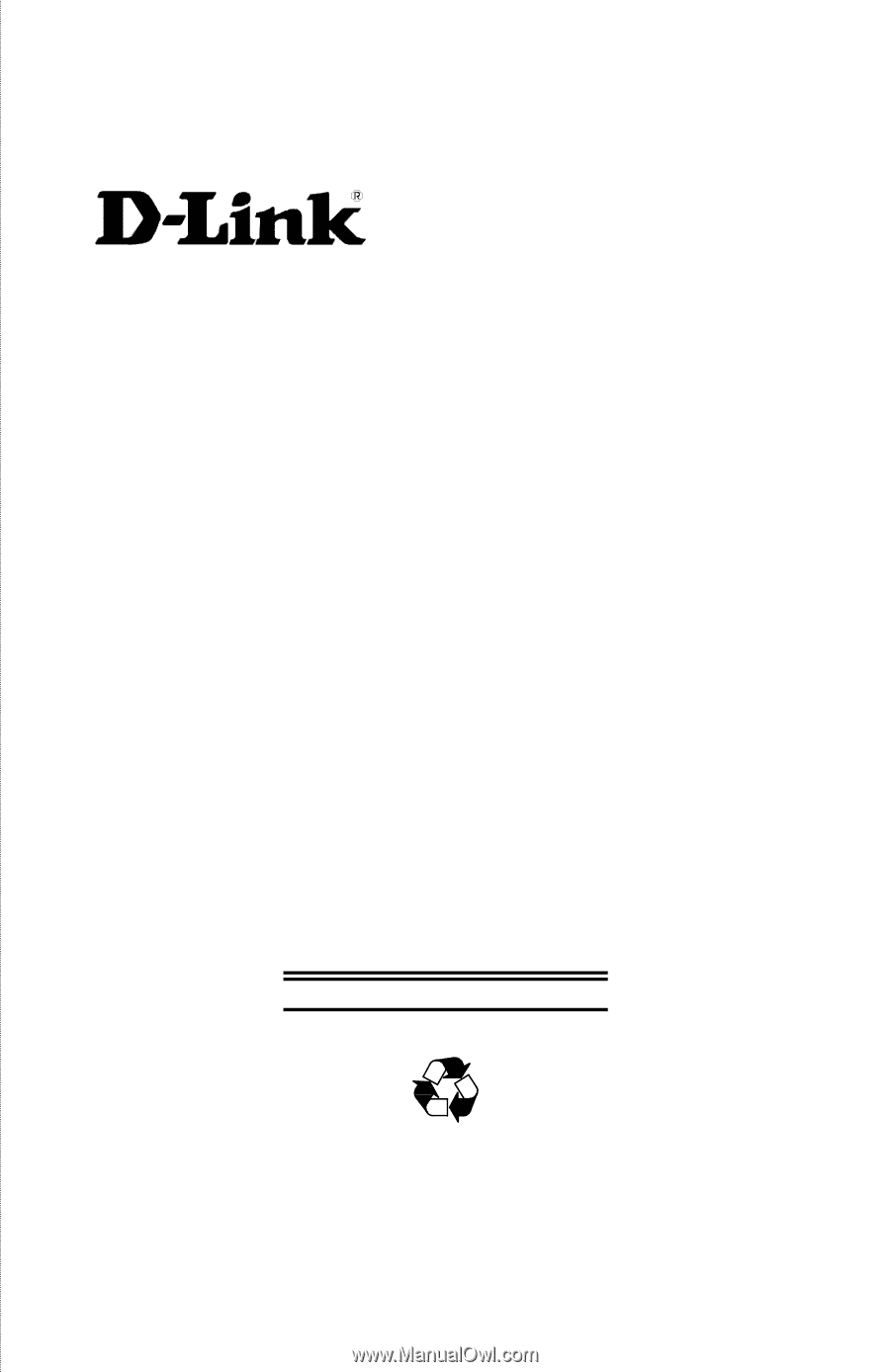
DFE-2600 Series
Ethernet/Fast Ethernet
Dual-Speed
Managed/Unmanaged
Stackable Hubs
User
Guide
Rev. 03 (December, 1998)
6DFE2600M.03
Printed In Taiwan
RECYCLABLE