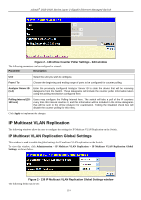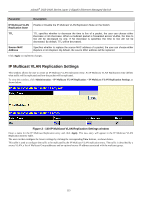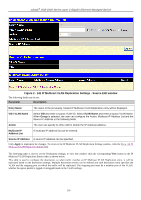D-Link DGS-3427 Product Manual - Page 120
sFlow Sampler Settings window, Parameter, Description, Analyzer Server ID
 |
UPC - 790069283161
View all D-Link DGS-3427 manuals
Add to My Manuals
Save this manual to your list of manuals |
Page 120 highlights
xStack® DGS-3400 Series Layer 2 Gigabit Ethernet Managed Switch Figure 2 - 133 sFlow Sampler Settings window The following fields are displayed: Parameter Description Port Displays the port from which packet samples are being extracted. Analyzer Server ID Displays the ID of the Analyzer Server where datagrams, containing the packet sampling information taken using this sampling mechanism, will be sent. Configured RX/TX Rate Displays the configured rate of packet sampling for this port based on a multiple of 256. For example, if a figure of 20 is in this field, the switch will sample one out of every 5120 packets (20 x 256 = 5120) that pass through the individual port. Active RX/TX Rate Displays the current rate op packet sampling being performed by the Switch for this port, based on a multiple of 256. For example, if a figure of 20 is in this field, the switch will sample one out of every 5120 packets (20 x 256 = 5120) that pass through the individual port. Max Header Size Displays the number of leading bytes of the sampled packet header. This sampled header will be encapsulated with the datagram to be forwarded to the Analyzer Server. To remove an entry, click the corresponding button. Click the Clear All button to delete all entries. To add a new sFlow Sampler entry, click the Add button which will display the following window to be configured: Figure 2 - 134 sFlow Sampler Settings - Add window To change an sFlow Sampler, click the corresponding Modify button in the sFlow Sampler Settings window that will display the following window to be configured: 111