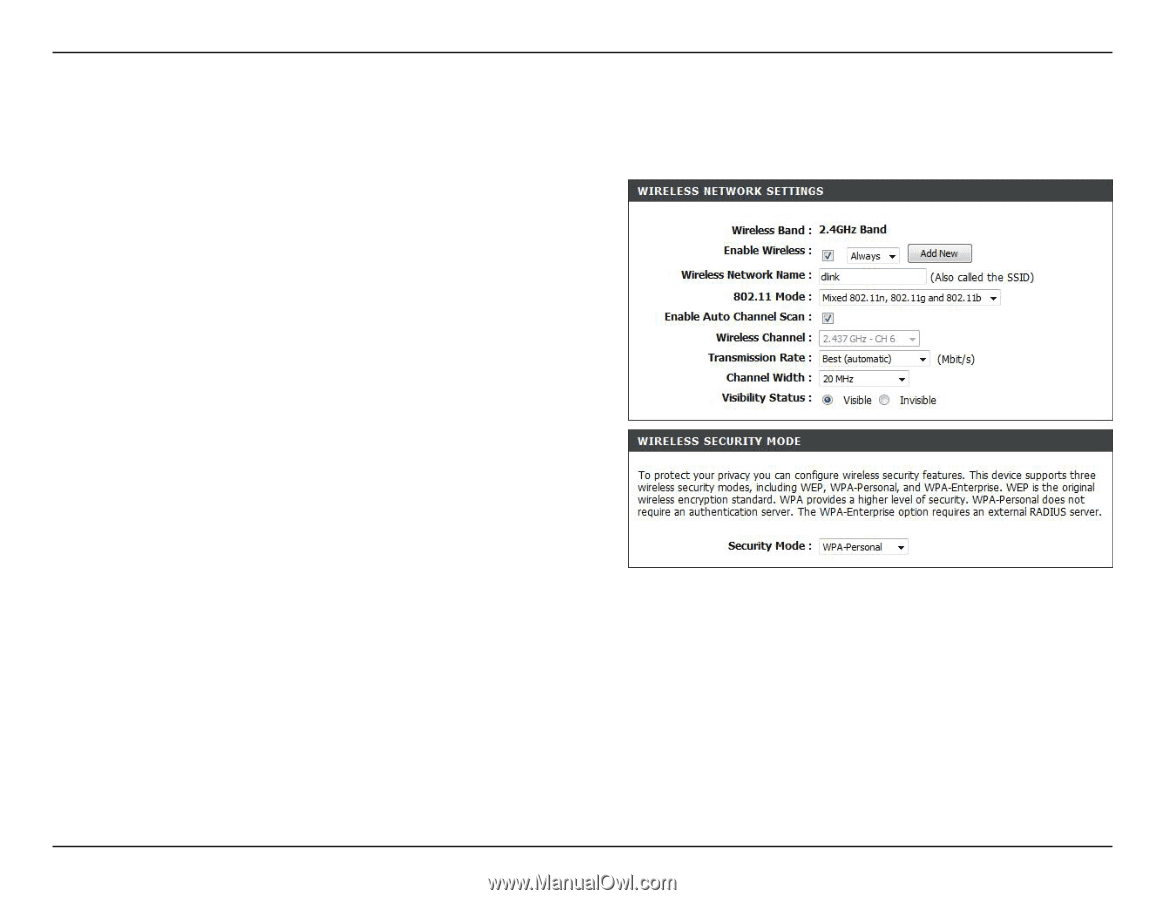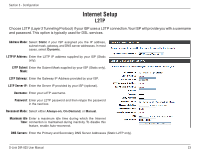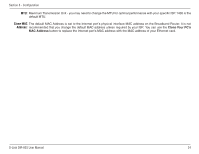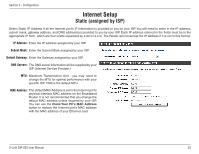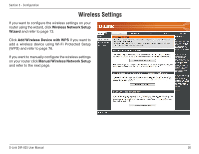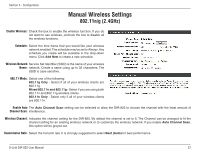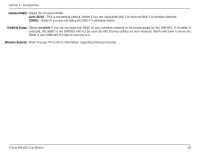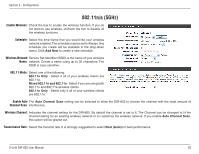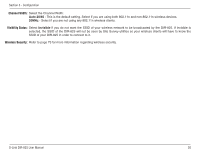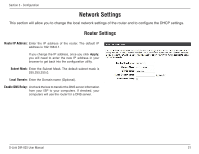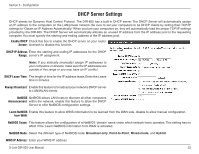D-Link DIR-825 Product Manual - Page 31
Manual Wireless Settings, 802.11n/g (2.4GHz), 11n/g 2.4GHz
 |
UPC - 790069318122
View all D-Link DIR-825 manuals
Add to My Manuals
Save this manual to your list of manuals |
Page 31 highlights
Section 3 - Configuration Manual Wireless Settings 802.11n/g (2.4GHz) Enable Wireless: Check the box to enable the wireless function. If you do not want to use wireless, uncheck the box to disable all the wireless functions. Schedule: Select the time frame that you would like your wireless network enabled. The schedule may be set to Always. Any schedule you create will be available in the drop-down menu. Click Add New to create a new schedule. Wireless Network Service Set Identifier (SSID) is the name of your wireless Name: network. Create a name using up to 32 characters. The SSID is case-sensitive. 802.11 Mode: Select one of the following: 802.11g Only - Select if all of your wireless clients are 802.11g. Mixed 802.11n and 802.11g - Select if you are using both 802.11n and 802.11g wireless clients. 802.11n Only - Select only if all of your wireless clients are 802.11n. Enable Auto The Auto Channel Scan setting can be selected to allow the DIR-825 to choose the channel with the least amount of Channel Scan: interference. Wireless Channel: Indicates the channel setting for the DIR-825. By default the channel is set to 6. The Channel can be changed to fit the channel setting for an existing wireless network or to customize the wireless network. If you enable Auto Channel Scan, this option will be greyed out. Transmission Rate: Select the transmit rate. It is strongly suggested to select Best (Auto) for best performance. D-Link DIR-825 User Manual 27