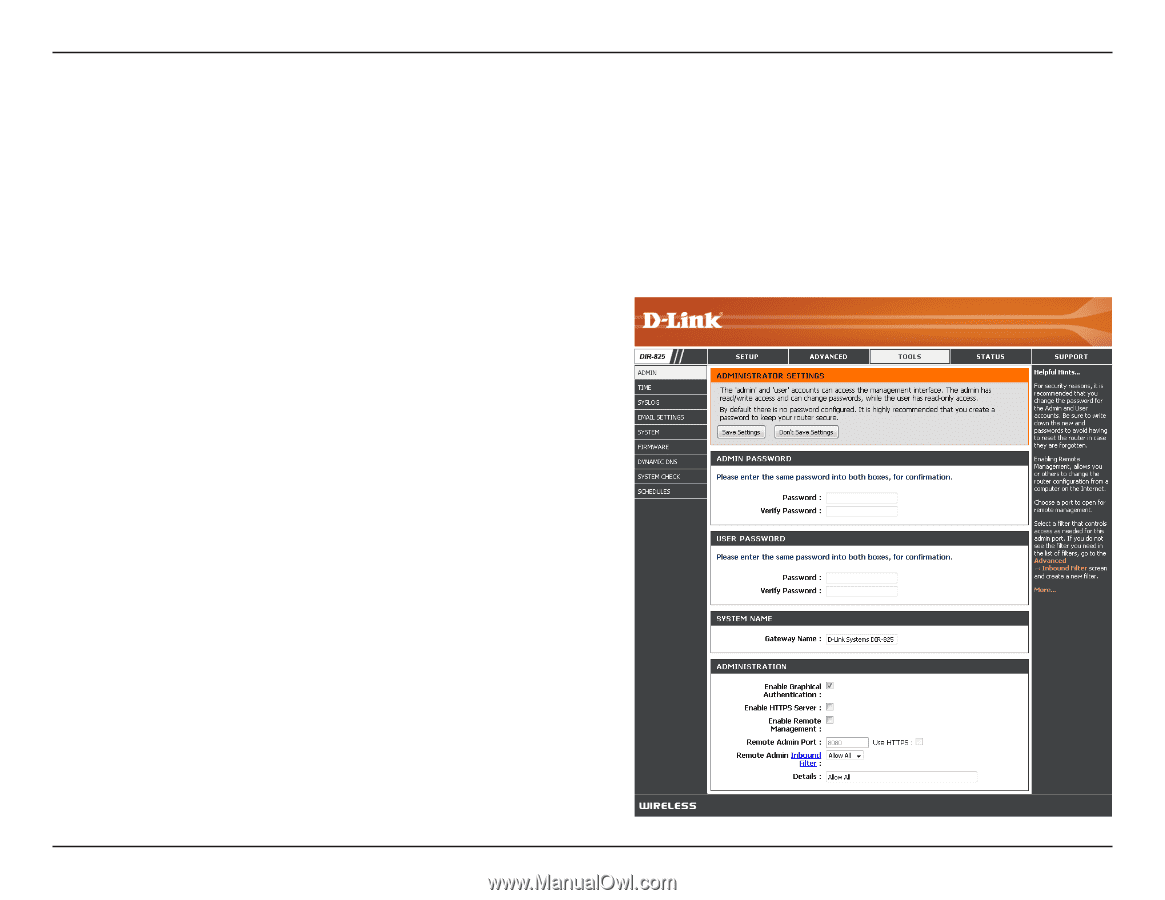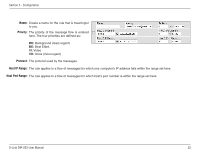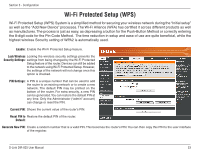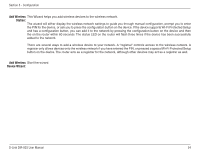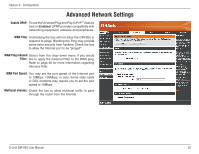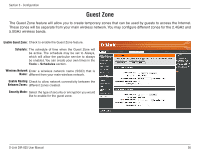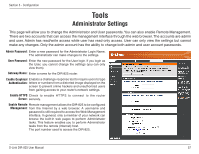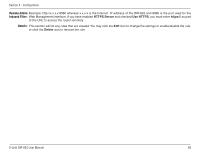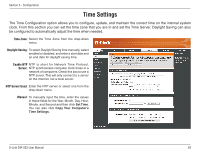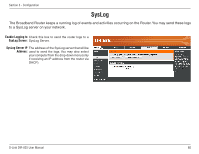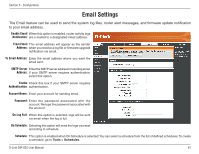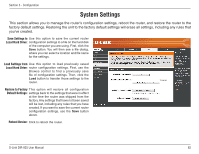D-Link DIR-825 Product Manual - Page 61
Tools, Administrator Settings - admin password
 |
UPC - 790069318122
View all D-Link DIR-825 manuals
Add to My Manuals
Save this manual to your list of manuals |
Page 61 highlights
Section 3 - Configuration Tools Administrator Settings This page will allow you to change the Administrator and User passwords. You can also enable Remote Management. There are two accounts that can access the management interface through the web browser. The accounts are admin and user. Admin has read/write access while user has read-only access. User can only view the settings but cannot make any changes. Only the admin account has the ability to change both admin and user account passwords. Admin Password: Enter a new password for the Administrator Login Name. The administrator can make changes to the settings. User Password: Enter the new password for the User login. If you login as the User, you cannot change the settings (you can only view them). Gateway Name: Enter a name for the DIR-825 router. Enable Graphical Enables a challenge-response test to require users to type Authentication: letters or numbers from a distorted image displayed on the screen to prevent online hackers and unauthorized users from gaining access to your router's network settings. Enable HTTPS Check to enable HTTPS to connect to the router Server: securely. Enable Remote Remote management allows the DIR-825 to be configured Management: from the Internet by a web browser. A username and password is still required to access the Web-Management interface. In general, only a member of your network can browse the built-in web pages to perform Administrator tasks. This feature enables you to perform Administrator tasks from the remote (Internet) host. The port number used to access the DIR-825. D-Link DIR-825 User Manual 57