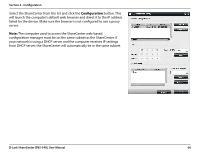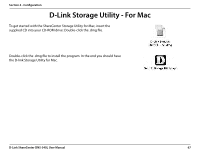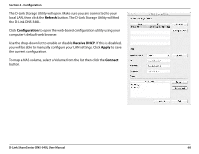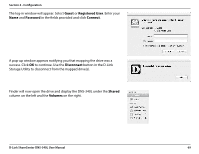D-Link DNS-340L User Manual - Page 66
Configuration, Managing your DNS-340L - firmware
 |
View all D-Link DNS-340L manuals
Add to My Manuals
Save this manual to your list of manuals |
Page 66 highlights
Section 4 - Configuration Configuration Managing your DNS-340L The ShareCenter web UI (User Interface) is a browser-based utility that allows you to manage and configure the different tools and services associated with your NAS. The web UI is divided into three main sections; Home, Applications, and Management. SECTION Home - My Folder OPTION My Photos My Files My Music My Surveillance My Favorites Application DESCRIPTION Create albums and manage photos, create slideshows, and share photos through social networking sites. Access files on your NAS via a web browser Access your music collection. Add tracks, albums, etc View and control security cameras connected to your NAS Add the favorite applications you use on a regular basis to the Home page Applications FTP/HTTP Downloads Remote Backups Local Backups P2P Downloads My Files Amazon S3 Google Drive Dropbox Add-on Center Configure FTP and HTTP download settings Configure remote backup services Configures local backups, and USB backups Configure your P2P downloads and control your download schedules Access files on your NAS via a web browser Create, modify, and delete your Amazon S3© settings Create, modify, and delete folders and files to Google Drive Create, modify, and delete folders and files on the Dropbox cloud storage Download, update and remove the add-on applications Management Setup Wizard Disk Management Account Management Network Management Application Management System Management System Status Step by step guide through password & time settings, connectivity, and device configuration Configures disk volumes, RAID, and performs disk diagnostics Configures user and group management, network shares Configures LAN, Dynamic DNS, and Port Forwarding Configures FTP server, AFP, NFS, multimedia services, and Syslog Server Configures language, time and date, device, and system settings. Also allows you to control power, notifications, view logs, do firmware upgrades, and manage USB devices. Displays system and hard drive information along with resource monitoring D-Link ShareCenter DNS-340L User Manual 64