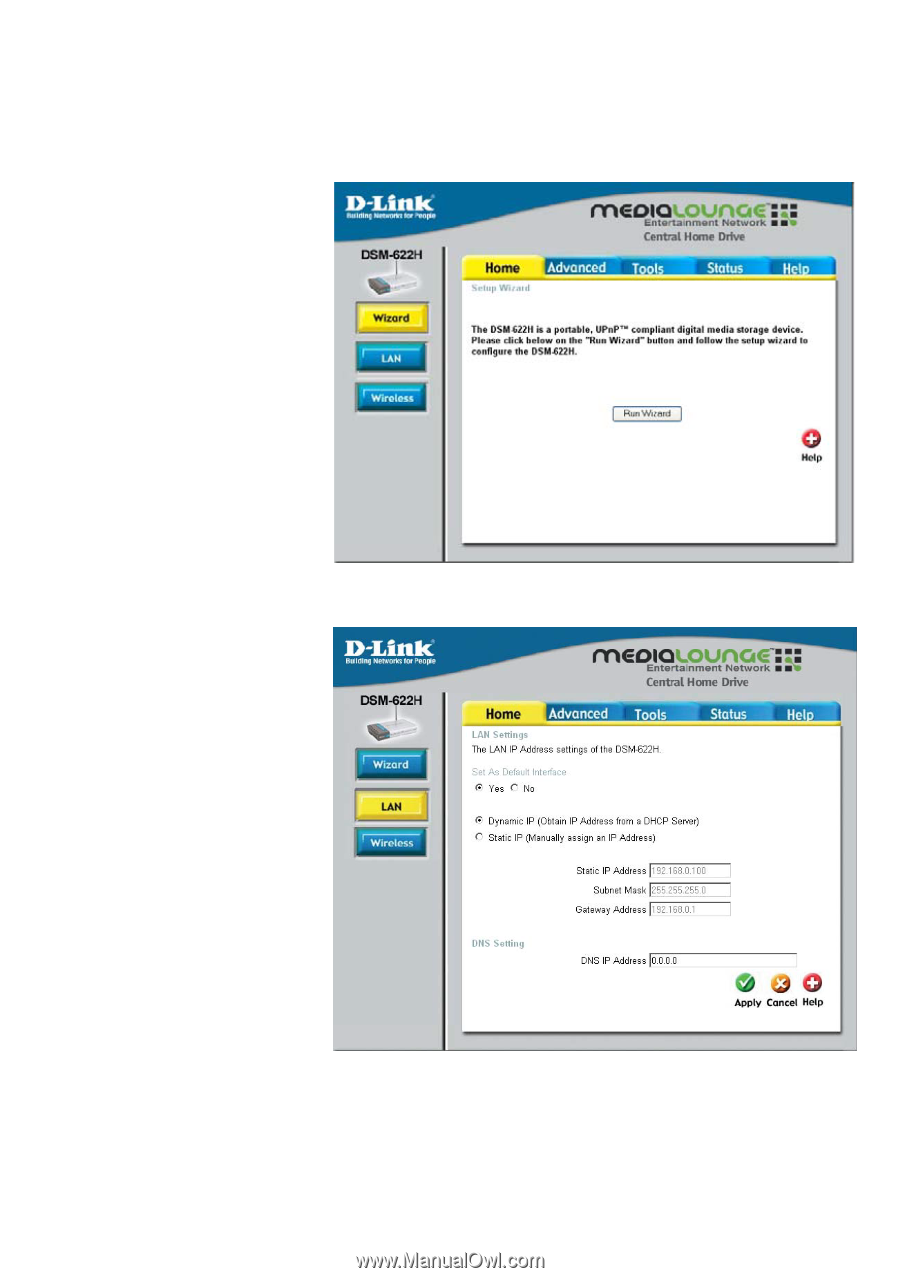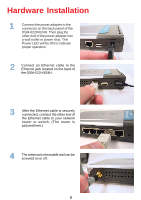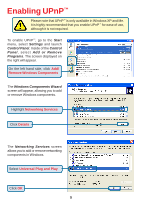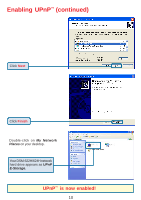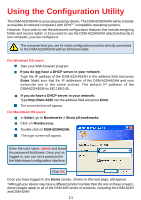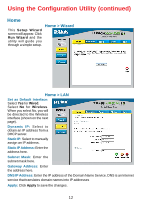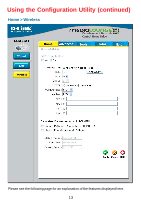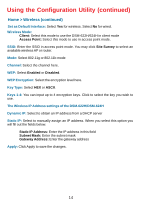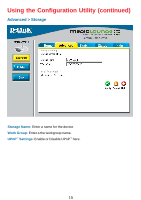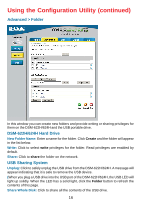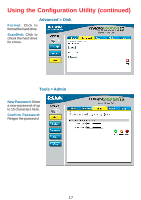D-Link DSM-622H Product Manual - Page 12
Using the Configuration Utility continued
 |
UPC - 790069263521
View all D-Link DSM-622H manuals
Add to My Manuals
Save this manual to your list of manuals |
Page 12 highlights
Using the Configuration Utility (continued) Home This Setup Wizard screen will appear. Click Run Wizard and the utility will guide you through a simple setup. Home > Wizard Home > LAN Set as Default Interface: Select Yes for Wired. Select No for Wireless. When you select No, you will be directed to the Wireless interface (shown on the next page). Dynamic IP: Select to obtain an IP address from a DHCP server. Static IP: Select to manually assign an IP address. Static IP Address: Enter the address here. Subnet Mask: Enter the subnet mask here. Gateway Address: Enter the address here. DNS IP Address: Enter the IP address of the Domain Name Service. DNS is an Internet service that translates domain names into IP addresses Apply: Click Apply to save the changes. 12