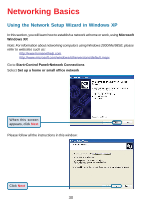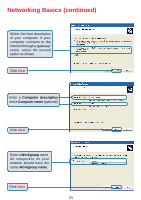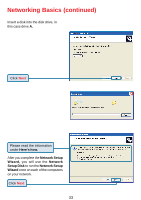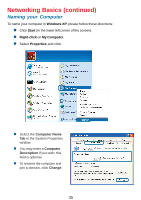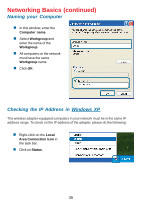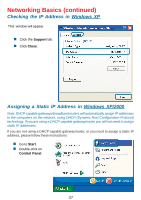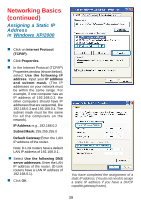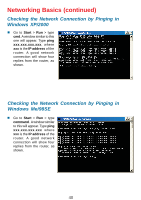D-Link DSM-622H Product Manual - Page 35
Naming your Computer, Windows XP, Start, Right-click, My Computer, Properties
 |
UPC - 790069263521
View all D-Link DSM-622H manuals
Add to My Manuals
Save this manual to your list of manuals |
Page 35 highlights
Networking Basics (continued) Naming your Computer To name your computer in Windows XP, please follow these directions: „ Click Start (in the lower left corner of the screen). „ Right-click on My Computer. „ Select Properties and click. „ Select the Computer Name Tab in the System Properties window. „ You may enter a Computer Description if you wish; this field is optional. „ To rename the computer and join a domain, click Change. 35
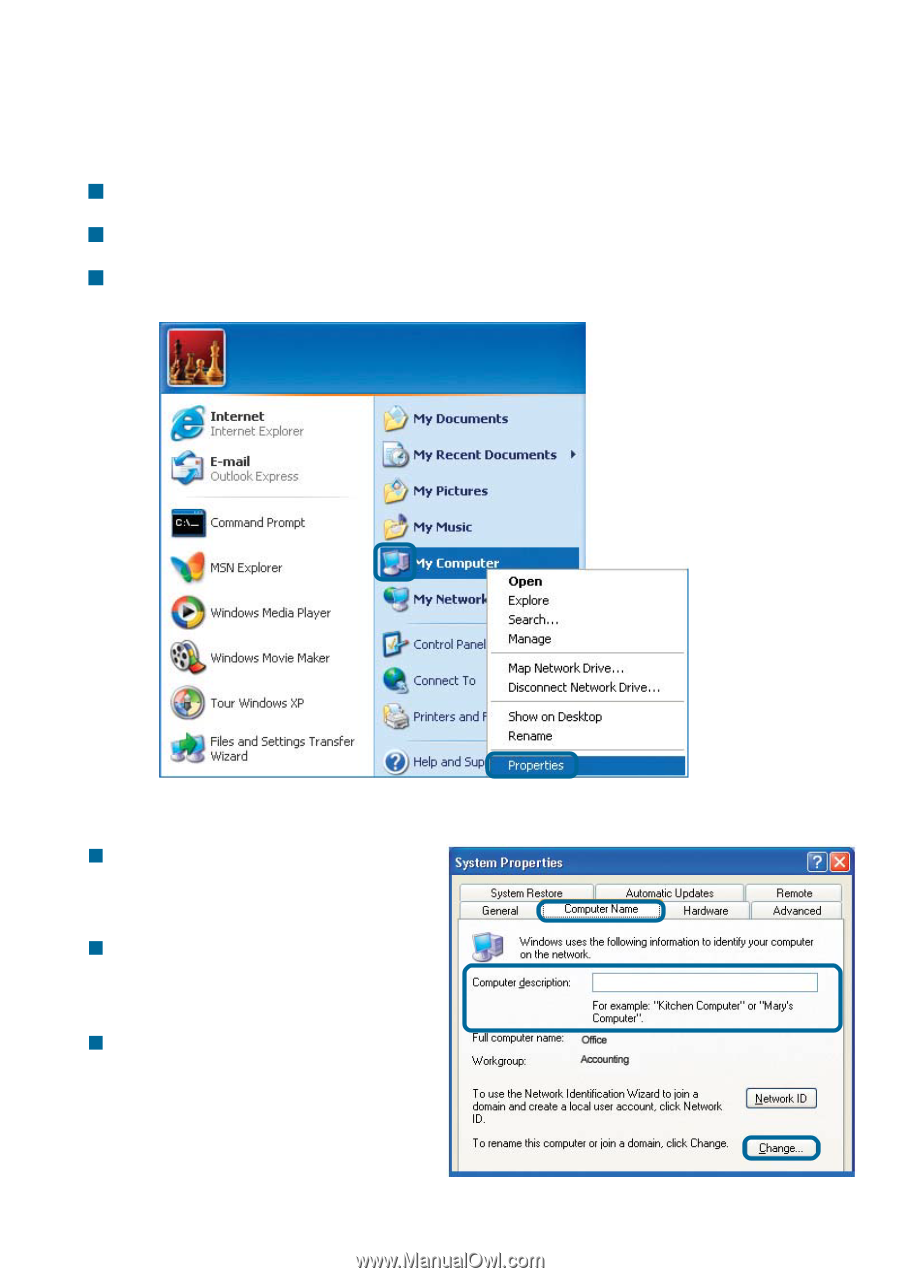
35
Naming your Computer
To name your computer in
Windows XP
, please follow these directions:
Click
Start
(in the lower left corner of the screen).
Right-click
on
My Computer
.
Select
Properties
and click.
Select the
Computer Name
Tab
in the System Properties
window.
You may enter a
Computer
Description
if you wish; this
field is optional.
To rename the computer and
join a domain, click
Change
.
Networking Basics (continued)