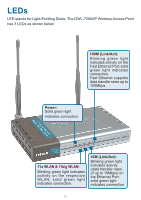D-Link DWL-7200AP Product Manual - Page 11
Getting Started - default ip
 |
UPC - 790069269332
View all D-Link DWL-7200AP manuals
Add to My Manuals
Save this manual to your list of manuals |
Page 11 highlights
Getting Started Right out of the box, with its default settings, the DWL-7200AP will automatically connect with other D-Link AirPremierTM AG products. IP ADDRESS Note: If you are using a DHCP-capable router in your network you will not need to assign a static IP address. If you need to assign IP addresses to the computers on the network, please remember that the IP address for each computer must be in the same IP address range as all the computers in the network, and the subnet mask must be exactly the same for all the computers in the network. For example: If the first computer is assigned an IP address of 192.168.0.2 with a subnet mask of 255.255.255.0, then the second computer can be assigned an IP address of 192.168.0.3 with a subnet mask of 255.255.255.0, etc. IMPORTANT: If computers or other devices are assigned the same IP address, one or more of the devices may not be visible on the network. On the following pages we will show you an example of an Infrastructure Network incorporating the DWL-7200AP. An Infrastructure network contains an access point or a wireless router. The Infrastructure Network example shown on the following page contains the following D-Link network devices (your existing network may be comprised of other devices): A wireless access point - D-Link AirPremier™ AG DWL-7200AP An Ethernet router - D-Link DI-604 A laptop computer with a wireless adapter - D-Link AirPremierTM AG DWL-AG660 A desktop computer with a wireless adapter - D-Link AirPremierTM AG DWL-AG530 A cable modem - D-Link DCM-201 11