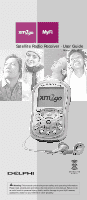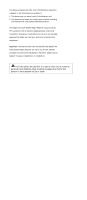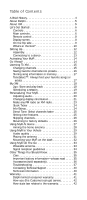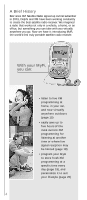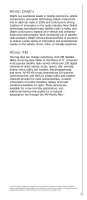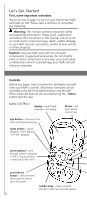DELPHI XM2GO User Guide
DELPHI XM2GO - MyFi Portable Satellite Radio Manual
 |
UPC - 086753092509
View all DELPHI XM2GO manuals
Add to My Manuals
Save this manual to your list of manuals |
DELPHI XM2GO manual content summary:
- DELPHI XM2GO | User Guide - Page 1
Satellite Radio Receiver · User Guide Model SA10113 Warning: This manual contains important safety and operating information. Please read, understand, and follow the instructions in this manual. Failure to do so could result in personal injury, death, and/or damage to your MyFi receiver, accessories - DELPHI XM2GO | User Guide - Page 2
to operate this equipment. Important: The FCC and FAA have not certified the Delphi XM MyFi Satellite Radio Receiver for use in any aircraft (neither portable nor permanent installation). Therefore, Delphi cannot support this type of application or installation. This is the safety alert symbol. It - DELPHI XM2GO | User Guide - Page 3
MyFi On The Go 33 Wearable antenna 33 Signal reception guidelines 34 Other Things You Should Know 35 Care 35 Important battery information-please read . . . . . 35 Accessories (sold separately 36 Troubleshooting 37 Contacting Technical Support 40 Technical information 40 Warranty 41 Delphi - DELPHI XM2GO | User Guide - Page 4
first truly portable satellite radio receiver. With your MyFi, you can: • listen to live XM programming at home, in your car, and now virtually anywhere outdoors (page 15) • easily save up to five hours of the most current XM programming for listening at another time or where live signal reception - DELPHI XM2GO | User Guide - Page 5
through the XM Family Plan.* *XM subscription required for reception of XM service. Not available in Alaska or Hawaii. Satellite radio reception depends on the ability of the antenna to record/receive a signal. The signal may not be available in buildings or if obstructed (e.g., by mountains, trees - DELPHI XM2GO | User Guide - Page 6
information. Please read, understand, and follow the instructions in this manual. Failure to do so could result in personal injury, death, and/or damage to your MyFi receiver, accessories, and/or to your vehicle or other property. Caution: Use your MyFi only with the enclosed components or approved - DELPHI XM2GO | User Guide - Page 7
receiver, accessories, and/or to your vehicle or other property. Caution: Your MyFi is not waterproof. Avoid splashing it with liquids and never submerge it. We're always concerned for your safety and want you to have the best MyFi experience possible! power button - press and hold to turn your MyFi - DELPHI XM2GO | User Guide - Page 8
DISPLAY SCREEN lock indicator channel selection mode - direct entry or preset banks A, B, or C signal strength - 0 to 3 bars listening mode - show current playback mode ("LIVE" or "MY XM") alarm indicator battery level and charging status clock channel number channel name artist name additional - DELPHI XM2GO | User Guide - Page 9
turn your MyFi battery door latch - push inward to slide battery door open reset button RESE battery compartment universal connector belt clip lock headphone jack - your ear buds or headphones plug in here antenna jack - for use with an external antenna XM Radio ID - use this to activate your radio - DELPHI XM2GO | User Guide - Page 10
What's in the box? Your MyFi includes these components: MyFi receiver belt clip/stand remote control wearable antenna with two clip options home stand protective case home power adaptor 10 home antenna audio cable - DELPHI XM2GO | User Guide - Page 11
headphones rechargeable lithium ion battery vehicle antenna vehicle cradle cassette adaptor vehicle power adaptor swivel mount (with extra adhesive pad) vent mount flush mount Velcro® pads cleaning kit 11 - DELPHI XM2GO | User Guide - Page 12
the battery and assemble your MyFi and its home stand as shown; plug the AC adaptor into an outlet. Let the battery charge for at least three hours. Insert battery Important! You will need to fully charge your MyFi battery for at least three hours to have sufficient battery power for portable use - DELPHI XM2GO | User Guide - Page 13
to a stereo Plug the AC adaptor into an outlet. Connect the home antenna and connect the line out to either your home stereo or powered (PC type) speakers. 5V DC ANT LINE OUT Connect to stereo Receiving the XM signal Turn your MyFi on by pressing the power button. You should be able to hear - DELPHI XM2GO | User Guide - Page 14
ID should also be on your MyFi's package and under the battery.) Write the ID here: The XM Radio ID does not use the letters I, O, S, and F. Activate your XM Satellite Radio service by contacting XM at http://activate.xmradio.com or by calling 1.800.XM.RADIO (1.800.967.2346). You will need the XM - DELPHI XM2GO | User Guide - Page 15
Listening To XM Changing channels 1. Rotate the dial to preview a list of channels. 2. When your desired channel is highlighted, press the dial in to select that channel. -OR1. Press the "pre/dir" button until the word "DIRECT" flashes in the display. 2. Press the number keys corresponding to a - DELPHI XM2GO | User Guide - Page 16
. Use the "0" key for the tenth preset. TO RECALL A PRESET: 1. Press the "pre/dir" button until "PRESET A," "PRESET B," or "PRESET C" appears in the display. 2. Press the number key corresponding to your desired preset. In the example, press the "3" key and your MyFi should tune to channel 45. You - DELPHI XM2GO | User Guide - Page 17
hold the "mem" button until your MyFi beeps and you see "Memory Recall" in the display. If you have stored more than one song's information, you can rotate the dial to view each entry. Your MyFi can hold up to 20 entries, after which any new entry replaces the oldest entry in memory. TuneSelect - DELPHI XM2GO | User Guide - Page 18
five hours of programming and play it back at a later time or where live signal reception is limited. Listen to XM wherever you are, whenever you prefer. TO STORE BY PRESSING ONE BUTTON: 1. Turn on your MyFi and select a channel. 2. Press the "2go" button. To prevent you from accidentally recording - DELPHI XM2GO | User Guide - Page 19
you to activate the session the remote receiving power. You must connect the home antenna to receive the XM signal. TIP: If you set the alarm to turn on your MyFi before a session is scheduled to start, that session could be cancelled if the MyFi is on and not off to begin the session. 7. To erase - DELPHI XM2GO | User Guide - Page 20
to return to normal operation. Or wait for about 15 seconds and your MyFi reverts by itself. Adjusting audio You can ADJUST THE BASS OR TREBLE, which affects both the headphones and audio outputs of the home stand and vehicle cradle. 1. Press the "menu" button and use the dial to select "Set Audio - DELPHI XM2GO | User Guide - Page 21
FM transmitter, or line-level audio output: 1. Press the "menu" button and use the dial to select "Set Audio." 2. Select "Line Out Level." Your MyFi can detect when you're using the FM transmitter or cassette adaptor and will make the appropriate changes to the settings. 3. Rotate the dial to - DELPHI XM2GO | User Guide - Page 22
TO CHANGE THE APPEARANCE OF THE SCREEN, press the "menu" button and select "Change Display." You can change the brightness and contrast, set how long the backlight remains on, flip the screen between positive (black characters on white background) or negative (white characters on black background) - DELPHI XM2GO | User Guide - Page 23
sends the XM audio signal to any nearby FM radio-home stereo, boombox, car radio, or marine radio. 1. Turn on your FM radio and turn off your MyFi. Unplug any headphone or audio cable from your MyFi's headphone jack and any audio cables connected to the home stand or vehicle cradle. 2. You need to - DELPHI XM2GO | User Guide - Page 24
all of the stock symbols, use the "menu" button and dial to select "Stock Ticker," then to select "Erase Stocks." Follow the directions on your MyFi's screen. Info Extras XM Satellite Radio will broadcast information such as sports scores and other features from time to time. To see what's available - DELPHI XM2GO | User Guide - Page 25
" if your MyFi is connected to power that is always live; you must then use MyFi's power button to turn it on or off. For vehicles with power outlets that are always powered, we recommend that you use the "Delayed Power OFF" feature. This avoids draining your vehicle battery if your MyFi is left on - DELPHI XM2GO | User Guide - Page 26
) until your MyFi returns to normal operation. TIP: You can still tune to any channel by entering the channel number or by pressing a preset. Skipping a RADIO (1.800.967.2346). Returning to factory defaults You can return your MyFi to its factory-installed format. Be careful: This feature erases - DELPHI XM2GO | User Guide - Page 27
Using MyFi At Home Turn off your MyFi and your audio system. Connect your MyFi to your audio system in either way illustrated below. If you use the home stand and connect it to a stereo, you must plug in the AC adaptor and home antenna. Your MyFi's audio output will not work if these are not - DELPHI XM2GO | User Guide - Page 28
difficulty obtaining a strong antenna signal based on your particular home setup conditions, a home antenna extension cable (model XMAC1000, sold separately) was designed specifically to help you and is available at www.xmradio.com along with many other cool XM Satellite Radio accessories. 28 - DELPHI XM2GO | User Guide - Page 29
hear XM programming through your vehicle's audio system. You must have your vehicle antenna plugged in to the cradle to receive the signal. TIP: Your MyFi battery will charge in the vehicle cradle only while the MyFi power is turned ON. Please refer to "Other Things You Should Know" (page 35) for - DELPHI XM2GO | User Guide - Page 30
installation, use the DELPHI FM DIRECT ADAPTOR (model SA10112, sold separately). We recommend that you consult a professional installer. The WIRELESS FM TRANSMITTER is the easiest and quickest way to hear XM programming in your vehicle. Simply set your FM radio and your MyFi to the same frequency - DELPHI XM2GO | User Guide - Page 31
opening or closing of the convertible top and the trunk lid. TIP: If you route the antenna cable through the trunk seal, use the lowest part of the weather seal. This should minimize any water leaks. TIP: If you use your MyFi's wireless FM transmitter, mount the XM antenna as close to your vehicle - DELPHI XM2GO | User Guide - Page 32
air vent that is strong enough to hold the weight of your MyFi and its cradle. Clip the vent mount into the vent. SWIVEL MOUNT: Find a is at least 60°F. 1. Clean the mounting surface with the enclosed surface preparation kit. Allow to air-dry. 2. Clean the same surface with the alcohol prep - DELPHI XM2GO | User Guide - Page 33
On The Go Your MyFi contains a built-in antenna that works best when your MyFi receiver is upright. Use the belt clip to hold your MyFi in the proper position; laying your MyFi down flat may weaken reception. TIP: If you carry your MyFi in a bag or use it while exercising, you can lock the buttons - DELPHI XM2GO | User Guide - Page 34
Signal reception guidelines Your MyFi's antenna should have an unobstructed view of the XM satellites in the southern sky. In large cities, XM also has a network of ground repeaters to help increase the signal coverage. 34 - DELPHI XM2GO | User Guide - Page 35
not leave your MyFi inside a hot vehicle or in direct sunlight. Batteries gradually wear down and require longer charging times. When a battery no longer holds its charge, you should purchase a new battery. Always use authorized batteries and power adaptors. Replacement batteries and power adaptors - DELPHI XM2GO | User Guide - Page 36
be used independently from the home stand and vehicle cradle, plugging directly into the MyFi power connector. This feature provides a convenient alternative for battery charging and powered operation when traveling or for using your MyFi away from home. Accessories (sold separately) We're always - DELPHI XM2GO | User Guide - Page 37
Troubleshooting Your MyFi should provide you with trouble-free performance without needing any servicing. If it does not appear to be working properly, first try to remedy the problem by following these steps: 1. Attach all connections firmly and securely. 2. Make sure the battery is fully charged. - DELPHI XM2GO | User Guide - Page 38
shuts off quickly. Insert your MyFi into its home stand and plug the AC adaptor into the wall to charge the battery. Your MyFi's battery is low (see page 12). You do not receive all XM channels you have subscribed to. Contact XM Satellite Radio Your MyFi may not be activated (see page 14). Audio - DELPHI XM2GO | User Guide - Page 39
clip into the "RESET" hole under the battery cover. You can also reset your MyFi by removing and reinserting the battery. The display does not change or the backlight does not turn on or turn off. Reset your MyFi by following the procedure above. Battery level meter doesn't match the charging or - DELPHI XM2GO | User Guide - Page 40
mm H x 48 mm W x 30 mm D) WEIGHT MyFi receiver: 7.2 oz. (196 g) with battery MyFi remote: 2.9 oz. (82 g) BATTERY MyFi receiver: 3.6 V lithium-ion MyFi remote: 2 AAA cells INPUTS AND OUTPUTS Antenna (home stand and vehicle cradle): 1 RF SMB connector Antenna (MyFi receiver): 1 RF SSMB connector Power - DELPHI XM2GO | User Guide - Page 41
consumer warranty Delphi Product and Service Solutions ("Delphi") warrants all XM Satellite Radio Products sold by Delphi (each "Product") to be free of defects in material and workmanship, subject to the following conditions: Subject to express limitations with respect to the battery and ear - DELPHI XM2GO | User Guide - Page 42
service is needed at any time during the warranty period, the purchaser will be required to furnish a sales receipt/proof of purchase indicating the date of purchase, amount paid and place of purchase. Customers who fail to provide such proof of purchase will be charged for the repair/replacement - DELPHI XM2GO | User Guide - Page 43
43 - DELPHI XM2GO | User Guide - Page 44
U.S.A. Customer Service: [1] 877.GO DELPHI www.delphi.com Printed on Recycled Paper ©2004 Delphi Corporation. All rights reserved. DPSS-04-E-076 MyFi is a registered trademark of Delphi Corporation. The XM name, XM2Go, TuneSelect, and related logos are trademarks of XM Satellite Radio Inc. Velcro

Satellite Radio Receiver · User Guide
Model SA10113
Warning:
This manual contains important safety and operating information.
Please read, understand, and follow the instructions in this manual. Failure to do
so could result in personal injury, death, and/or damage to your MyFi receiver,
accessories, and/or to your vehicle or other property.