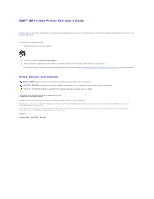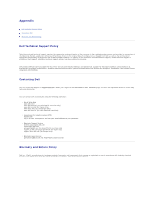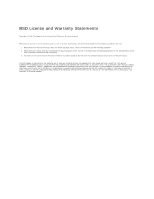Dell 810 All In One Inkjet Printer User's Guide
Dell 810 All In One Inkjet Printer Manual
 |
View all Dell 810 All In One Inkjet Printer manuals
Add to My Manuals
Save this manual to your list of manuals |
Dell 810 All In One Inkjet Printer manual content summary:
- Dell 810 All In One Inkjet Printer | User's Guide - Page 1
ink or supplies from Dell: 1. Double-click the icon on your desktop. 2. Visit Dell's website: www.dell.com/supplies 3. Order Dell printer supplies by phone. Refer to the Owner's Manual for the correct phone number for your country. For the best service, make sure you have the Dell printer Service - Dell 810 All In One Inkjet Printer | User's Guide - Page 2
: To extend the paper exit tray, pull the tray straight out. 5 Printer unit Unit you lift to gain access to the ink cartridge. 6 Ink cartridge carrier Carrier that holds one color ink cartridge. For more information on your cartridge, see Replacing an Ink Cartridge. 7 Scanner support Part under - Dell 810 All In One Inkjet Printer | User's Guide - Page 3
it. Setting Up Your Printer NOTE: The Dell AIO Printer 810 supports Microsoft® Windows® 2000, Windows XP, and Windows XP Professional x64 Edition. Follow the instructions on your Setting Up Your Printer poster to install the hardware and software. If you encounter problems during setup, see Setup - Dell 810 All In One Inkjet Printer | User's Guide - Page 4
- Dell 810 All In One Inkjet Printer | User's Guide - Page 5
Contacting Dell Warranty and Return Policy Dell Technical Support Policy Technician-assisted technical support requires the cooperation and participation of the customer in the troubleshooting process and provides for restoration of the Operating System, application software and hardware drivers to - Dell 810 All In One Inkjet Printer | User's Guide - Page 6
used to endorse or promote products derived from this software without specific prior written permission. THIS SOFTWARE IS PROVIDED BY THE AUTHOR "AS IS" AND (INCLUDING, BUT NOT LIMITED TO, PROCUREMENT OF SUBSTITUTE GOODS OR SERVICES; LOSS OF USE, DATA, OR PROFITS; OR BUSINESS INTERRUPTION) - Dell 810 All In One Inkjet Printer | User's Guide - Page 7
left corner of the front of the document or photo aligns with the arrow on the printer. For portrait orientation: For landscape orientation: 5. Close the top cover. 6. Click Start® Programs or All Programs® Dell Printers® Dell AIO 810® Dell All-In-One Center. The Dell All-In-One Center opens. - Dell 810 All In One Inkjet Printer | User's Guide - Page 8
your document. ¡ Click the Advanced button to change options such as paper size and quality. 9. When you are finished customizing your settings, 1. Click Start® Programs or All Programs® Dell Printers® Dell AIO 810® Dell All-In-One Center. The Dell All-In-One Center opens. 2. Select a copy quantity - Dell 810 All In One Inkjet Printer | User's Guide - Page 9
Image Enhancements Image Patterns l Select the area to be scanned. l Straighten images after scan (deskew). l Sharpen your blurry images. l Adjust the brightness of your image. l Adjust the color correction curve (gamma) of your image. l Smooth the conversion of a gray image to a black and white - Dell 810 All In One Inkjet Printer | User's Guide - Page 10
Console or Fax Service Management Changing the Fax Configuration To send a fax using this printer, you need to have the printer attached to a computer which is equipped with a modem and has Microsoft Fax installed. Before you do anything else, check to see that the Microsoft Fax software is on your - Dell 810 All In One Inkjet Printer | User's Guide - Page 11
Click the Manual answer button Service Provider for information. 2. Place your document on the scanner glass, and make sure the upper left corner aligns with the arrow on the printer. 3. Click Start® Programs or All Programs® Dell Printers® Dell AIO 810® Dell All-In-One Center. The Dell All-In-One - Dell 810 All In One Inkjet Printer | User's Guide - Page 12
. Faxing Electronic Documents 1. With the file open, click File® Print. 2. In the printer list, select Fax. 3. Click OK or Print, and then follow the instructions on the screen. Receiving a Fax Using Fax Console or Fax Service Management 1. Make sure that an active telephone line is connected to the - Dell 810 All In One Inkjet Printer | User's Guide - Page 13
, and repair information l Downloads - Drivers l Reference - Printer documentation and product specifications l How to use Windows XP l Documentation for my printer Windows XP Help and Support Center 1. Click Start® Help and Support. 2. Type a word or phrase that describes your problem, and - Dell 810 All In One Inkjet Printer | User's Guide - Page 14
that you have the freedom to distribute copies of free software (and charge for this service if you wish), that you receive source code or can any problems introduced by others will not reflect on the original authors' reputations. Finally, any free program is threatened constantly by software - Dell 810 All In One Inkjet Printer | User's Guide - Page 15
1 and 2 above provided that you also do one of the following: a. Accompany it with the complete body of this License. 10. The Free Software Foundation may publish revised and/or new versions of , but may differ in detail to address new problems or concerns. Each version is given a distinguishing - Dell 810 All In One Inkjet Printer | User's Guide - Page 16
software which is copyrighted by the Free Software Foundation, write to the Free Software Foundation; we sometimes make exceptions for this. Our decision will be guided THE COST OF ALL NECESSARY SERVICING, REPAIR OR CORRECTION. 13. IN the best way to achieve this is to make it free software which - Dell 810 All In One Inkjet Printer | User's Guide - Page 17
that you have the freedom to distribute copies of free software (and charge for this service if you wish); that you receive source code or can author's reputation will not be affected by problems that might be introduced by others. Finally, software patents pose a constant threat to the existence - Dell 810 All In One Inkjet Printer | User's Guide - Page 18
modifications or work under the terms of Section 1 above, provided that you also meet all of these conditions: a. The modified work must itself be a software library. b. You must cause the files modified to carry prominent notices stating that you changed the files and the date of any change. c. You - Dell 810 All In One Inkjet Printer | User's Guide - Page 19
. Also, you must do one of these things: a. Accompany differ in detail to address new problems or concerns. Each version is given software which is copyrighted by the Free Software Foundation, write to the Free Software Foundation; we sometimes make exceptions for this. Our decision will be guided - Dell 810 All In One Inkjet Printer | User's Guide - Page 20
YOU ASSUME THE COST OF ALL NECESSARY SERVICING, REPAIR OR CORRECTION. 16. IN NO EVENT UNLESS REQUIRED BY LOSSES SUSTAINED BY YOU OR THIRD PARTIES OR A FAILURE OF THE LIBRARY TO OPERATE WITH ANY OTHER SOFTWARE), EVEN IF SUCH HOLDER OR OTHER PARTY HAS BEEN ADVISED OF THE POSSIBILITY OF SUCH DAMAGES. - Dell 810 All In One Inkjet Printer | User's Guide - Page 21
disclaimers in the referenced licenses for additional details. To obtain source code files for the Dell modified GNU licensed software, launch the Drivers and Utilities CD that shipped with your printer and click Contact Dell, or refer to the "Contacting Dell" section of your Owner's Manual. - Dell 810 All In One Inkjet Printer | User's Guide - Page 22
's Manual. Dell recommends Dell ink cartridges for your printer. Dell does not provide warranty coverage for problems caused by using accessories, parts, or components not supplied by Dell. Replacing an Ink Cartridge 1. Turn on your printer. 2. Lift the printer unit, and position the scanner support - Dell 810 All In One Inkjet Printer | User's Guide - Page 23
7. Insert the new ink cartridge. 8. Snap the lid closed. 9. Lift the printer unit, and hold the scanner support up while lowering the printer unit until it is completely closed. Aligning an Ink Cartridge You may need to align the ink cartridge when characters are not properly formed or are not - Dell 810 All In One Inkjet Printer | User's Guide - Page 24
. To clean the ink cartridge nozzles: 1. Load plain paper. For more information, see Loading Paper. 2. In Windows XP, click Start® Control Panel® Printers and Other Hardware® Printers and Faxes. In Windows 2000, click Start® Settings® Printers. 3. Right-click the Dell AIO 810 icon. 4. Click Printing - Dell 810 All In One Inkjet Printer | User's Guide - Page 25
Preferences dialog box opens. NOTE: If you are using the Dell Picture Studio™, select Printer Settings to view Print Properties. 4. On the Print Setup from sticking together or smudging, remove each photo after it exits the paper exit tray. NOTE: Before placing your prints in a nonadhesive photo - Dell 810 All In One Inkjet Printer | User's Guide - Page 26
1. For best results, load photo/glossy paper, and make sure the print side is facing up. For more information, see Print Media Guidelines. 2. With your document open, click File® Print. 3. To customize - Dell 810 All In One Inkjet Printer | User's Guide - Page 27
cause interference with radio communications services, which can be determined by encouraged to try to correct the interference by one or more of the following measures: l Dell Technical Support representative or an experienced radio/television technician for additional suggestions. Dell printers - Dell 810 All In One Inkjet Printer | User's Guide - Page 28
if not installed and used in accordance with the manufacturer's instruction manual, may cause interference with radio and television reception. This l Company Name: Dell™ All-In-One Printer 810 Dell Inc. Worldwide Regulatory Compliance & Environmental Affairs One Dell Way Round Rock, Texas - Dell 810 All In One Inkjet Printer | User's Guide - Page 29
or Model Name: l Certification Number: l Manufacturer Nation: l Manufacturing Date: Dell Inc. Worldwide Regulatory Compliance & Environmental Affairs One Dell Way Round Rock, Texas 78682 USA 512-338-4400 Dell™ All-In-One Printer 810 See product label. China Imprinted on product label. NOM - Dell 810 All In One Inkjet Printer | User's Guide - Page 30
de Kuehne & Nagel de México S. de R.L. Avenida Soles No. 55 Col. Peñon de los Baños 15520 México, D.F. 810 100-240 VAC 50-60 Hz 1.0 A 30 VDC 0.5 A ENERGY STAR® Compliance Any Dell product bearing the ENERGY STAR® emblem on the product or on a start-up screen is certified to comply with - Dell 810 All In One Inkjet Printer | User's Guide - Page 31
ção apropriada para coleta e reciclagem. Para obter informações sobre como reciclar este produto de forma responsável em seu país, visite: www.euro.dell.com/recycling. Smernice o odpadních elektrických a elektronických zarízeních (WEEE) V Evropské unii tento stítek oznacuje, ze tento produkt nesm - Dell 810 All In One Inkjet Printer | User's Guide - Page 32
de plus amples informations sur le recyclage de ce produit dans votre pays, vous pouvez consulter notre site à l'adresse suivante : www.euro.dell.com/recycling. Richtlinie für Abfall von elektrischen und elektronischen Geräten (WEEE) In der Europäischen Union bedeutet diese Markierung, dass dieses - Dell 810 All In One Inkjet Printer | User's Guide - Page 33
paese di appartenenza, visitare il sito all'indirizzo: www.euro.dell.com/recycling. EE-direktivet (direktivet om elektrisk og elektronisk avfall) dette produktet p? en sikker m?te i ditt land, p? www.euro.dell.com/recycling. Dyrektywa w sprawie zuzytego sprzetu elektrycznego i elektronicznego (WEEE) - Dell 810 All In One Inkjet Printer | User's Guide - Page 34
reciclado. Para obtener más información sobre cómo reciclar este producto de manera responsable en su país, visite el sitio Web: www.euro.dell.com/recycling. WEEE-direktivet (Waste from Electrical and Electronic Equipment) Inom EU indikerar den här etiketten att produkten får inte slängas med hush - Dell 810 All In One Inkjet Printer | User's Guide - Page 35
- Dell 810 All In One Inkjet Printer | User's Guide - Page 36
with the arrow on the printer. 4. Close the top cover. 5. Open the Dell All-In-One Center by clicking Start® Programs or All Programs® Dell Printers® Dell AIO 810® Dell All-In-One Center. The Dell All-In-One Center opens. NOTE: You can also open the Dell All-In-One Center from the operator panel - Dell 810 All In One Inkjet Printer | User's Guide - Page 37
landscape orientation: 4. Close the top cover. 5. Open the Dell All-In-One Center by clicking Start® Programs or All Programs® Dell Printers® Dell AIO 810® Dell All-In-One Center. The Dell All-In-One Center opens. NOTE: You can also open the Dell All-In-One Center from the operator panel on your - Dell 810 All In One Inkjet Printer | User's Guide - Page 38
Character Recognition (OCR) Optical Character Recognition (OCR) software converts a scanned image into editable text within a Computer 1. Click Start® Programs or All Programs® Dell Printers® Dell AIO 810® Dell All-In-One Center. The Dell All-In-One Center opens. 2. In the Productivity Tools section, - Dell 810 All In One Inkjet Printer | User's Guide - Page 39
Close the top cover. 4. Click Start® Programs or All Programs® Dell Printers® Dell AIO 810® Dell All-In-One Center. The Dell All-In-One Center opens. NOTE: You can also open the Dell All-In-One Center from the operator panel on your printer by pressing the Scan button Center opens on your computer - Dell 810 All In One Inkjet Printer | User's Guide - Page 40
Close the top cover. 5. Click Start® Programs or All Programs® Dell Printers® Dell AIO 810® Dell All-In-One Center. The Dell All-In-One Center opens. NOTE: You can also open the Dell All-In-One Center from the operator panel on your printer by pressing the Scan button Center opens on your computer - Dell 810 All In One Inkjet Printer | User's Guide - Page 41
troubleshooting and maintenance information. l Preview images you want to print or copy. l Manage photos (copy them to folders, print them, perform creative copying). To access the Dell All-In-One Center: Click Start® Programs or All Programs® Dell Printers® Dell AIO 810® Dell All-In-One Center - Dell 810 All In One Inkjet Printer | User's Guide - Page 42
quality setting for your copies. l Specify the blank paper size. l Specify the size of the original Dell All-In-One Center, click Help in the Dell All-In-One Center. Using Printing Preferences Printing Preferences allows you to change the various printer settings. You can change your printer - Dell 810 All In One Inkjet Printer | User's Guide - Page 43
paper. Layout - Select Normal, Banner, Mirror, N-up, Poster, Booklet, or Borderless. Automatic Image Sharpening - Automatically select the best image-sharpening level based on image content. Dell of print jobs the printer completes. When your ink cartridge level is low, a Low Ink Warning appears on - Dell 810 All In One Inkjet Printer | User's Guide - Page 44
can remove and reinstall the printer software. 1. Click Start® Programs or All Programs® Dell Printers® Dell AIO 810® Uninstall Dell AIO 810. 2. Follow the instructions on the screen. 3. Restart your computer. 4. Insert the Drivers and Utilities CD, and then follow the instructions on the screen. If - Dell 810 All In One Inkjet Printer | User's Guide - Page 45
Support System Specifications and Requirements Print Media Guidelines Cables Overview Memory Connectivity Duty cycle (maximum) Printer 80% 5 to 80% 5 to 100% Power Consumption and Requirements Rated AC Input Rated Frequency Minimum AC input Maximum AC input Maximum input current Average power - Dell 810 All In One Inkjet Printer | User's Guide - Page 46
The printer must be connected to a computer with a USB cable. NOTE: You cannot fax with a DSL (digital subscribe line), ISDN (integrated services x 300 ppi 300 x 300 ppi Operating System Support The Dell™ All-In-One Printer 810 supports: Windows 2000 Windows XP Windows XP Professional x64 Edition - Dell 810 All In One Inkjet Printer | User's Guide - Page 47
side of the paper support. l The paper guide rests against the left edge of the transparencies. NOTE: You can load a single transparency into the paper support without removing plain paper. l You select Automatic, Draft, Normal, or Photo print quality. Cables Your Dell™ All-In-One Printer 810 uses - Dell 810 All In One Inkjet Printer | User's Guide - Page 48
- Dell 810 All In One Inkjet Printer | User's Guide - Page 49
Troubleshooting Setup Problems General Problems Improving Print Quality Setup Problems Computer Problems Verify that your printer is compatible with your computer. The Dell All-In-One Printer 810 supports Windows 2000, Windows XP, and Windows XP Professional x64 Edition. Make sure you turned on both - Dell 810 All In One Inkjet Printer | User's Guide - Page 50
the paper support, and the paper guides rest against the left and right sides of the paper. Check for a paper jam. Using your printer and your computer Follow the instructions on the screen for clearing the paper jam. Using your printer only If the paper jam is located in the paper support: 1. Turn - Dell 810 All In One Inkjet Printer | User's Guide - Page 51
again. 5. If the print quality does not improve, try aligning or cleaning the ink cartridge. For more information on aligning, see Aligning an Ink Cartridge. For more information on cleaning ink cartridges, see Cleaning the Ink Cartridge Nozzles. For additional solutions, go to support.dell.com.
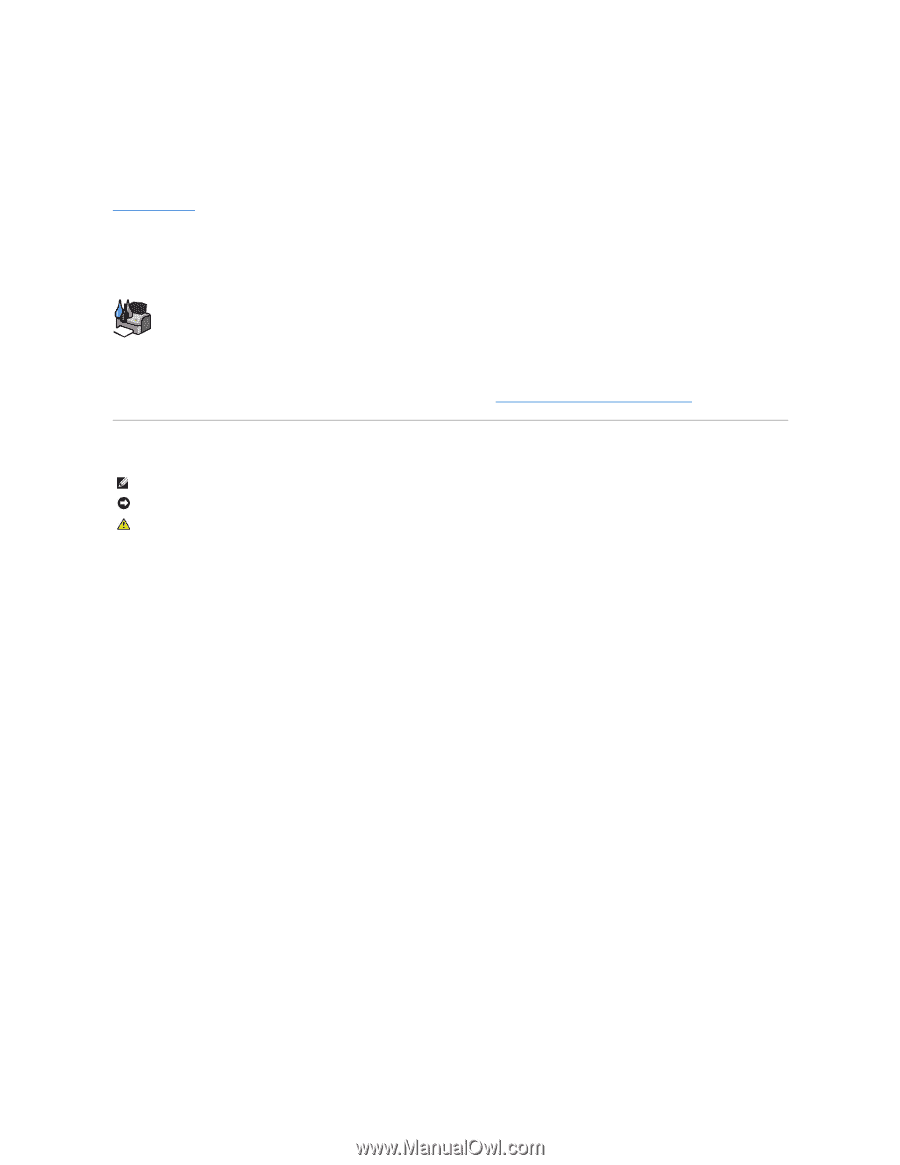
Dell™ All
-In-One Printer 810 User's Guide
Click the links to the left for information on the features and operation of your printer. For information on other documentation included with your printer, see
Finding Information
.
To order ink or supplies from Dell:
1.
Double-click the icon on your desktop.
2.
Visit Dell's website:
www.dell.com/supplies
3.
Order Dell printer supplies by phone. Refer to the
Owner's Manual
for the correct phone number for your country.
For the best service, make sure you have the Dell printer Service Tag available. See
Express Service Code and Service Tag number
for more information.
Notes, Notices, and Cautions
Information in this document is subject to change without notice.
© 2006 Dell Inc. All rights reserved.
Reproduction in any manner whatsoever without the written permission of Dell Inc.
is strictly forbidden.
Trademarks used in this text:
Dell
and the
DELL
logo,
Dell Picture Studio
, and
Dell Ink Management System
are trademarks of Dell Inc.;
Microsoft
and
Windows
are registered
trademarks of Microsoft Corporation.
Other trademarks and trade names may be used in this document to refer to either the entities claiming the marks and names or their products. Dell Inc. disclaims any
proprietary interest in trademarks and trade names other than its own.
Model 810
February 2006
SRV GG236
Rev. A00
NOTE:
A
NOTE
indicates important information that helps you make better use of your printer.
NOTICE:
A
NOTICE
indicates either potential damage to hardware or loss of data and tells you how to avoid the problem.
CAUTION:
A CAUTION indicates a potential for property damage, personal injury, or death.