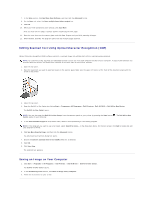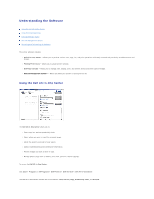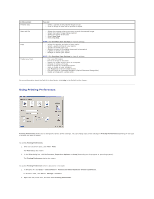Dell 810 All In One Inkjet Printer User's Guide - Page 37
Scanning Multiple s or Images
 |
View all Dell 810 All In One Inkjet Printer manuals
Add to My Manuals
Save this manual to your list of manuals |
Page 37 highlights
4. Close the top cover. 5. Open the Dell All-In-One Center by clicking Start® Programs or All Programs® Dell Printers® Dell AIO 810® Dell All-In-One Center. The Dell All-In-One Center opens. NOTE: You can also open the Dell All-In-One Center from the operator panel on your printer by pressing the Scan button Center opens on your computer. . The Dell All-In-One 6. Click Preview Now to see your scanned image. 7. Adjust the dotted lines to fit around the portion of the image you want to scan. 8. In the Send scanned image to: drop-down menu, select the program you want to use. NOTE: If the program you want to use is not listed, select Search for more... in the drop-down menu. On the next screen, click Add to locate and add your program to the list. 9. Change any settings. 10. When you finish customizing your image, click Scan Now. When your document has finished processing, the selected program opens. Scanning Multiple Pages or Images 1. Turn on your computer and printer, and make sure they are connected. 2. Open the top cover. 3. Place the first object you want to scan face down on the scanner glass. Make sure the upper left corner of the front of the sheet aligns with the arrow on the printer. For portrait orientation: For landscape orientation: 4. Close the top cover. 5. Open the Dell All-In-One Center by clicking Start® Programs or All Programs® Dell Printers® Dell AIO 810® Dell All-In-One Center. The Dell All-In-One Center opens. NOTE: You can also open the Dell All-In-One Center from the operator panel on your printer by pressing the Scan button Center opens on your computer. . The Dell All-In-One 6. In the Send scanned image to: drop-down menu, select a program as your scan destination. NOTE: If the program you want to use is not listed, select Search for more... in the drop-down menu. On the next screen, click Add to locate and add your program to the list.