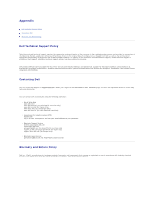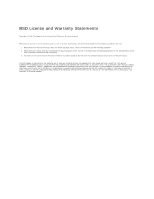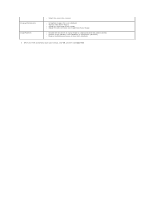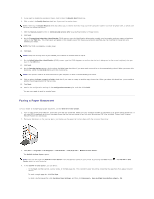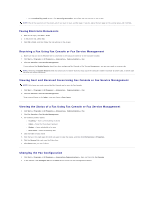Dell 810 All In One Inkjet Printer User's Guide - Page 7
Copying - paper
 |
View all Dell 810 All In One Inkjet Printer manuals
Add to My Manuals
Save this manual to your list of manuals |
Page 7 highlights
Copying Copying Documents or Photos Copying 4x6 Photos Using the Operator Panel Changing Copy Settings To make copies, you can use the printer operator panel or your computer. Copying Documents or Photos Using the Operator Panel 1. Turn on your printer. 2. Load the paper. For more information, see Loading Paper. 3. Open the top cover. 4. Place the document or photo you want to copy face down on the scanner glass. Make sure the upper left corner of the front of the document or photo aligns with the arrow on the printer. 5. Close the top cover. 6. On the operator panel, press the Copy button . Using Your Computer 1. Turn on your computer and printer, and make sure they are connected. 2. Load the paper. For more information, see Loading Paper. 3. Open the top cover. 4. Place the document or photo you want to copy face down on the scanner glass. Make sure the upper left corner of the front of the document or photo aligns with the arrow on the printer. For portrait orientation: For landscape orientation: 5. Close the top cover. 6. Click Start® Programs or All Programs® Dell Printers® Dell AIO 810® Dell All-In-One Center. The Dell All-In-One Center opens.